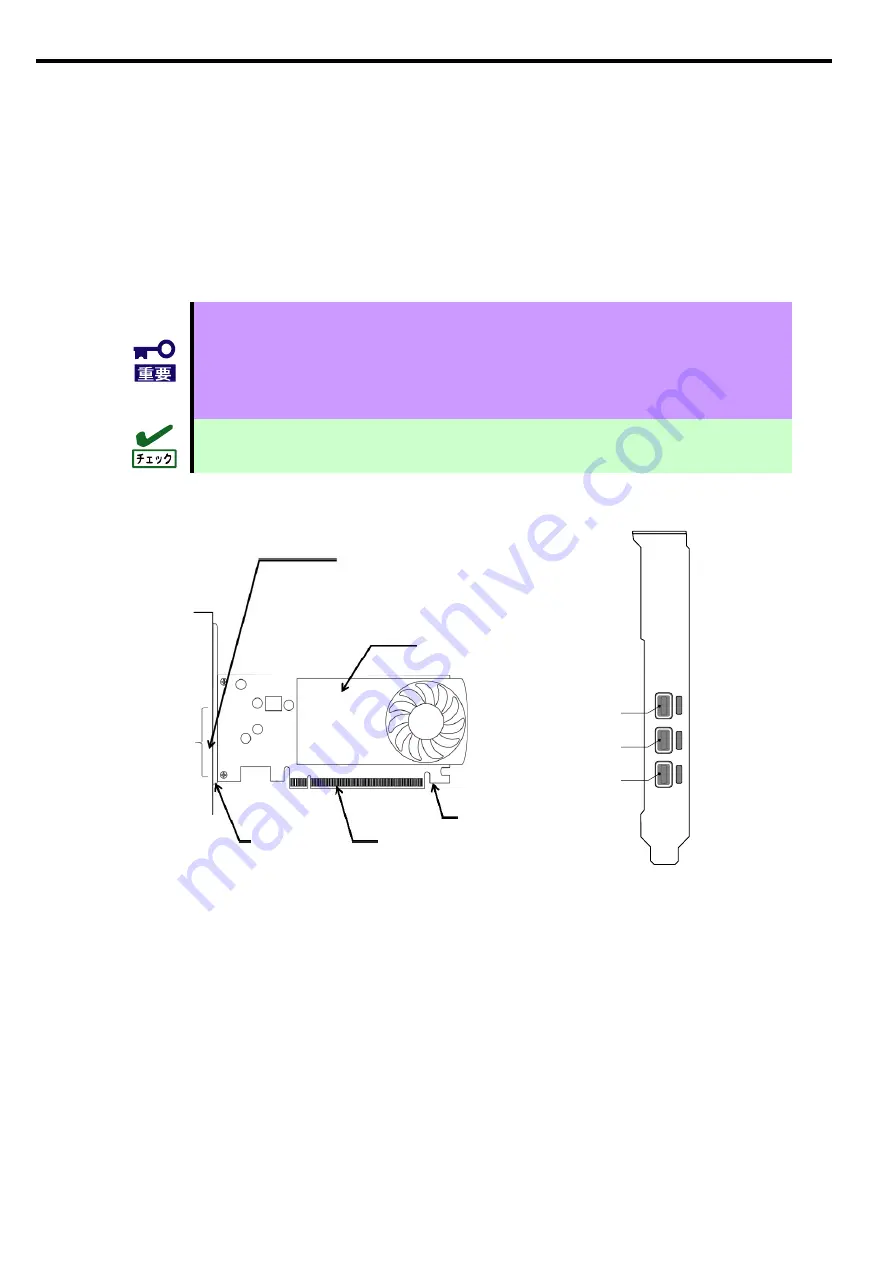
J-2
1.
本製品について
1.1.
特徴
本製品は
Express5800
シリーズ専用のグラフィックスアクセラレータです。
MiniDisplayPort
(以下、
mDP
と略記することがあります)端子を
3
基備え、
FullHD
画質
(1920x1080)
の出
力を最大で
3
画面同時に出力することができます。本製品では
mDP
端子から
DisplayPort(
以下、
DP
と略記す
ることがあります
)
端子への変換アダプタを用いることで、デジタルディスプレイへの接続が可能となります。
⚫
弊社が指定する本体装置以外には搭載しないでください。
接続可能な本体装置は本製品を購入された販売店または保守サービス会社にお問い
合わせください。
⚫
変換ケーブルは以下をサポートしています。
-
「
K410-470(0A) Mini DisplayPort-DisplayPort
変換ケーブル」
本製品を取り付ける前に、本体装置の取扱説明書を参照して、取り付け可能な
PCI-
Express
®
スロットを確認してください。
1.2.
各部の名称と機能
Mini Display Port
コネクタ
(mDP
コネクタ
)
ブラケット
PCIEXPRESS
コネクタ
ヒートシンク
リテンションフック
3
2
1
ポート
3
ポート
2
ポート
1
⚫
Mini Display Port (mDP)
コネクタ
Mini Display Port
に対応したコネクタです。本製品では本ポートが
3
基あります。
変換ケーブルを接続しディスプレイケーブルを接続します。
⚫
ブラケット
本製品ではフルハイトサイズのブラケットのほか、ロープロファイルサイズのブラケットを添付してい
ます。本体装置の搭載スロットの形状に応じてブラケットを付替えることができます。
⚫
PCI-Express
®
コネクタ
本製品は
PCI-Express
®
3.0
以降に準拠した、
x16
レーン
(
形状
/
バス幅いずれも
)
以上のスロットに
搭載可能です。本体装置ごとに異なりますので、本体装置のユーザーズガイドを参照してください。
⚫
リテンションフック
ボードを固定するための機構です。マザーボード側にこのフックを固定するための機構が備わっている
サーバがあります。
Содержание N8105-61
Страница 2: ......
Страница 21: ......
Страница 36: ...J 16 PhysX 構成の設定 サポート外の機能です PhysX の設定をします ...
Страница 61: ...E 15 PhysX configuration settings Unsupported Set up PhysX ...
















































