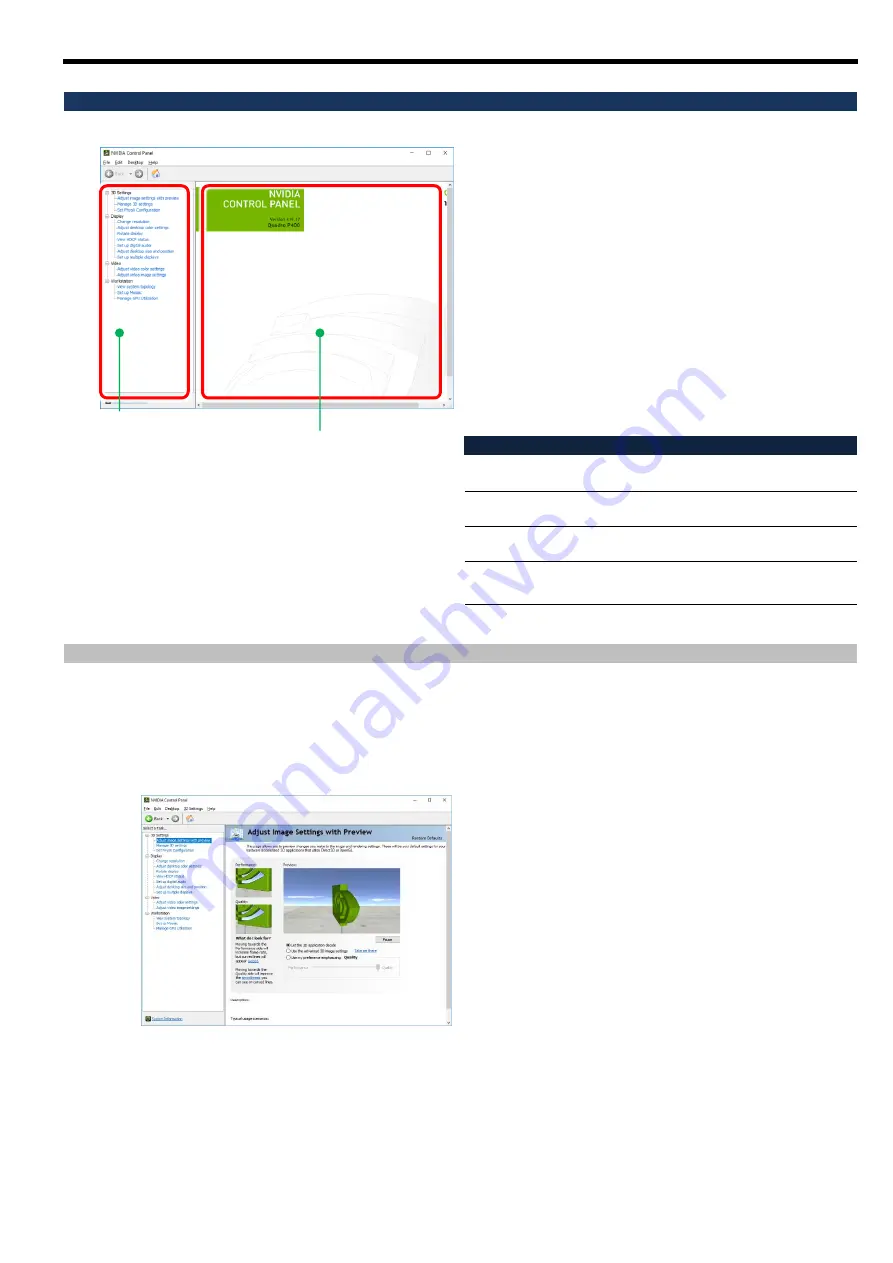
E-13
Display of [NVIDIA Control Panel]
To launch “NVIDIA Control Panel”, right-click on the desktop and select “NVIDIA Control Panel” from the menu
that appears.
[NVIDIA Control Panel] uses the main task
pane and the navigation tree pane to
configure the driver settings.
The main task pane is where you configure
your display driver settings. From the next
time on, the control panel will open the
page you last viewed
。
In the navigation tree pane, task pages
available in the control panel are displayed
in a tree view.
The available tasks are in the following
categories:
Category
Description
3D Settings
Set 3D performance and image
quality.
Display
Set up display resolution, usage
of multiple displays, etc.
Video
Video output settings (* Not
supported)
Workstation
Display connected displays and
graphics cards.
NVIDIA Control Panel [3D Settings]
The following items are included in "3D setting category".
Adjust image settings with preview
Manage 3D settings
PhysX configuration settings (not supported)
[Adjust image settings by preview]
You can preview the image quality for each setting
change. There are three setting methods as follows.
Automatically determined by 3D application
Use Advanced 3D Image Settings
Use My Preferences
By clicking [Take me there], you can manage [3D
Settings] to set custom settings and settings
corresponding to each 3D application.
Navigation Tree Pane
Main Task Pain
Содержание N8105-53
Страница 2: ......
Страница 21: ......
Страница 36: ...J 16 PhysX 構成の設定 サポート外の機能です PhysX の設定をします ...
Страница 61: ...E 15 PhysX configuration settings Unsupported Set up PhysX ...














































