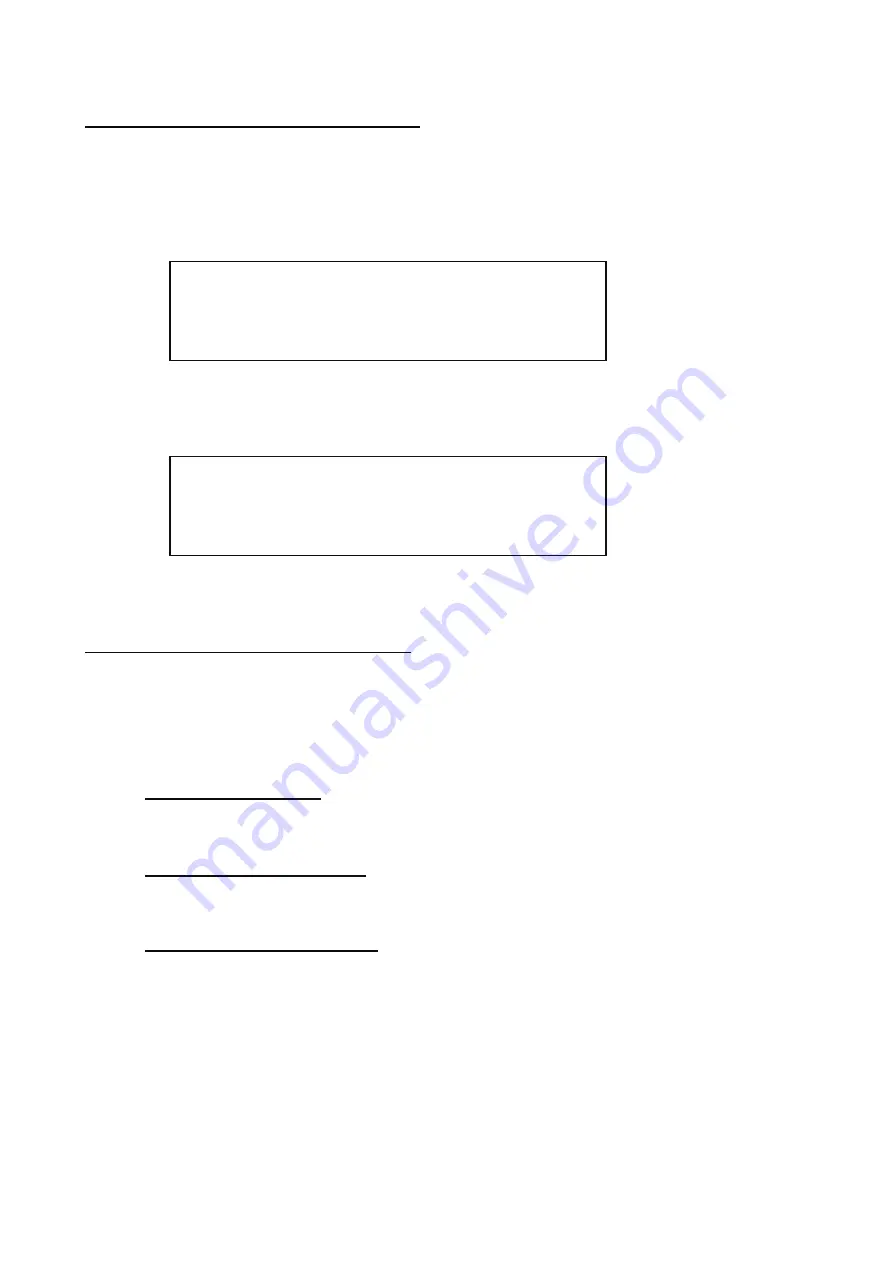
- 35 -
5-3.Exiting SAS Configuration Utility
Follow these steps to exit SAS Configuration Utility.
1.
If you changed any settings, you are prompted to save the changes before you exit.
At the prompt, select the item which you want, press <Enter> key.
xxxxxxxx xxxxxxxx changes have been made
Cancel Exit
Save changes then exit this menu
Discard changes then exit this menu
Exit the Configuration Utility and Reboot
2.
At “Adapter list” menu, press <ESC> key until a message prompts you to exit
At the prompt, select the item which you want, press <Enter> key.
Are you sure you want to exit?
Cancel Exit
Save changes and reboot.
Discard changes and reboot.
Exit the Configuration Utility and Reboot
Any changes made in SAS Configuration Utility will take effect the next time the computer is
rebooted.
5-4.Using SAS Configuration Utility
To select an option, use the arrow keys to move the cursor to the option, then press <->/<+> key.
In some cases, selecting an option displays another menu. You can return to the previous menu at
any time by pressing <Esc> key.
About details of an option, move the cursor to the option, and press <F1>/<Shift>+<1> key, help is
displayed.
“Adapter List” menu
It is a menu displayed first when "SAS Configuration Utility" starts.
“Global Properties” menu
It is a menu displayed to push < Alt>+<N > key at “Adapter List” menu.
“Adapter Properties” menu
It is a menu displayed to push <Enter> key at “Adapter List” menu.




































