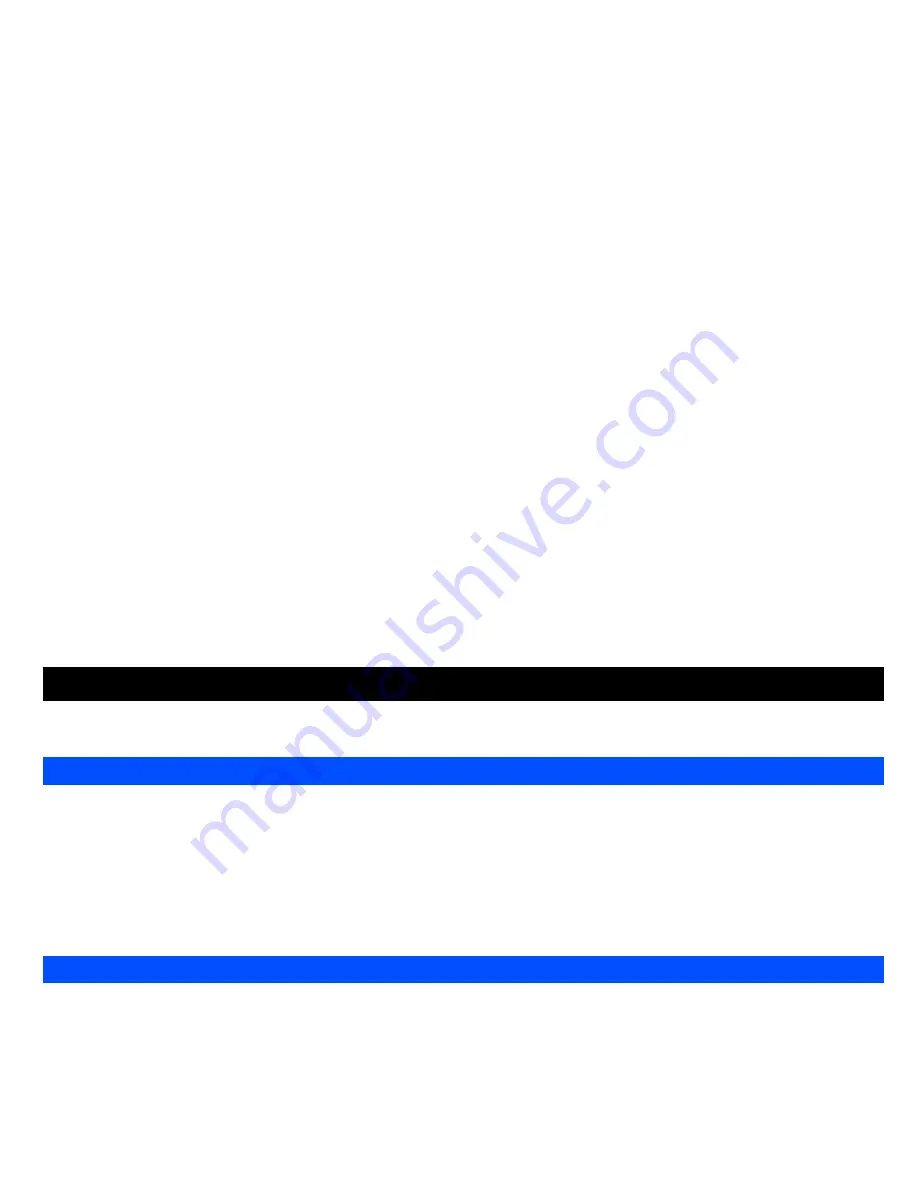
43
This section describes how you can enter text (letters, numbers and symbols). The same method of text entry can be used in all of the phone’s
editing display.
In the text entry screen, pressing
*
key can change the text entry mode in the normal text input or when T9
®
is activated. Pressing and holding the
#
key will toggle T9
®
input On/Off. The sequence of the entry mode is as follows:
Press
Left Softkey
in
Edit
mode when typing or editing text to display the
Options
menu. These options are available:
Inserting object
Highlight
Insert object
and press
Left Softkey
to display the following options:
•
Highlight
Predefined sounds
and press
Left Softkey
to select built-in sound clips to be inserted into your message. Use
and
navigation
keys to select the desired sound clip to be inserted and press
Left Softkey
to confirm.
•
Highlight
Predefined animations
and press
Left Softkey
to select the animation icons to be inserted into your message. Use
and
navigation keys to select the desired animation icon to be inserted and press
Left Softkey
to confirm.
•
Highlight
Own animations
/
Own pictures
/
Own sounds
to select animations, tones, or pictures stored in the phone to be inserted into your
message. Use
and
navigation keys to select the desired attachment and press
Left Softkey
to confirm.
Format
Highlight
Format
and press
Left Softkey
to display the following options:
•
Highlight
Text format
and press
Left Softkey
to choose the following text formats for your message:
Underline
/
Strikethrough/Italics/Bold
or
choose the desired
Font
(
Mid font
/
Large font
) for your text. Highlight your selection and press
Left Softkey
to confirm. A tick appears in the
corresponding check box beside the option. Continue with your selection and press the
Right Softkey
to save the format settings and return to the
previous
Options
menu.
•
Highlight
Text color
and press
Left Softkey
. Use
and
navigation keys to edit the
Text color
and
Background color
of your text
Text Entry
Mode change
Normal Text Input
abc
(All lower case)
Abc
(Sentence case)
ABC
(All upper case)
Numeric Input
(123)
T9
Input Activated
T9 abc
(T9
®
English)
T9 Abc
(T9
®
English)
T9 ABC
(T9
®
English)
Numeric Input
(123)
Text edit screen option menu






























