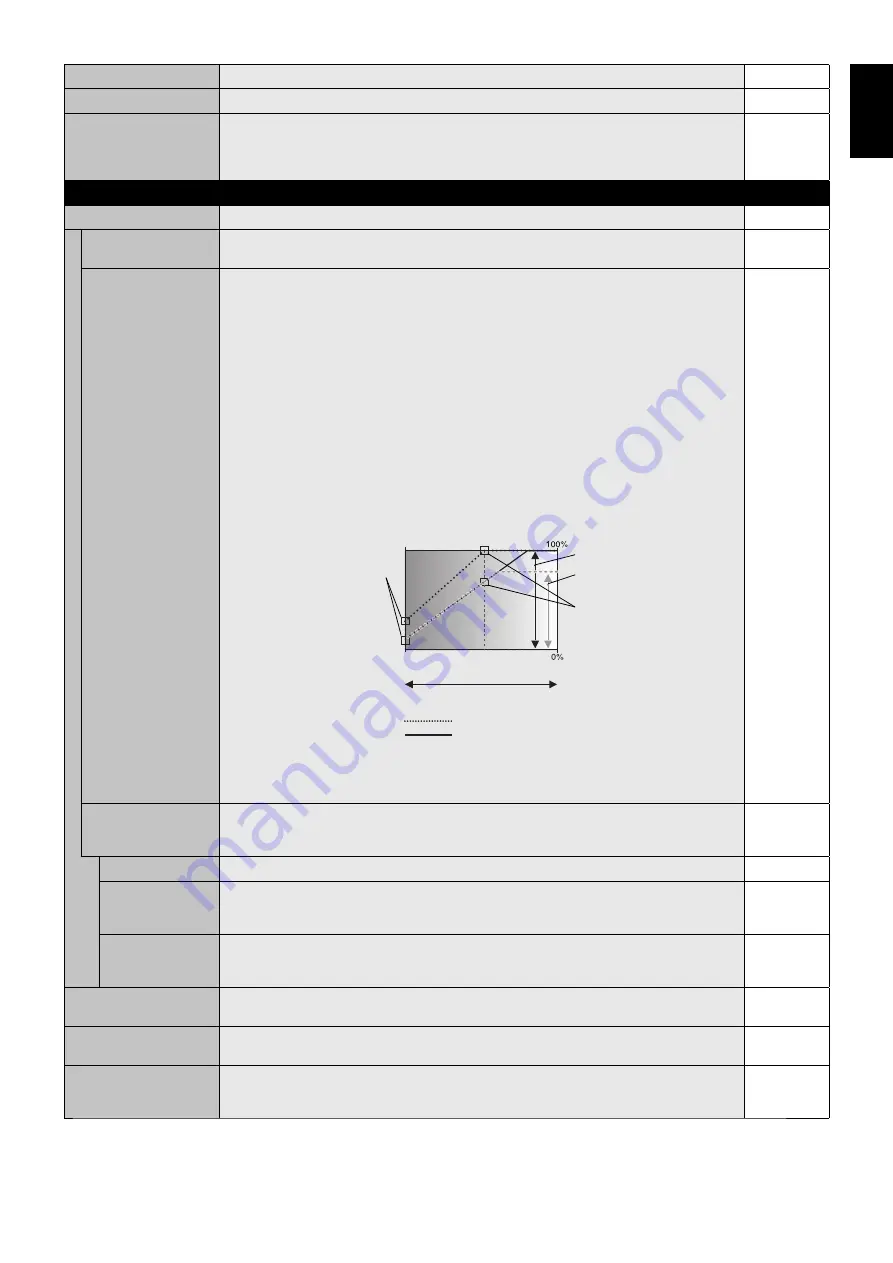
English-29
English
120Hz
(not adjustable)
-
TOUCH PANEL
(not adjustable)
-
RESET
Resets the following settings within the ADVANCED OPTION menu back to factory setting:
INPUT DETECT (except the priority of input signals), INPUT CHANGE (except for INPUT1 and
INPUT2), TERMINAL SETTING, DEINTERLACE, COLOR SYSTEM, OVER SCAN, AUDIO in
OPTION SETTING.
-
ADVANCED OPTION2
AUTO DIMMING
Adjusts the backlight of the LCD automatically depending on the amount of ambient light.
-
AUTO BRIGHTNESS
DPORT, DVI, VGA, RGB/HV*
1
inputs only
Adjusts the brightness level according to the input signal.
NOTE: Do not select this function when ROOM LIGHT SENSING is MODE1 or MODE2.
OFF
ROOM LIGHT
SENSING*
2
The backlight of the LCD screen can be set to increase or decrease depending on the amount of
ambient light within the room. If the room is bright, the monitor becomes correspondingly bright. If
the room is dim, then the monitor will dim accordingly. The purpose of this function is to make the
viewing experience more comfortable to the eye in a variety of lighting conditions.
NOTE: When ROOM LIGHT SENSING is set to MODE1 or MODE2, BACKLIGHT, AUTO
BRIGHTNESS and BACKLIGHT in SCREEN SAVER function are disabled.
Do not cover the room light sensing sensor when you use MODE1 or MODE2.
AMBIENT parameter setting
ROOM LIGHT SENSING in OSD, select MODE1 or MODE2 and set MAX LIMIT, IN BRIGHT and
IN DARK in each mode.
MAX LIMIT: This is the max level of backlight which you set.
IN BRIGHT: This is the backlight level that the monitor will go up to when the ambient light level is
highest.
IN DARK: This is the level of backlight that the monitor will go down to when the ambient light
level is low.
When the ROOM LIGHT SENSING is enabled the Backlight level of the screen changes
automatically according to the lighting conditions of the room (see fi gure below).
BACKLIGHT level set for
the monitor to use when
ambient lighting level is
low.
BACKLIGHT level set
for the monitor to use
when ambient lighting
level is high.
BACKLIGHT range
dark
bright
room bright condition
Screen Backlight value by MODE2
IN DARK
IN BRIGHT
Screen Backlight value by MODE1
Factory Setting
BACKLIGHT range when
set to MAX LIMIT.
MAX LIMIT: BACKLIGHT level is limited to your set level.
IN DARK: BACKLIGHT level set for the monitor to use when ambient lighting level is low.
IN BRIGHT: BACKLIGHT level set for the monitor to use when ambient lighting level is high.
OFF
HUMAN SENSING*
2
HUMAN SENSING has three settings.
NOTE: POWER SAVE is disabled when AUTO OFF or CUSTOM is selected in HUMAN
SENSING.
DISABLE
DISABLE
No human sensing.
-
AUTO OFF
At the preset time, when no person is detected, BACKLIGHT and VOLUME automatically go
into OFF. When a person comes near the monitor again, the monitor will automatically return to
normal mode.
-
CUSTOM
BACKLIGHT and VOLUME automatically shift to the set value when detecting no person. When
a person comes near the monitor again, the monitor automatically return to normal mode and
display the input signal selected in INPUT SELECT.
-
INTELLI. WIRELESS DATA Select “ON” to activate INTELLIGENT WIRELESS DATA function (see page 45). A password is
required when using the function.
ON
RESET
Resets “ADVANCED OPTION 2” settings back to factory setting, except for INTELLI. WIRELESS
DATA.
-
FACTORY RESET
All items are returned to factory shipment state.
NOTE: You can reset all items in all daisy chain displays. Please be careful to avoid resetting all
items inadvertently.
-
*1: This function depends on which option board you use.
*2: The function is available only when connecting the optional sensor unit.
















































