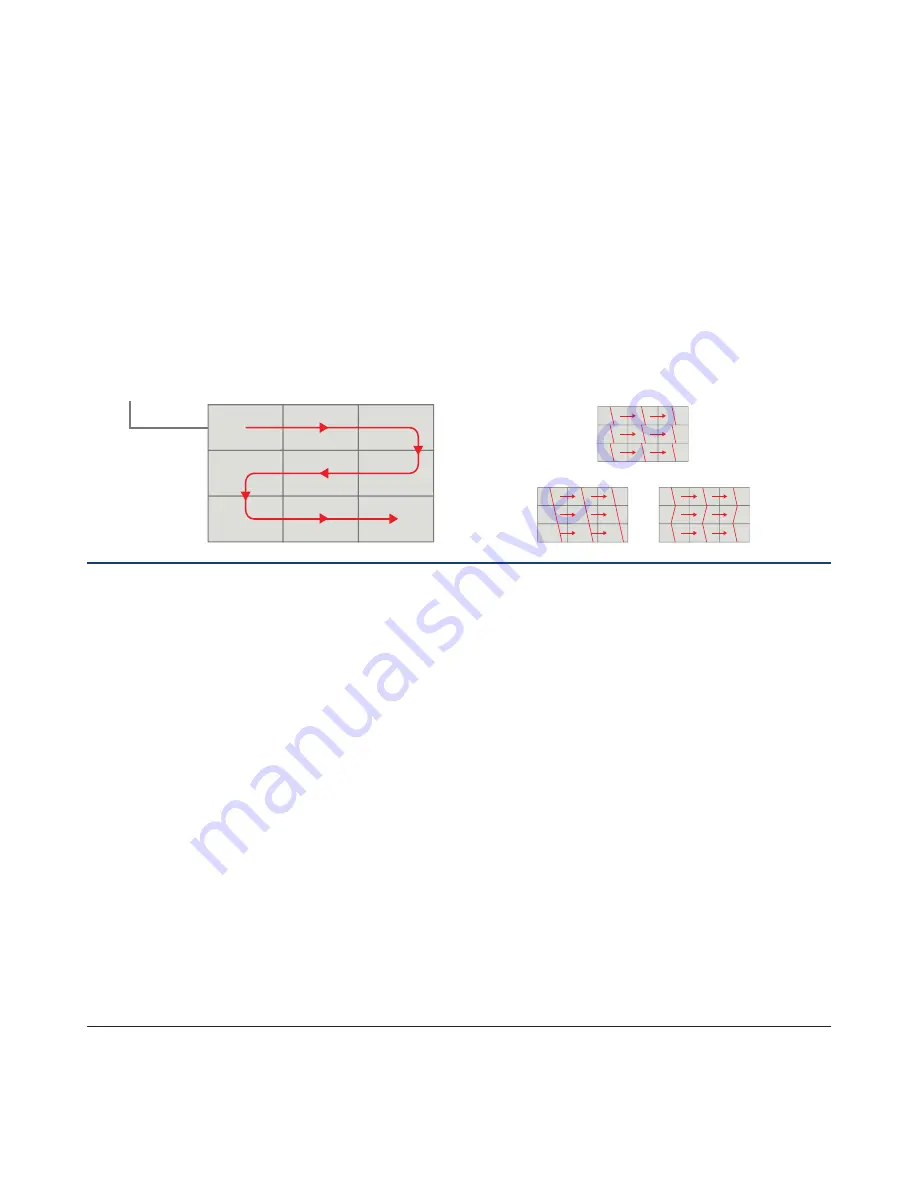
NEC Display Solutions
Video Wall Installation Guide
NEC Display Solutions Europe GmbH
Landshuter Allee 12-14, D-80637 München
[email protected]
Phone: +49 (0) 89 99 699-0
Fax: +49 (0) 89 99 699-500
www.nec-display-solutions.com
This document is © Copyright 2016 NEC Display Solution Europe GmbH. All rights are reserved in favour of their respective owners. The document, or parts thereof, should not be copied, adapted, redistributed, or otherwise used without the prior
written permission of NEC Display Solution Europe GmbH. This document is provided “as is” without warranty of any kind whatsoever, either express or implied. Errors and omissions are excepted. NEC Display Solution Europe GmbH may make
changes, revisions or improvements in, or discontinue the supply of any product described or referenced in this document at any time without notice. 03.04.2016
Additional useful OSD Settings
This functionality drastically simplifies set up and configuration while saving
time and costs.
AUTO TILE MATRIX SETUP
Any FHD or UHD input signal can be distributed on the video wall by using
Tile Matrix function. There is a new function in Xxx4 monitors which provides
simple and fast video wall setup. The “AUTO TILE MATRIX SETUP”
function sets automatically the following settings in OSD: MONITOR ID,
TILE MATRIX, TILE MATRIX MEM, Input Signal, VIDEO OUT SETTING
and DISPLAY PORT TERMINIAL settings. The requirement, for that
function to operate correctly, is for LAN and video cables to be daisy
chained as illustrated below:
FRAME COMP and REVERSE SCAN
To compensate the vertical image shift visible in fast moving pictures
between adjacent monitors, FRAME COMP or REVERSE SCAN function
can be selected in OSD.
FrameComp is recommended and should deliver the best results if fast
moving content is displayed. Adjust Frame Comp in the OSD as needed
for a specific installation.
NFC: INTELLIGENT WIRELESS DATA
NFC supports any pre-con guring of the display settings or access to status
information even when the monitor is powered off using the NFC based
“intelligent Wireless Data” android app, pre con guration of the monitor
OSD settings can be easily performed before the displays are mounted. All
major functions can be preset by using an android device equipped with
an NFC chip.
Additional Screen Saving and Installation Tips
Following these tips will provide a stress free installation and ensure
the correct preconditions for a long life installation.
•
During assembly of the video wall don’t exposure the monitor to any
external force or impact the bezel frame and panel. A recommendation
is to lift the monitor out of the box and install directly without putting
the monitor on the ground. Always use the attached handles to carry
and mount the monitors. Note that the middle of the top edge is
particularly sensitive. Poking the panel with any hard objects such as
mounting brackets may instantly result in permanent panel damage.
•
Always leave a small gap (about 1 mm) between monitors as the
dimension of a monitor will expand at high temperatures to avoid any
pressure on the bezel frame.
•
Always avoid static applications, matrixes, lines and frames on the
display to prevent image retention. In order to ensure stable picture
performance please note the following suggestions:
•
Always turn off monitors when not in active use by using the
inbuilt scheduler or NEC LAN/RS232 control software Naviset
Administrator 2
•
Ensure suf cient cooling of monitors using the Fan control
functions in OSD
•
To avoid image retention implement OSD ‘screen saver’ functions
(Gamma, Backlight, Motion)
•
The over frame Kit for XUN Series provides a perfect outside boarder
for any size of video wall. Please select the corresponding over frame
kit that relates to the display model.
•
In order to con rm a correct response from the monitor, the “PING”
function in the OSD can be used for testing communication by
entering the IP address of the network host.
•
Try to keep the plastic foil on the lower displays until the next one
up has been lifted above it (to protect it from possible scratches) but
remove the tape from the edges before placing the next one on top
(removing tape after the monitors are seated is dif cult!)
•
Open the monitor carton box from the base by releasing the plastic
wedges, not from the top and if returning the display to its polystyrene
packaging always use the provided soft foil cover to avoid scratches
on the glass surface of the panel during transportation. Particularly
important when used for multiple setups/breakdowns ie rental
companies.
ORIGINAL
FRAME COMP
V SCAN REVERSE
ID: 1
ID: 2
ID: 3
ID: 6
ID: 5
ID: 4
ID: 7
ID: 8
ID: 9
PRIMARY
MONITOR





















