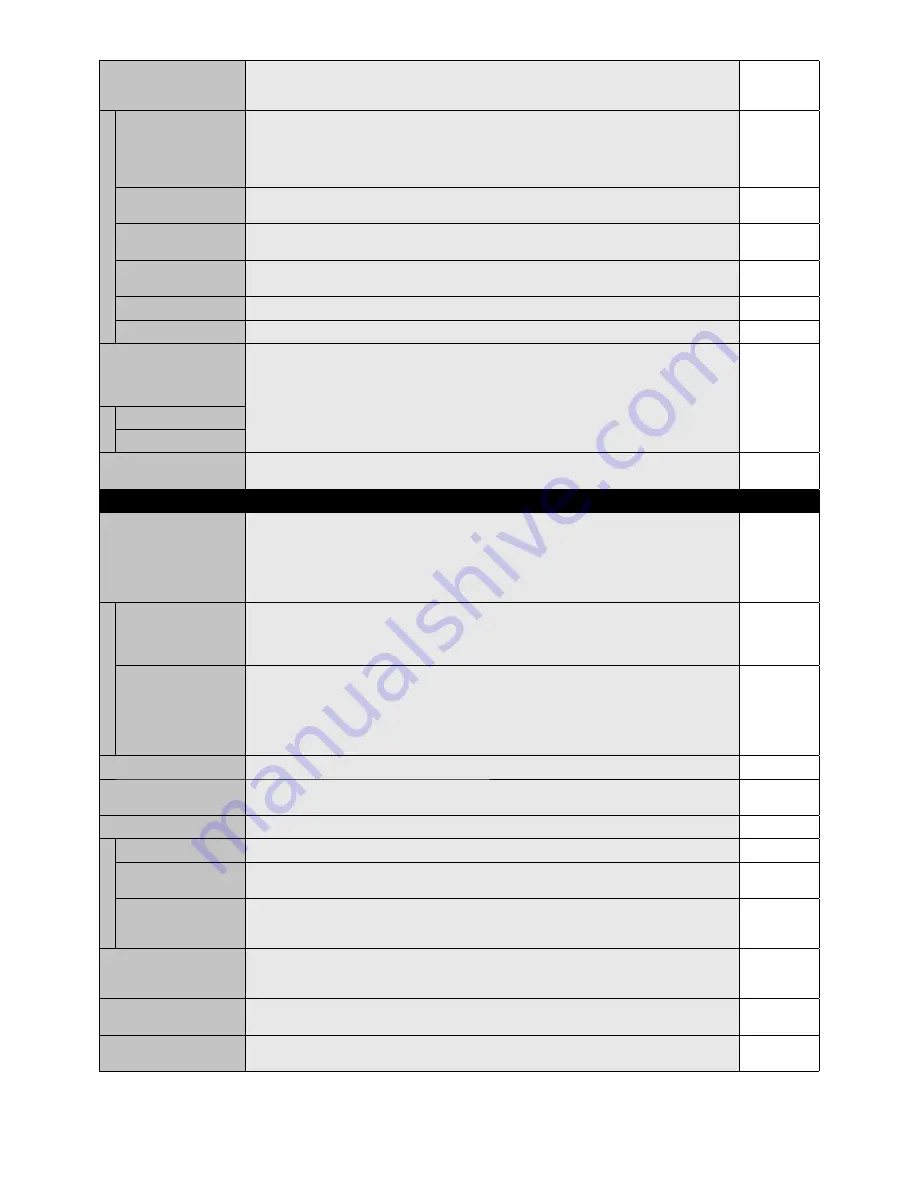
English-26
LAN SETTING
When you use this function, EXTERNAL CONTROL should be “LAN”.
NOTE: When changing the LAN SETTING, you need to wait several seconds until the LAN
SETTING is applied.
DHCP
Enabling this option automatically assigns an IP address to the monitor from your DHCP server.
Disabling this option allows you to register the IP address or subnet mask number obtained from
your network administrator.
NOTE: Consult your network administrator for the IP address when “ENABLE” is selected for
[DHCP].
DISABLE
IP ADDRESS
Set your IP address of the network connected to the monitor when “DISABLE” is selected for
[DHCP].
192.168.0.10
SUBNET MASK
Set your subnet mask number of the network connected to the monitor when “DISABLE” is
selected for [DHCP].
255.255.255.0
DEFAULT GATEWAY
Set your default gateway of the network connected to the monitor when “DISABLE” is selected
for [DHCP].
192.168.0.1
DNS PRIMARY
Set your primary DNS settings of the network connected to the monitor.
0.0.0.0
DNS SECONDARY
Set your secondary DNS settings of the network connected to the monitor.
0.0.0.0
SETTING COPY
In a daisy chain scenario, select the OSD menu categories that you want to copy over to the
other monitor.
NOTE: When you use this function, EXTERNAL CONTROL should be “RS-232C”. This function
resets to default when power is off. This function has a limit depending on the cable you use.
NO
COPY START
Select “YES” and press the SET button to start copying.
ALL INPUT
All input terminals settings are copied when you select this item. Default is off.
RESET
Resets “MULTI DISPLAY” options back to factory settings except LAN SETTING and TILE
MATRIX MEM.
-
DISPLAY PROTECTION
POWER SAVE
NOTE: AUTO STANDBY and POWER SAVE are not returned to factory setting, even when either
RESET, located in DISPLAY PROTECTION menu, or FACTORY PRESET located in ADVANCED
OPTION menu, is executed.
AUTO STANDBY is in the off mode, POWER SAVE must be turned ON for the display to
enter the suspend power saving mode when an active signal is not present. The monitor will
automatically recover to ON state when a signal is reapplied.
POWER SAVE
Sets how long the monitor waits to go into power save mode after the signal is lost.
Note: When connecting DVI, the video card might not stop sending the digital data even
though the image might have disappeared. If this occurs the monitor will not switch into power
management mode.
OFF
AUTO STANDBY
ON: Monitor automatically goes into OFF mode 10 minutes after signal is lost.
OFF: Monitor does not automatically go into OFF mode even after signal is lost.
NOTE: This function is disabled when RGB, VIDEO or OPTION POWER are enabled.
AUTO STANDBY will not allow the monitor to turn on after a signal is reapplied. The monitor
would need to receive a on signal via the remote control, the control buttons RS-232C or LAN to
show an image again.
ON
HEAT STATUS
Displays status of the FAN, BACKLIGHT and TEMPERATURE.
-
FAN CONTROL
Cooling fan reduces the temperature of the display to protect from overheating.
If “AUTO” is selected, you can adjust the start temperature of the cooling fan and fan speed.
AUTO
SCREEN SAVER
Use the SCREEN SAVER function to reduce the risk of Image Persistence.
GAMMA
The display gamma is changed and fi xed when “ON” is selected.
OFF
BACKLIGHT
The brightness of backlight is decreased when “ON” is selected.
NOTE: Do not select this function when picture mode is AMBIENT1 or AMBIENT2.
OFF
MOTION
The screen image is slightly expanded and moves in 4 directions (UP, DOWN, RIGHT, LEFT) at
user determined intervals. You can set interval time and zooming ratio.
This function is disabled when PIP, STILL, TEXT TICKER or TILE MATRIX are enabled.
OFF
SIDE BORDER COLOR
Adjusts the color of the side borders when a 4:3 image is displayed.
Press + button, the bar will become lighter.
Press - button, the bar will become darker.
15
AUTO BRIGHTNESS
DPORT, DVI, VGA, RGB/HV inputs only
Adjusts the brightness level according to the input signal.
NOTE: Do not select this function when picture mode is AMBIENT1 or AMBIENT2.
OFF
CHANGE SECURITY
PASSWORD
Allows the security password to be changed.
The factory preset password is 0000.
-
















































