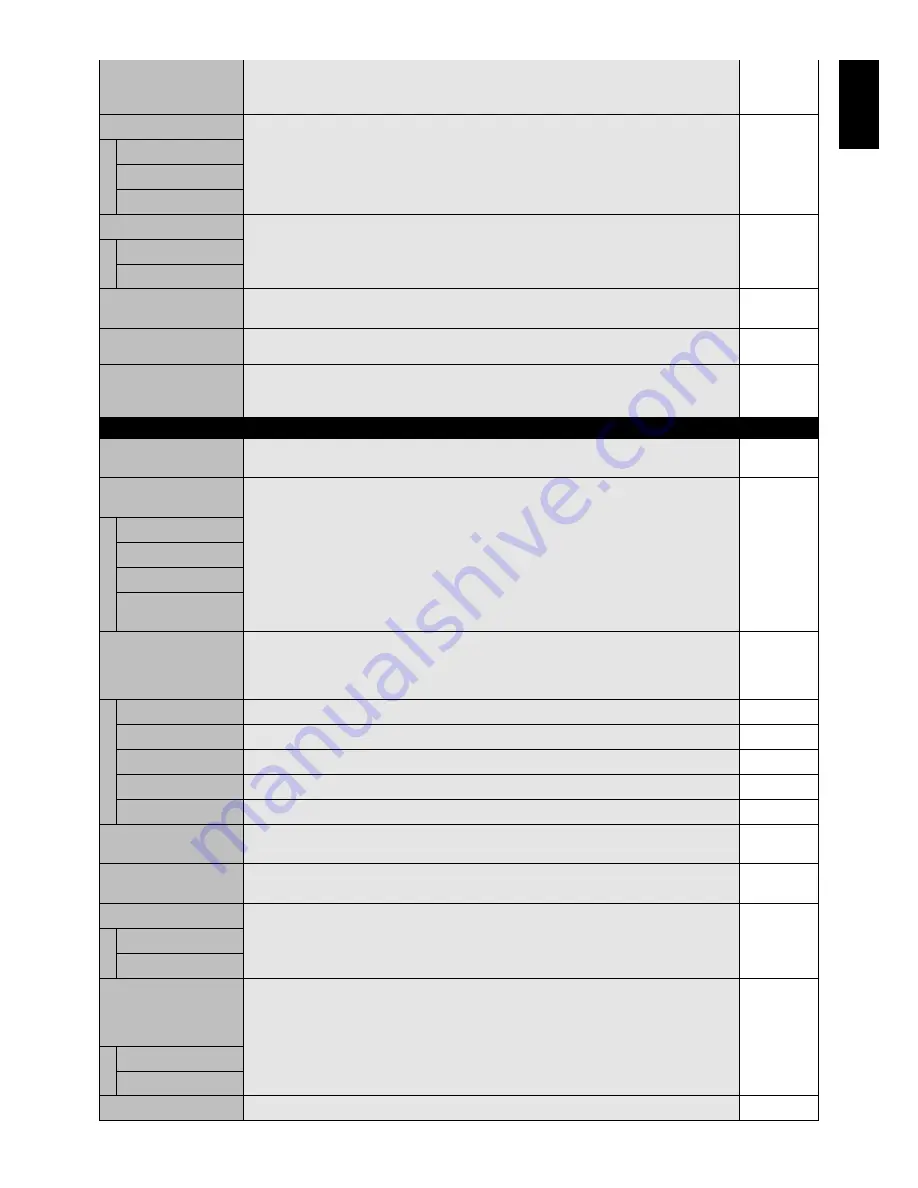
English-23
English
MONITOR INFORMATION Monitor Information.
-
CARBON SAVINGS:
Display the estimated carbon saving information in kg. The carbon
footprint factor in the carbon saving calculation is based on the OECD (2008 Edition).
OSD TRANSPARENCY
Set the transparency level of the OSD.
TYPE2
OFF
TYPE1
TYPE2
OSD ROTATION
Determines the OSD display direction between landscape and portrait.
LANDSCAPE
LANDSCAPE
Display the OSD with landscape mode.
PORTRAIT
Display the OSD with portrait mode.
INPUT NAME
You can set currently displayed INPUT name as you like.
-
Max: 8 characters, including Space, A-Z, 0-9, and some symbols.
CLOSED CAPTION
Activates closed captioning.
OFF
VIDEO1, VIDEO2, S-VIDEO inputs only
OSD RESET
Resets the following settings within the OSD menu back to factory setting:
-
OSD TURN OFF, OSD POSITION, INFORMATION OSD, OSD TRANSPARENCY,
CLOSED CAPTION.
MONITOR ID
Sets the monitor ID number from 1-100 and group ID from A-J.
1
NOTE: Group ID is made of multiple selections.
IR CONTROL
Selects the mode of the monitor for use with the infra-red remote control when using the
NORMAL
RS-232C daisy chain.
NORMAL
The monitor will be controlled normally by wireless remote controller.
PRIMARY
Choose “PRIMARY” for the first monitor within an RS-232C daisy chain.
SECONDARY
Choose “SECONDARY” for all subsequent monitors within an RS-232C daisy chain.
LOCK
Prevents the monitor from being controlled by wireless remote controller. To return to normal
operation, press the “DISPLAY” button on the remote controller for 5 seconds.
TILE MATRIX
Allows one image to be expanded and displayed over multiple screens (up to 100) through a
distribution amplifier.
NOTE: Low resolution is not suitable for tiling to a large number of monitors. You can operate
without a distribution amplifier at the lower number of screens.
H MONITORS
Number of monitors arranged horizontally.
1
V MONITORS
Number of monitors arranged vertically.
1
POSITION
Select which section of the tiled image to be displayed on the monitor.
1
TILE COMP
Turns the TILE COMP feature on.
NO
ENABLE
Enables Tile Matrix.
NO
POWER ON DELAY
Adjusts the delay time between being in “standby” mode and entering “power on” mode.
0 Sec.
“POWER ON DELAY” can be set between 0 and 50 seconds.
POWER INDICATOR
Turns ON or OFF the LED located at the front of the monitor.
ON
If “OFF” is selected, LED will not light when the LCD monitor is in active mode.
EXTERNAL CONTROL
RS-232C
CONTROL
Selects the control interface, RS-232C or LAN.
LAN RESET
Resets the LAN settings.
SETTING COPY
In daisy chain condition, set the OSD menu categories which copy from current monitor to
NO
others. NOTE: When you use this function, EXTERNAL CONTROL should be “RS-232C”.
This function resets to default when power is off. This function has a limit depending on the
cable you use.
COPY START
Select “YES” and press SET button to start copy.
ALL INPUT
When you check this item, copy to all input teminals. Default is off.
MULTI DISPLAY RESET
Resets “MULTI DISPLAY” options back to factory settings.
-
MULTI DISPLAY
Содержание MultiSync S521
Страница 1: ...User s Manual MultiSync S521 ...















































