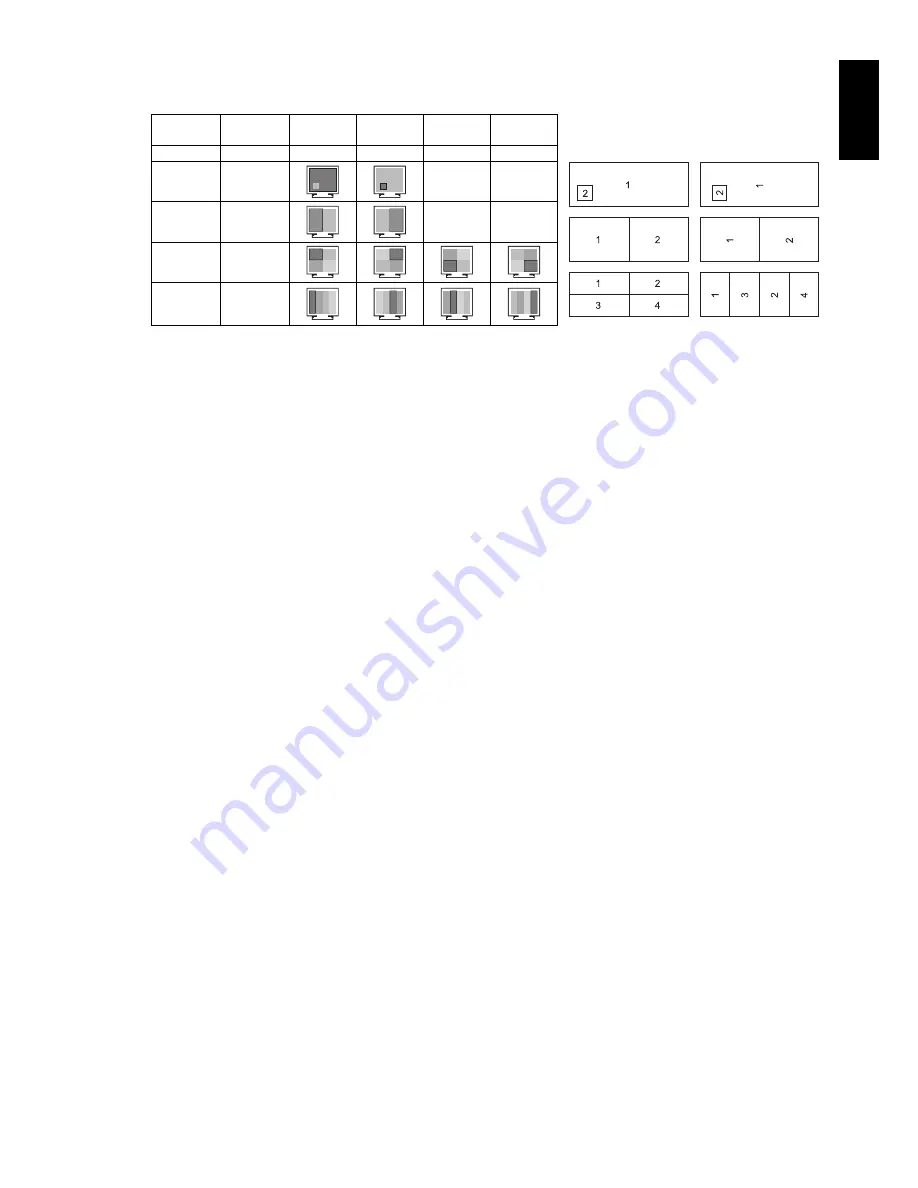
English-15
English
PIP SIZE
Selects the size of the sub-picture used in PIP mode.
MULTI
PICTURE
PICTURE
PATTERN
Picture 1
Picture 2
Picture 3
Picture 4
OFF
-
-
-
-
-
PIP
-
-
-
PBP
2
-
-
PBP
4
PBP
(Portrait
mode)
4
USB SELECT
Change USB upstream input (1 or 2) associated with the current display input. When connecting a computer to each
of the upstream ports, the monitor's USB downstream ports can be used by selecting this setting for the current input
signal.
You can change the active display and upstream USB port combination by using the Input button (see page 12).
You can set the USB selection for each input signals in Advanced menu (see page 22).
When using only one upstream port, the connected upstream port is used by default.
NOTE:
To avoid data loss, before changing USB upstream ports, ensure that no USB storage devices are in use by
the operating system of the computer attached to the USB upstream port.
VIDEO DETECT
Selects the method of video detection when more than one video input is connected for active picture.
FIRST:
When current video input signal is not present, then the monitor searches for a video signal from the other
video input(s) port. If a video signal is present in another port, then the monitor switches the video source input port
to the new found video source automatically. The monitor will not look for other video signals while the current video
source is present.
LAST:
When the monitor is displaying a signal from the current source and a new secondary source is supplied to
the monitor, then the monitor will automatically switch to the new video source. When current video input signal is not
present, then the monitor searches for a video signal from the other video input port(s). If the video signal is present in
another port, then the monitor switches the video source input port to the new found video source automatically.
NONE:
The Monitor will not search the other video input port unless the monitor is turned on.
OFF TIMER
Monitor will automatically power-down when you have selected a pre-determined amount of time.
Before powering off, a message will appear on the screen asking if you want to delay the turn off time by 60 minutes.
Press any OSD button to delay the power-down time.
OFF MODE
The Intelligent Power Manager allows the monitor to enter into a power saving mode after a period of inactivity.
The OFF MODE has four settings.
OFF:
Monitor does not go into power save mode when the input signal is lost.
STANDARD:
Monitor enters power save mode automatically when the input signal is lost.
NOTE:
DISPLAYPORT2 signal image does not reappear when the signal is restarted.
ADVANCED:
The signal detection circuit works always. Recovery time to normal mode is faster than STANDARD.
Power consumption is slightly higher than STANDARD.
NOTE:
When set to STANDARD, if the image does not reappear when the signal is restarted, please change the
setting
to
ADVANCED.
When there are signal inputs from both DVI and HDMI connectors, Intelligent Power Manager may not work
properly.
OPTION:
Monitor enters power save mode automatically when the amount of surrounding light goes below the level that
is determined by the user. The level can be adjusted in OFF MODE SETTING in Tag 6 of the Advanced OSD menu.
When in power save mode, the LED on the front of the monitor blinks amber. While in power save mode, push any of
the front buttons, except for POWER and SELECT to return to normal.
When the amount of surrounding light returns to normal levels, the monitor will automatically return to normal mode.
PICTURE is OFF in
ROTATION in
Advanced Menu TagA
PICTURE is ON in
ROTATION in
Advanced Menu TagA
Содержание MultiSync PA322UHD
Страница 1: ...MultiSync PA322UHD User s Manual ...






























