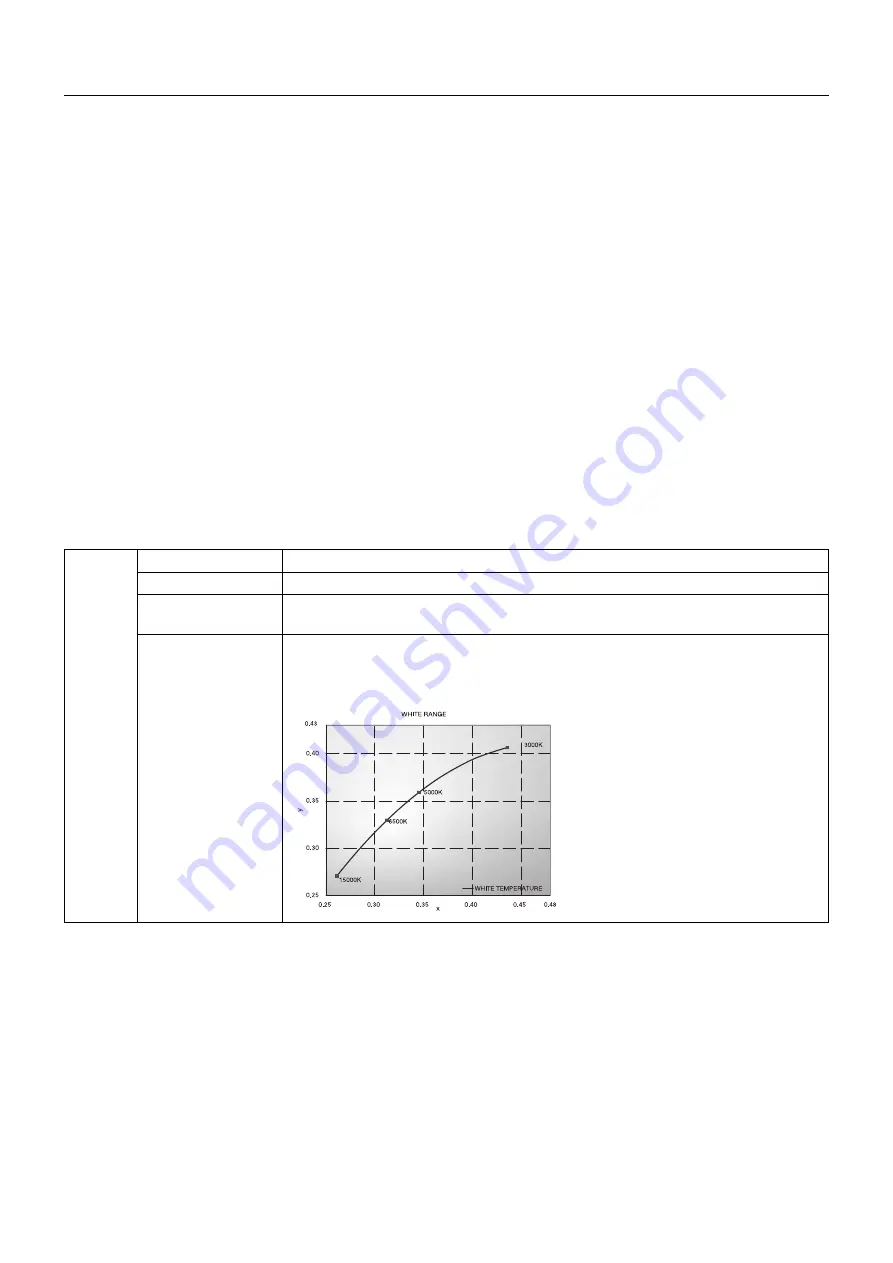
English-20
Advanced OSD
If you need detailed information about the controls, please use the advanced menu.
NOTE:
Depending on the option board which you use, OSD menu may not be available.
There are 2 ways to access the advanced menu.
Method 1:
<To access the advanced menu>
•
Press the Menu button to access OSD menu. Use the front buttons to move the cursor to the ADVANCED SETTING in Color
control systems. Press INPUT button to open the advanced OSD.
<To exit the advanced menu>
•
Press the EXIT button.
Method 2:
<To access the advanced menu>
•
Turn off the monitor.
• Turn on the monitor by pushing the “POWER” and “INPUT/SELECT” button at the same time for at least one second
simultaneously. Then press the control buttons (EXIT, LEFT, RIGHT, UP, DOWN).
• The Advanced OSD will appear.
This menu is larger than the normal OSD.
<To exit the advanced menu>
•
Turn off and restart the monitor.
To make an adjustment, ensure that the tag is highlighted, then press “SELECT”.
To move to another tag, press “EXIT”, then press “LEFT” or “RIGHT” to highlight another tag.
Tag1
PICTURE MODE
Selects PICTURE MODE, one of 1 to 5.
PRESET
Sets PICTURE MODE PRESET from the type of PRESET (see page 19).
BRIGHTNESS*
1,
*
2
Adjusts the overall image and screen background brightness.
Press “LEFT” or “RIGHT” to adjust.
WHITE*
2
Adjusts the white color by temperature or xy setting. A lower color temperature will make
the screen reddish and a higher color temperature will make the screen bluish. A stronger
x makes the screen reddish, a stronger y makes it greenish and weak xy makes it a
bluish white.
*
1
This item does not reset by FACTORY PRESET (Tag7), when the AUTO BRIGHTNESS is set to “ON”.
*
2
The white point can be copied by pressing the SELECT button when the cursor is on BRIGHTNESS or WHITE.
















































