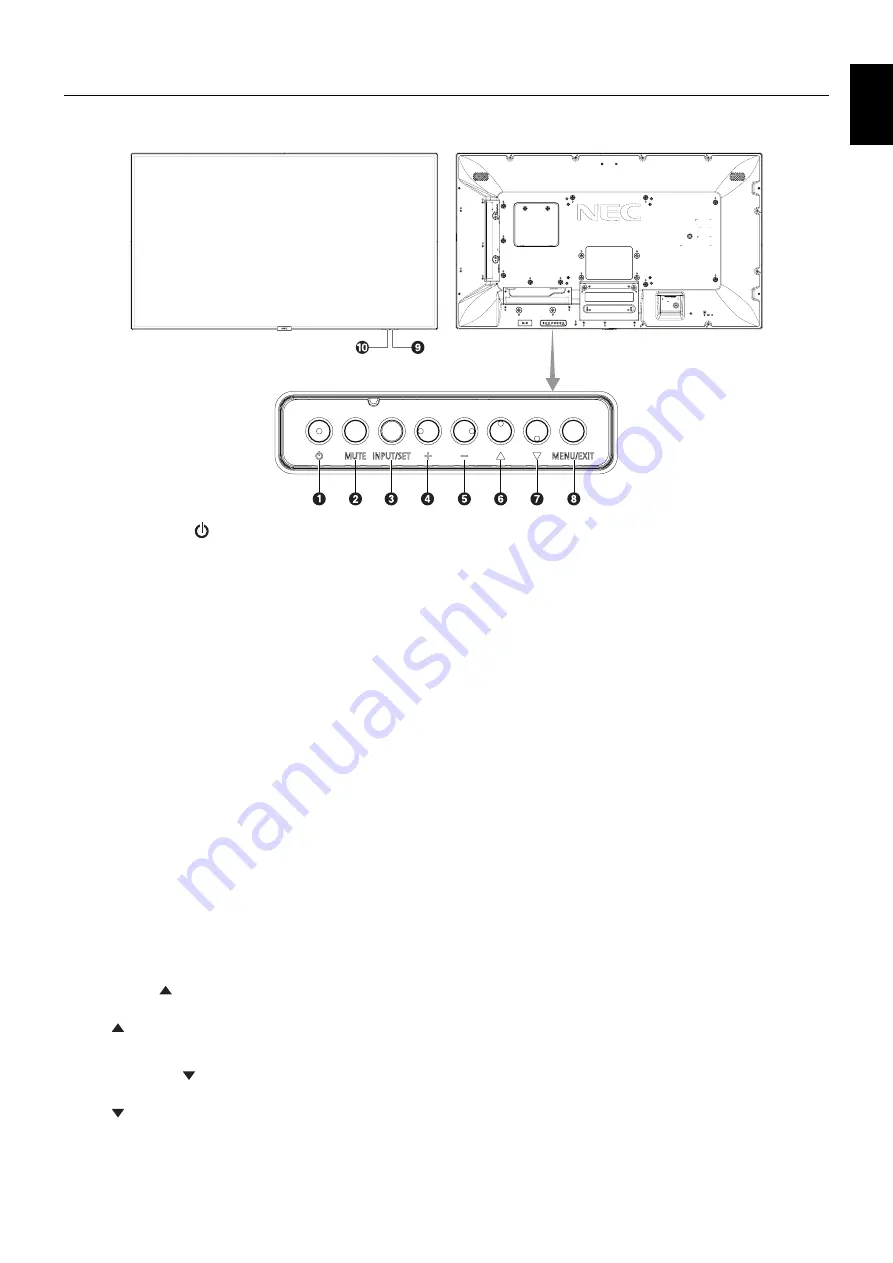
English-9
English
Parts Name and Functions
Control Panel
POWER button (
)
Switches the power on/standby. See also page 19.
MUTE button (MUTE)
Switches the audio mute on/off.
INPUT/SET button (INPUT/SET)
INPUT: Toggle switches between below inputs.
[DVI], [HDMI1], [HDMI2], [DisplayPort1], [DisplayPort2],
[VGA (YPbPr/RGB)], [VIDEO], [MP], [OPTION*]). These are
available inputs only, shown as their factory preset name.
SET: When OSD is shown, this button acts as “set button”
when you made selection.
*: This function depends on which option board you are using.
PLUS button (+)
1. Increases the audio output level when the OSD menu is
turned off.
2. Acts as (+) button to increase the adjustment with OSD
menu.
MINUS button (-)
1. Decreases the audio output level when the OSD menu is
turned off.
2. Acts as (-) button to decrease the adjustment with OSD
menu.
UP button ( )
Activates the OSD menu when the OSD menu is turned off.
Acts as button to move the highlighted area up to select
adjustment items within the OSD menu.
DOWN button (
)
Activates the OSD menu when the OSD menu is turned off.
Acts as button to move the highlighted area down to select
adjustment items within the OSD menu.
OSD is an abbreviation of On Screen Display.
MENU/EXIT button (MENU/EXIT)
Activates the OSD menu when the OSD menu is turned off.
Acts as EXIT button within the OSD to move to previous
menu.
Remote control sensor and Power Indicator
Receives the signal from the remote control (when using the
wireless remote control). See also page 13.
Glows blue when the LCD monitor is in active mode*.
Green and Amber blink alternately is the “SCHEDULE
SETTINGS” function enabled*
1
.
When a component failure is detected within the monitor, the
indicator will blink red or blink a combination of red and blue.
* If “OFF” is selected in the “POWER INDICATOR”
(see page 42), LED will not glow when the LCD monitor is in
active mode.
*
1
If “OFF” is selected in the “SCHEDULE INDICATOR”
(see page 42), LED will not glow.
NOTE:
Please refer to the POWER INDICATOR
(see page 42).
Room light sensing sensor
Detects the level of ambient light, allowing the monitor
to make automatic adjustments to the backlight setting,
resulting in a more comfortable viewing experience. Do not
cover this sensor. See page 42.












































