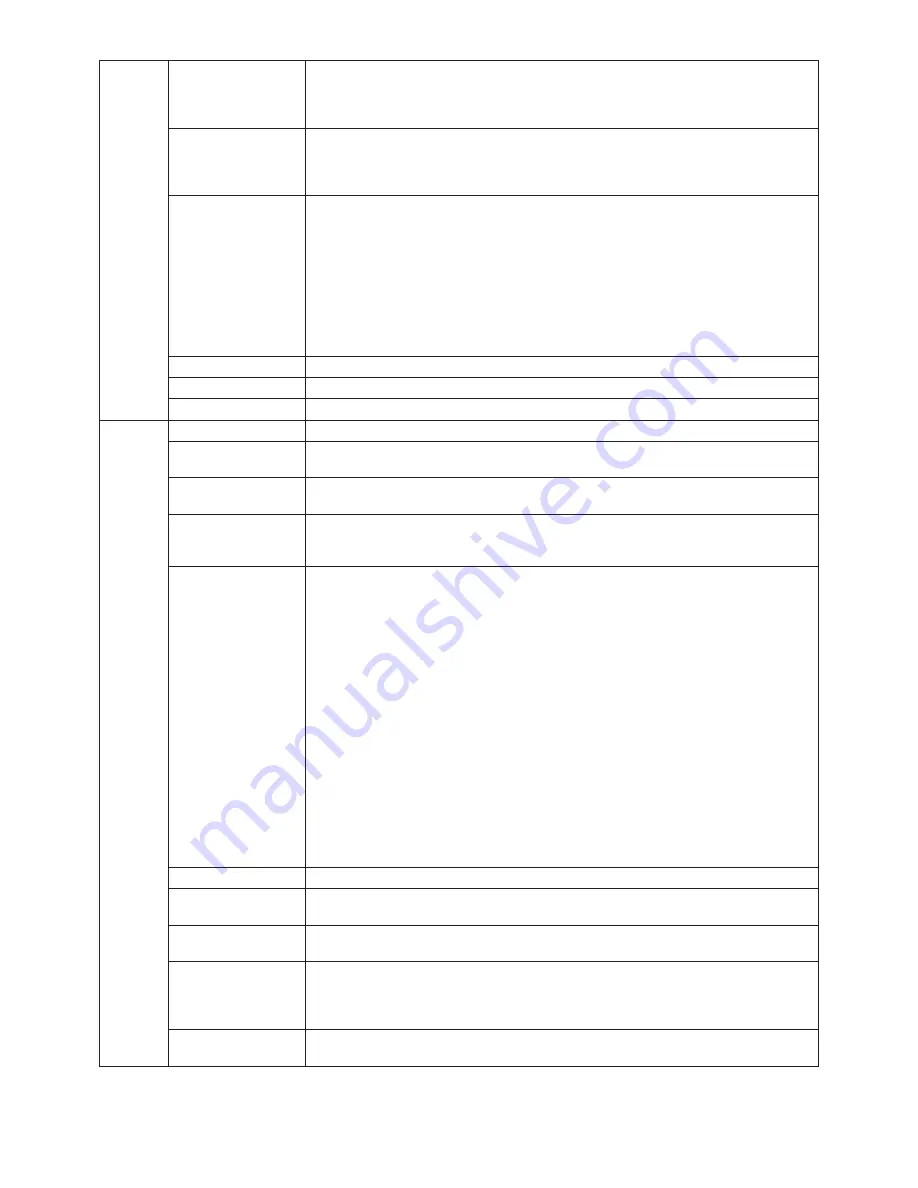
English-22
OFF TIMER
Monitor will automatically turn off after the preset time period from power on with the
ON/OFF function. When you select “ON”, press “SELECT” and “LEFT” or “RIGHT” to adjust.
Before powering off, a message will appear on the screen asking the user if they want to
delay the turn off time by 60 minutes. Press any OSD button to delay the turn off time.
POWER SAVE
TIMER*
1
ON: Monitor automatically changes to OFF mode after 2 hours of continuous no-video
signal.
OFF: Monitor will not automatically change to OFF mode when no video signal is
connected.
OFF MODE
The Intelligent Power Manager allows the monitor to enter into a power saving mode after
a period of inactivity. The OFF MODE has four settings.
OFF: Monitor does not go into power save mode when the input signal is lost.
STANDARD: Monitor enters power save mode automatically when the input signal is lost.
ADVANCED: The signal detection circuit works always. Recovery time to normal mode is
faster than STANDARD. Power consumption is higher than STANDARD.
NOTE: When set to STANDARD, if the image does not reappear when the signal is
restarted, please change the setting to ADVANCED.
OPTION: Monitor enters power save mode automatically when the amount of
surrounding light goes below the level that is determined by the user.
OFF MODE SETTING Adjusts the ILLUMINANCE value for OFF MODE. Shows illuminance.
LED BRIGHTNESS*
1
Controls the brightness of the power LED on the monitor.
LED COLOR*
1
Toggles the power LED on the front between blue or green.
Tag7
LANGUAGE*
1
OSD control menus are available in nine languages. Press “LEFT” or “RIGHT” to select.
OSD H.POSITION
You can choose the location where the OSD appears on the screen. Selecting OSD
Location allows you to manually adjust the position of the OSD control menu left or right.
OSD V.POSITION
You can choose the location where the OSD appears on the screen. Selecting OSD
Location allows you to manually adjust the position of the OSD control menu up or down.
OSD TURN OFF
The OSD control menu will stay on as long as it is use. You can select how long the
monitor waits after the last touch of a button to shut off the OSD control menu.
The preset choices are 10-120 seconds in 5 second increments.
OSD LOCK OUT*
1
This control completely locks out the access to all OSD control functions. When
attempting to activate OSD controls while in the Lock Out mode, a screen will appear
indicating the OSD controls are locked out.
There are three types of OSD LOCK OUT:
OSD LOCK OUT with no control: To activate the OSD Lock Out function, press SELECT,
then “RIGHT” button and hold down simultaneously. To deactivate the OSD Lock Out,
press SELECT, then “RIGHT” button and hold down simultaneously while in the OSD
menu. No controls can be adjusted while in the lock out mode.
OSD LOCK OUT with BRIGHTNESS and VOLUME control: To activate the OSD
Lock Out function, press SELECT, then “DOWN” and “LEFT” buttons and hold down
simultaneously. To deactivate the OSD Lock Out, press SELECT, then “DOWN” and
“LEFT” buttons and hold down simultaneously while in the OSD menu. BRIGHTNESS
and VOLUME can be adjusted while in the lock out mode.
CUSTOM: Press RESET and EXIT to enter the CUSTOM Menu. Select ENABLE or
DISABLE for POWER KEY, INPUT SEL, HOT KEY (PICTURE MODE & VOLUME),
PICTURE MODE, WARNING (RESOLUTION NOTIFIER/OSD LOCK OUT). To
deactivate the OSD Lock Out function, press RESET and EXIT to bring up the LOCK
OUT warning.
Press SELECT, SELECT, <, >, <, >, EXIT.
OSD TRANSPARENCY Adjusts the transparency of the OSD menu.
OSD COLOR*
1
“Tag window frame color”, “Item select color” & ”Adjust Window frame color” can be
changed.
OSD PROG.
SETTING
If ON is selected, OSD settings are shown for PROGRAMMABLE in PRESET Tag1.
BOOT LOGO*
1
The NEC logo is briefly displayed after the monitor is powered on. This feature can be
turned on or off in the OSD.
Note: If the “EXIT” button is kept pressed while NEC logo is displayed, the BOOT LOGO
menu will appear. It is possible to change the BOOT LOGO setting to OFF.
SIGNAL
INFORMATION*
1
Signal information can be displayed in the corner of the screen.
Signal information is either “ON/OFF”.
*
1
This item does not reset by FACTORY PRESET (Tag7).










































