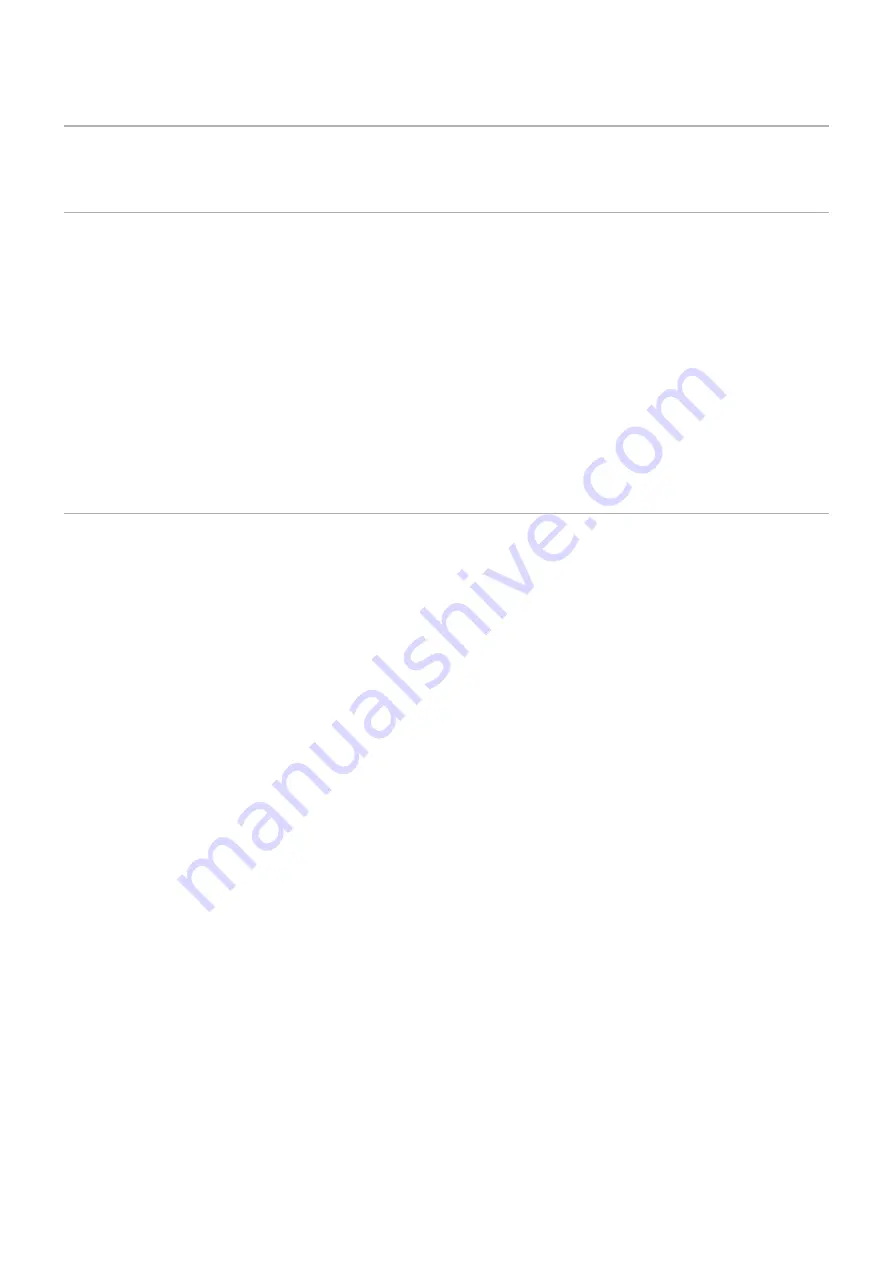
English−28
Connecting to a Personal Computer
Connecting to a Computer with HDMI
• Please use an HDMI cable with the HDMI logo.
• It may take a moment for the signal to appear after turning on the computer.
• Some display cards or drivers may not show an image correctly.
• When you use a computer with HDMI, please set [OVERSCAN] to [AUTO] or [OFF] as display drivers may not be fully
compatible and may not show an image correctly. See
• If the source signal is 4K (50 Hz/60 Hz) or HDCP 2.2 or HDR, please set [MODE2] at [HDMI] in [ADVANCED].
See
• If the monitor’s main power is turned on after a connected computer is turned on, sometimes an image is not shown. In this
case, please turn off the computer then turn it on again.
• When input signal is 4K, please use high-speed HDMI cable.
Connecting a Computer with DisplayPort
• Please use a DisplayPort cable with the DisplayPort compliance logo.
• It may take a moment for the signal to appear after turning on the computer.
• When connecting a DisplayPort cable to a component with a signal conversion adapter, an image may not appear.
• Some DisplayPort cables feature a locking function. When removing this cable, hold down the top button to release the lock.
• If the monitor’s main power is turned on after a connected computer is turned on, sometimes an image is not shown. In this
case, please turn off the computer then turn it on again.
















































