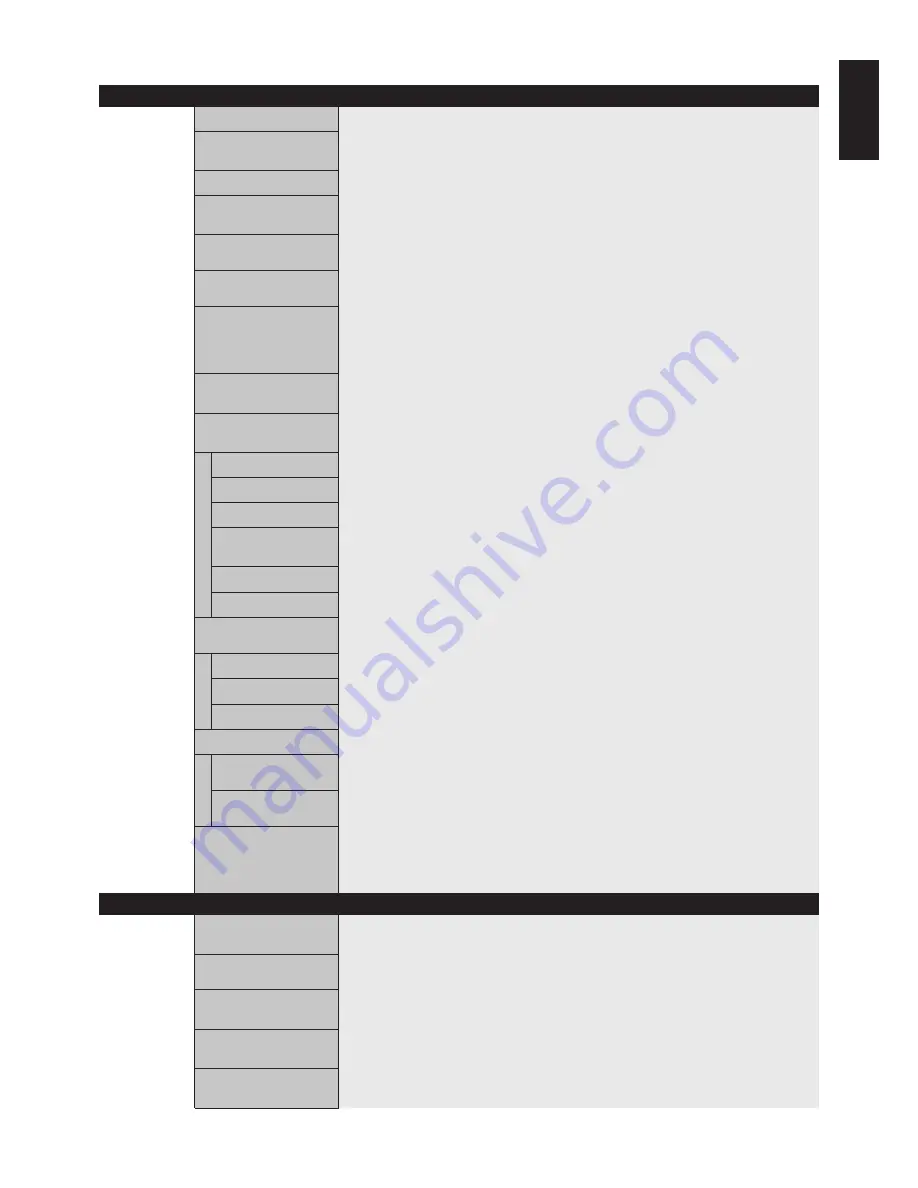
English-27
English
OSD
Setting
PICTURE
BRIGHTNESS
Adjusts the overall image and background brightness. Press + or - to adjust.
CONTRAST
Adjusts the image brightness in relationship to the background. Press + or - to adjust.
Note: The sRGB picture mode is standard and cannot be changed.
SHARPNESS
Adjusts the crispness of the image. Press + or - to adjust.
BLACK LEVEL
Adjusts the image brightness in relationship to the background. Press + or - to adjust.
Note: The sRGB picture mode is standard and cannot be changed.
TINT
Adjusts the tint of the screen. Press + or - to adjust.
HDMI, DVD/HD, VIDEO, TV inputs only
COLOR
Adjusts the color depth of the screen. Press + or - to adjust.
HDMI, DVD/HD, VIDEO, TV inputs only
COLOR TEMPERATURE
Adjusts the color temperature of the entire screen. A low color temperature will make the
screen reddish. A high color temperature will make the screen bluish.
Note: The sRGB picture mode is set to a predefined 6500 K standard and cannot be
changed.
COLOR CONTROL
Adjusts the levels of the Red, Yellow, Green, Cyan, Blue, Magenta and Saturation.
DVI, VGA, RGB/HV, HDMI inputs only
Note: The sRGB picture mode is standard and cannot be changed.
GAMMA SELECTION
Select a display gamma for best picture quality.
Note: The sRGB picture mode is standard and cannot be changed.
NATIVE
Gamma correction is handled by the LCD panel.
2.2
Typical display gamma for use with a PC.
2.4
Good for video (TV, DVD, etc.)
S GAMMA
Special gamma for certain types of movies. Raises the dark parts and lowers the light parts
of the image. (S-Curve)
DICOM SIM.
DICOM GSDF curve simulated for LCD type.
PROGRAMMABLE
A programmable gamma curve can be loaded using NEC software.
ADAPTIVE CONTRAST
Sets the level of adjustment for dynamic contrast.
HDMI, DVD/HD, VIDEO, TV inputs only
OFF
MID
HIGH
MOVIE SETTINGS
NOISE REDUCTION
Adjusts the amount of noise reduction. Press + or - to adjust.
TV, VIDEO inputs only
FILM MODE
Selects Film mode.
HDMI, DVD/HD, VIDEO, TV inputs only
PICTURE RESET
Resets the following settings within the PICTURE menu back to factory setting:
BRIGHTNESS, CONTRAST, SHARPNESS, BLACK LEVEL, TINT, COLOR, COLOR
TEMPERATURE, COLOR CONTROL , GAMMA SELECTION, ADAPTIVE CONTRAST,
MOVIE SETTINGS.
ADJUST
AUTO SETUP
Automatically adjusts Screen Size, H position, V position, Clock, Clock Phase, White Level,
VGA, RGB/HV inputs only
and Black Level.
AUTO ADJUST
H Position, V Position and Clock Phase are adjusted automatically upon power on.
VGA, RGB/HV inputs only
H POSITION
Controls the horizontal position of the image within the Display area of the LCD.
Press + to move right. Press - to move left.
V POSITION
Controls the vertical position of the image within the Display area of the LCD.
Press + to move up. Press - to move down.
CLOCK
Press + to expand the width of the image on the right of the screen.
VGA, RGB/HV inputs only
Press - to narrow the width of the image on the left.















































