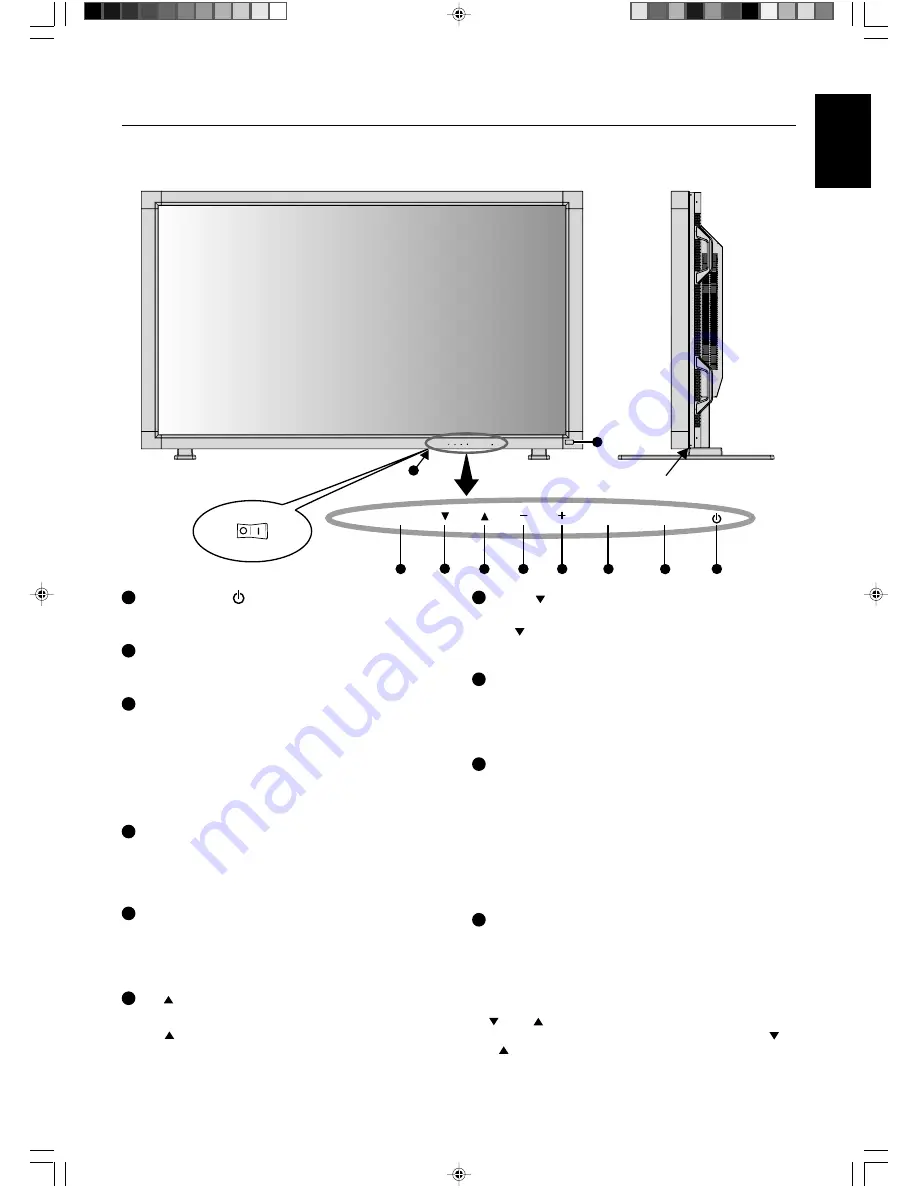
English-5
English
8
1
2
3
4
5
6
7
EXIT
MUTE
INPUT
10
EXIT
MUTE
INPUT
9
7
DOWN ( ) button
Activates the OSM menu when the OSM menu is turned-off.
Acts as button to move the highlighted area down to
select the adjustment with OSM menu.
8
EXIT button
Activates the OSM menu when the OSM menu is turned-off.
Acts as EXIT button to move to previous menu with OSM
menu.
9
Remote control sensor and Power Indicator
Receives the signal from the remote control (when using the
wireless remote control). See also page 7.
Glows green when the LCD monitor is in active and glows
red when the LCD monitor is in POWER OFF mode. When
the LCD monitor is in POWER SAVE mode, it will glow both
green and red. When SCHEDULE is enabled, it will blink
green and glow red. See page 17.
In the case of where a failure is detected, it will blink red.
10
Main Power Switch
On/off Switch to turn main power on/off.
Control Key Lock Mode
This control completely locks out access to all Control Key
functions. To activate the control key lock function, press both
of “ ” and “ ” and hold down simultaneously for more than
3 seconds. To resume back to user mode, press both of “ ”
and “ ” and hold simultaneously for more than 3 seconds.
1
POWER button (
)
Switches the power on/off. See also page 16.
2
MUTE button
Switches the audio mute ON/OFF.
3
INPUT button
Acts as SET button within OSM menu. (Toggle switches
between [RGB1], [RGB2], [RGB3], [DVD/HD], [VIDEO] or
[VIDEO<S>]). [VIDEO<S>] is enabled by selecting the
“SEPARATE” mode in the OSM or by having the “S-VIDEO”
cable connected with the “S-VIDEO” signal present and
selecting “PRIORITY” MODE. See page 24.
4
PLUS (+) button
Acts as (+) button to increase the adjustment with OSM menu.
Increases the audio output level when the OSM menu is
turned off.
5
MINUS (-) button
Acts as (-) button to decrease the adjustment with OSM menu.
Decreases the audio output level when the OSM menu is
turned off.
6
UP ( ) button
Activates the OSM menu when the OSM menu is turned-off.
Acts as button to move the highlighted area up to select
the adjustment with OSM menu.
Control Panel
Parts Name and Functions
Button Location
ON
OFF
01_English
10/8/06, 11:12
5
Содержание MultiSync LCD5710
Страница 4: ...01b_XChapterOpener 10 8 06 11 12 2 ...









































