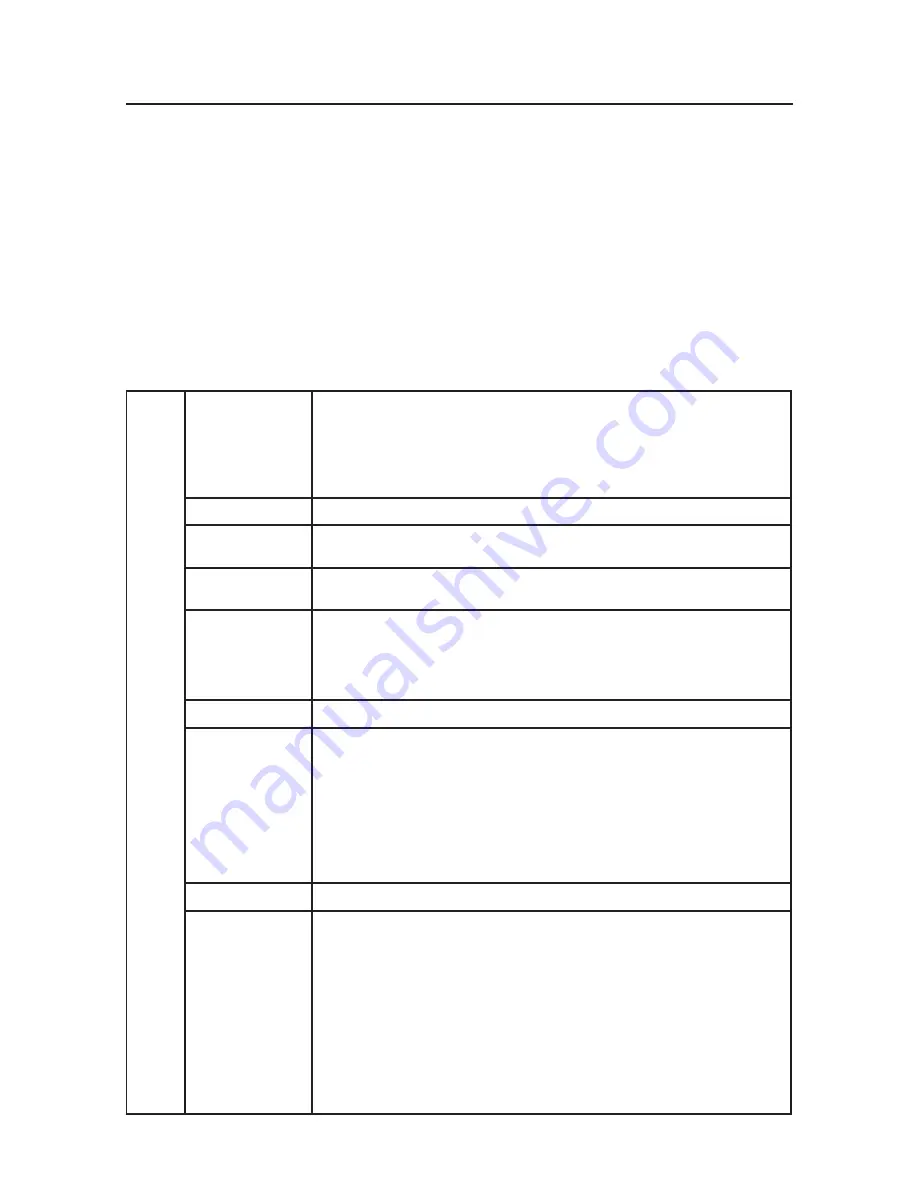
16
Advanced OSM Controls
In addition to the standard On Screen Menu (OSM), the Advanced OSM Control menu
allows the user to have much more control over regular OSM functions as well as ac-
cess to functions not available in the standard OSM.
To use the advanced menu
• Turn off your monitor using the front "POWER" button.
• Turn on your monitor by pushing the “POWER” and “INPUT/SELECT” button
simultaneously for at least one second. Then press one of the following front OSM
buttons: EXIT, LEFT, RIGHT, UP, or DOWN.
• You will see the Advanced OSM Control menu. This menu is larger than the standard
OSM and has numbered tags instead of icons.
• To exit the Advanced OSM, turn off and restart your monitor in the normal way.
To adjust the setting, use the buttons on the front panel to highlight the desired tag and
press "SELECT". Use the buttons to make the adjustment. Once the setting is at the
desired level press "SELECT" and then "EXIT" to go back to the previous menu.
Tag 1
Brightness
Adjusts the overall image and screen background brightness.
Press “Left” or “Right” to adjust.
When AUTO LUMINANCE is OFF or 2, the brightness level is adjusted/measured using
percentage (%).
When AUTO LUMINANCE is 1 or 3, brightness level is adjusted/measured using
cd/m
2
. This is the “Estimated Brightness” level.
Contrast
Adjusts the image brightness and contrast in relation to the background.
Auto Contrast
(Analog input only)
Adjusts the image displayed for non-standard video inputs.
Auto Black Level
(Analog input only)
Adjusts the black level for non-standard video inputs.
ECO Mode
Decreases the amount of power consumed by reducing the
brightness level.
1: Decreases the brightness by 25%.
2: Decreases the brightness by 50%.
CUSTOM: Decreases the brightness level as determined by the user.
ECO Mode Custom
Allows the user to set a preferred brightness level when ECO Mode is in use.
Auto Brightness
AUTO BRIGHTNESS has three settings.
OFF: Auto Brightness does not function.
1: Adjusts the brightness automatically by detecting the brightness level of your environment
and adjusting the monitor accordingly with the best BRIGHTNESS setting (see page 36 for
AmbiBright™ explanation), making the viewing experience more comfortable.
2: Adjusts the BRIGHTNESS level of the monitor to the best setting based on the amount of
white being displayed on the monitor. This function does not utilize the Ambibright sensor.
NOTE: Do not cover AmbiBright sensor. When “AUTO LUMINANCE” is ON, this function
is disabled.
Black Level
Adjusts the black level.
AUTO
LUMINANCE
Stabilizes the luminosity and color of the image. While the BRIGHTNESS level is adjusting, the
numerical value blinks.
OFF: No function
1: Stabilize Luminance
2: Stabilize Color
3: Stabilize Luminance and color
Note: The AUTO LUMINANCE function is only available when “AUTO BRIGHTNESS” is OFF.
When “AUTO LUMINANCE” is 1 or 3, maximum value of the Brightness level is limited.
When “AUTO LUMINANCE” is OFF or 2, the brightness level is adjusted/ measured
using percentage(%).
When “AUTO LUMINANCE” is 1 or 3, brightness level is adjusted/measured using cd/m
2
.
This is the “Estimated Brightness” level.
Содержание MultiSync LCD2490WUXi
Страница 1: ......
Страница 2: ......
Страница 43: ...40 TCO 03...
Страница 85: ...82 TCO 03 C est une traduction de portion Anglaise de TCO 03...
Страница 127: ...124 TCO 03 traducci n de la normativa TCO 03 en ingl s...
Страница 130: ......
Страница 131: ......
Страница 132: ......
Страница 133: ......
















































