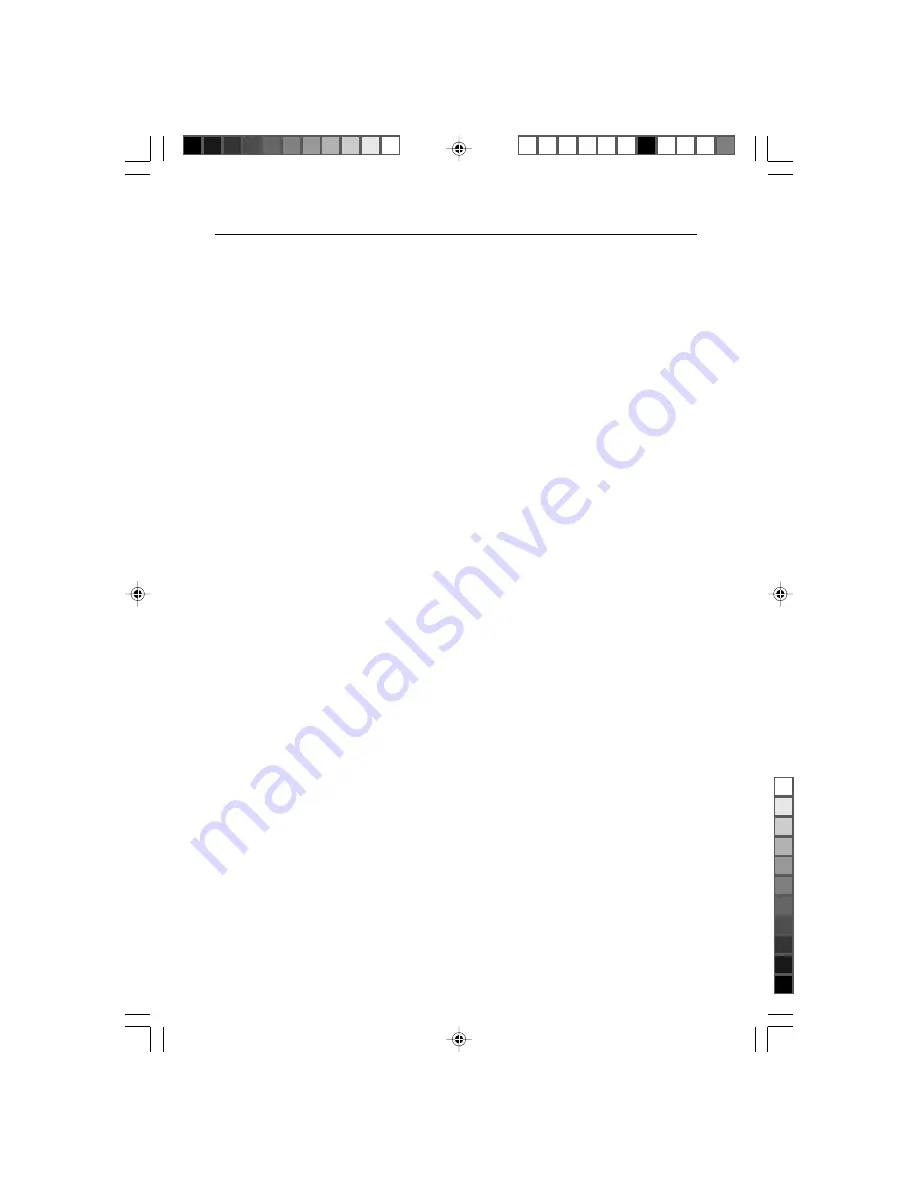
Software Installation
5
Choosing the best resolution
Due to the technology of a LCD monitor, it always provides a fixed resolution. For
this monitor, it is a resolution of 1280x1024. This is called the native resolution,
which also represents the maximum resolution. Lower resolutions are displayed on
a full screen through an interpolation circuit. Flaws do occur with the interpolated
resolution compared to the native resolution. If you want to have all the advan-
tages of LCD technology you must use the native resolution. Using Windows 95/
98/2000 you can change the resolution as follows:
1. Double-click the “Display” icon in the control panel.
2. From the “Display properties” window, select the “Settings” tab. There is a
slider on the right-hand side in the middle of the window. There you can alter
the resolution.
3. Set a resolution of 1280x1024.
4. In the subsequent window press: “Apply”, “OK” and “Yes”.
5. You can now close “Display Properties”.
Refresh Rate Selection
There is no need to choose the highest possible refresh rate on a LCD monitor. It is
not technically possible for a LCD display to flicker. Even at a refresh rate of 60 Hz
you will get an absolutely flicker-free image. More important is that you make sure
that you use one of the factory modes. In contrast to a modern CRT monitor, which
is a multi-scan monitor, this model is a multi-frequency monitor. This means, the
best results are only obtained by using the factory modes. You will find a table
with the factory modes in this user guide. For the native resolution of 1280x1024,
these, for example, are 60, 70 and 75 Hz, not 72 Hz. In Windows 95/98/2000
you can change the refresh rate as follows:
1. Double click the “Display” icon in the control panel.
2. From the “Display properties” window, select the”Settings” tab. Click the
“Advanced properties” button in the bottom right corner.
3. Select the “Adapter” tab. The refresh rate selection field is located in the
center at the bottom of the window.
4. Choose a refresh rate from the table with the factory modes, which can be
found in the user’s guide, and select this in the settings field.
5. In the subsequent window press: “Apply”, “OK” and “Yes”.
6. You can now close “Display Properties”.
LCD1700M
1.2.26, 2:42 PM
7
Black
Содержание MultiSync LCD1700M
Страница 18: ...16 Notes LCD1700M 1 2 26 2 43 PM 18 Black ...
Страница 34: ...32 Notes LCD1700M 1 2 26 2 45 PM 34 Black ...






















