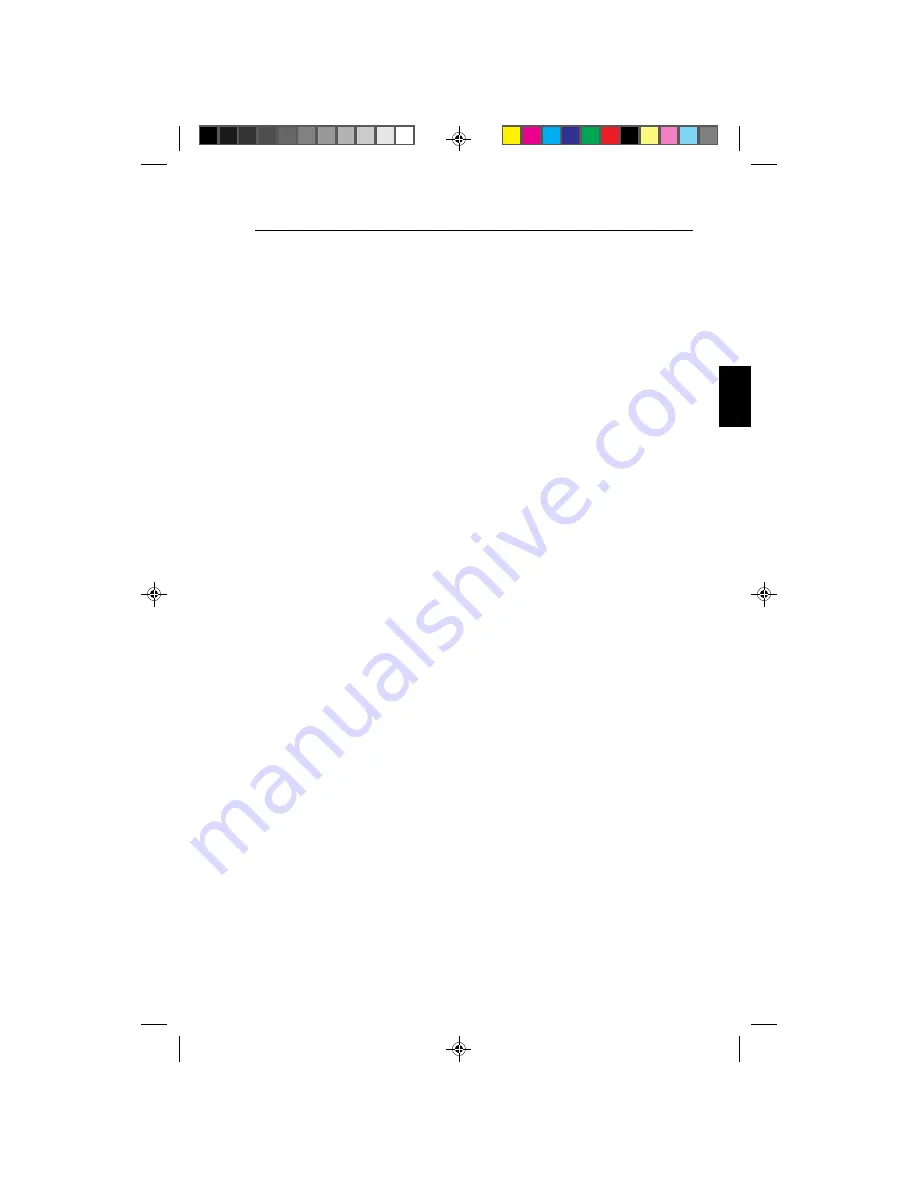
Introduction to the NEC MultiSync LCD
1510
/ LCD
1510V
/ LCD
2010
E - 3
FullScan Capability
Allows you to use the entire screen area in most resolutions, significantly
expanding image size.
VESA Standard Mounting Interface
Allows users to connect their MultiSync monitor to any VESA standard
third party mounting arm or bracket. Allows for the monitor to be
mounted on a wall or an arm using any third party compliant device.
78133551/Fix.PM5
98.3.17, 8:19 AM
17
Содержание MultiSync LCD1510
Страница 1: ...English 78133551 Fix PM5 98 3 17 8 19 AM 13...
Страница 2: ...78133551 Fix PM5 98 3 17 8 19 AM 14...
Страница 18: ...Figure RL 2 Figure RL 3 Figure R 2 Figure R 1 Figure TS 1 E 16 Installation 78133551 Fix PM5 98 3 17 8 20 AM 30...
Страница 30: ...78133551 Fix PM5 98 3 17 8 22 AM 42...





































