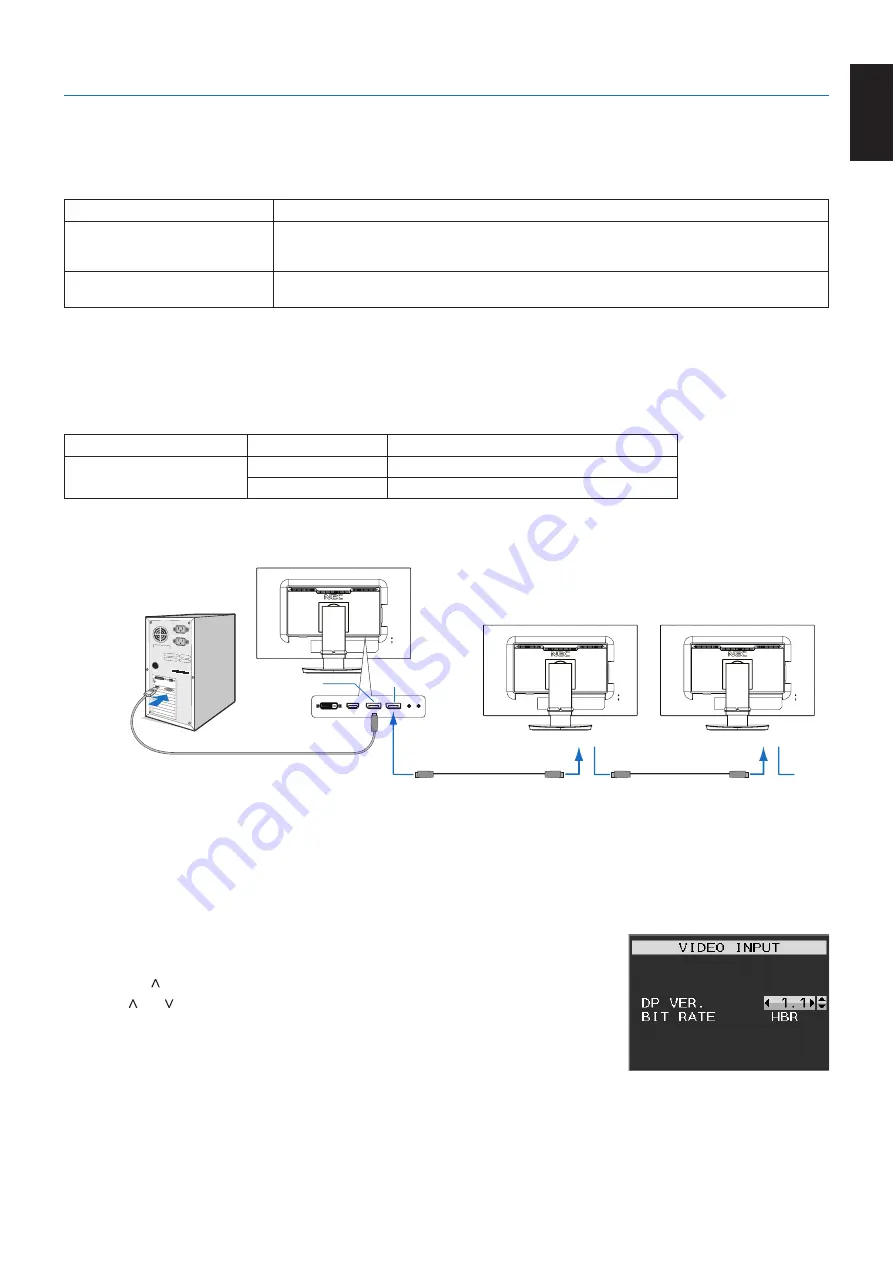
English-13
English
Multiple monitors connection using DisplayPort
You can daisy-chain monitors to each other using the DisplayPort OUT/IN connections on the monitors.
For using connected monitors in MST (multi-stream transport) mode, the setting should be DP OUT MULTISTREAM “AUTO” for
each monitor. Please change the setting for the monitor that connects to the computer last.
If the monitors do not display an image, turn off the monitor connected to the computer then turn it back on.
Configuring the DisplayPort connections may be necessary. Please refer to the table below and change the settings as needed.
)
DP OUT MULTISTREAM “CLONE”
Factory setting.
DisplayPort 1.1a setting with:
– SST (single-stream transport).
DP OUT MULTISTREAM “AUTO”
DisplayPort 1.2 setting with:
– SST (single-stream transport) and MST (multi-stream transport).
Depending on the display adapter settings in the operating system for the connected computer, the image may not extend.
Please refer to the user instructions for the computer to change the settings.
NOTE:
Use the DisplayPort cables included with the monitors to connect the monitors to each other.
We strongly recommend using the same monitor model for all monitors in the connected daisy-chain.
Remove the cap from the DisplayPort OUT connector on the monitor.
Please contact your display adapter supplier for detailed information.
BIT RATE
Maximum number of connectable monitors
MST (multi-stream transport)
HBR2 (Default setting)
2 units (HDCP contents: 2 units)
HBR
1 unit (HDCP contents: 1 unit)
NOTE:
The number of monitors that can daisy-chain, from a single connection to the computer, depends on the display
adapter capabilities and its settings.
Please refer to the user instructions for the computer or display adapter.
DisplayPort OUT
DisplayPort IN/OUT
DisplayPort cable
DisplayPort cable
DisplayPort
DisplayPort cable
DisplayPort IN/OUT
DisplayPort IN
NOTE:
When the monitor has no image, follow the troubleshooting step
Recovering from no image and select
DP VER “1.1” (below).
When set the MST function is selected, the power management function according to the ErP directive doesn’t work.
Recovering from no image
If the monitors do not display an image after configuring DP OUT MULTISTREAM, please follow the instructions below:
1. Turn off the computer.
2. Touch the “MENU” key to show the No Signal OSD menu.
3. Touch the “ ” key to show the VIDEO INPUT menu.
4. Touch “ ” or “ ” to show the DisplayPort switch menu.
5. Select DP VER “1.1” to switch the DisplayPort setting.
6. Touch MENU to close the OSD menu.
7. Turn on the computer.
NOTE:
MST (multi-stream transport) and SST (single-stream transport) requires a corresponding display adapter.
Check to make sure that the display adapter supports MST (multi-stream transport).
Please refer to the user instructions for the computer to change the settings.
NOTE:
Use the DisplayPort cables included with the monitors to connect the monitors to each other.
















































