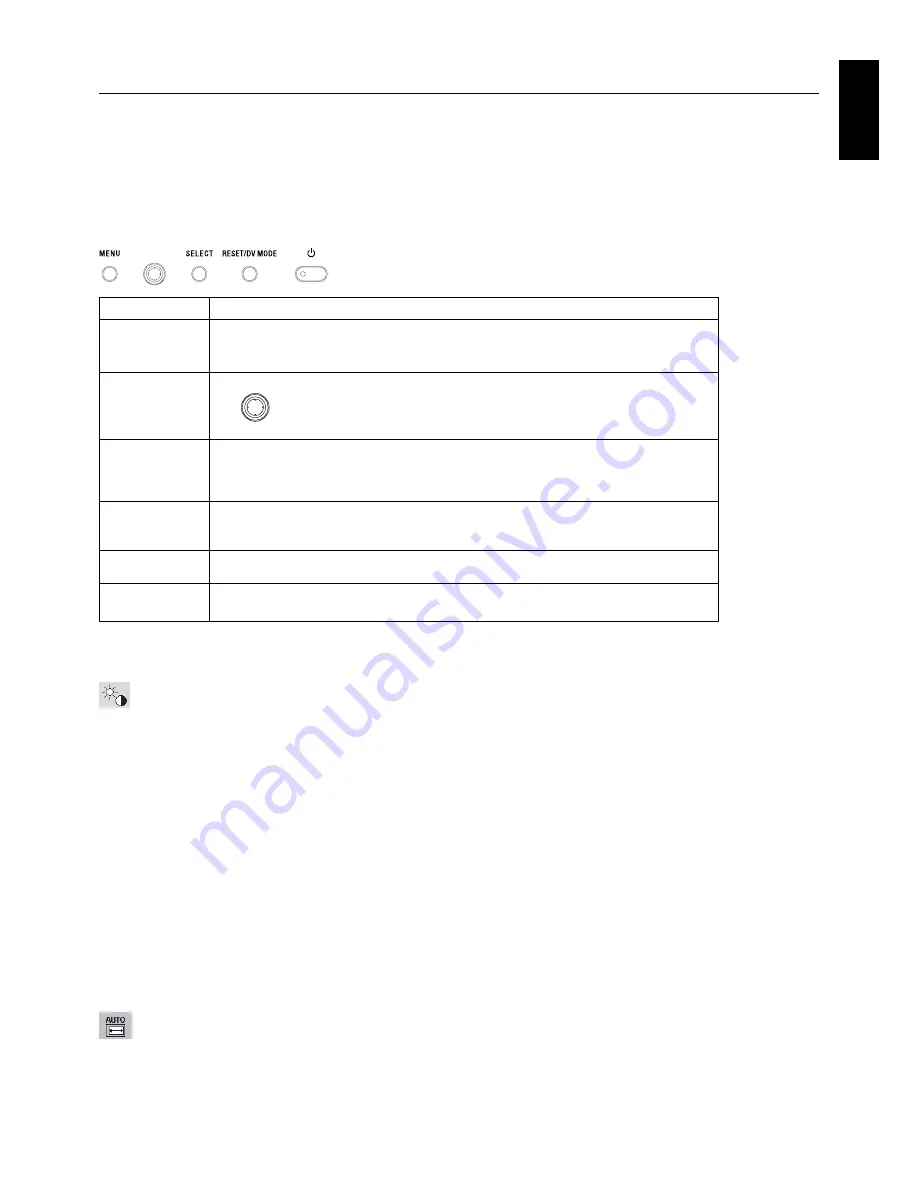
English
English-11
Menu
Open OSD main menu.
Exits the OSD controls.
Exits to the OSD main menu.
Button
MENU
Controls
OSD (On-Screen Display) control buttons on the front of the monitor function
as follows:
To access OSD menu, press any of the control buttons (MENU, Left, Right, Down, Up).
To change signal input, press the SELECT button.
To change DV MODE, press the RESET/DV MODE button.
NOTE:
OSD must be closed in order to change signal input.
NOTE:
When
RESET
is pressed in the main and sub-menu, a warning window will appear allowing you to cancel the
RESET
function by pressing the MENU button.
Brightness/Contrast Controls
BRIGHTNESS
Adjusts the overall image and background screen brightness.
If ECO MODE is set to ON, a bar for CARBON FOOTPRINT will appear.
CONTRAST
Adjusts the image brightness in relation to the background.
AUTO CONTRAST (Analog input only)
Adjusts the image displayed to optimal settings.
ECO MODE
Decreases the amount of power consumed by reducing the brightness level.
OFF:
Set brightness variable from 0% to 100%.
ON:
Set brightness variable range from 0% to 60%.
When this function is set to ON, a bar for CARBON FOOTPRINT appear under the brightness adjustment bar.
DV MODE
Dynamic Visual Mode allows you to select setting for Movie, Photo and etc.
Auto Adjust (Analog input only)
Automatically adjusts the Image Position, H. Size and Fine settings.
Left/Right
Down/Up
SELECT
RESET/DV MODE
Moves the highlighted area left/right to select control menus.
Moves the bar left/right to increase or decrease the adjustment.
Direct adjust of brightness if HOT KEY is set to ON.
Enters the OSD menu if HOT KEY is set to OFF.
Moves the highlighted area down/up to select one of the controls.
Direct adjust of Volume if HOT KEY is set to ON.
Enters the OSD menu if HOT KEY is set to OFF.
Enter the OSD sub menu. Active the selected function.
Change the Input source (No OSD condition).
Resets the highlighted control menu to the factory setting. Switches the DV Mode.
Activates Auto Adjust function if pushed for 3 seconds (No OSD condition and Analog input only).
4-Direction-Key
Up
Down
Right
Left
Содержание MultiSync EA241WM
Страница 2: ...MultiSync EA241WM User s Manual ...








































