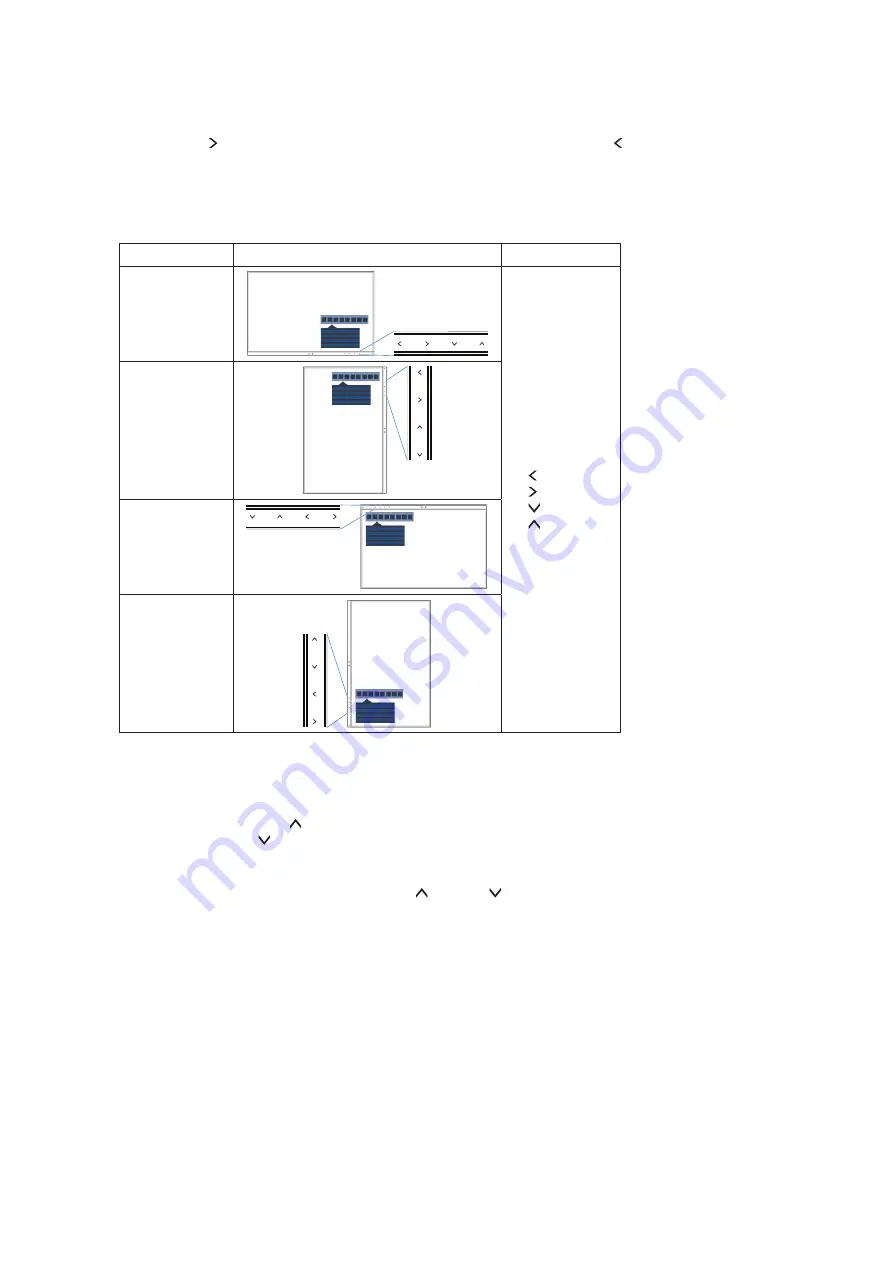
English-18
OSD LOCK OUT
This control completely locks out access to all OSD control functions except for [BRIGHTNESS], [CONTRAST] and
[VOLUME].
To activate the [OSD LOCK OUT] function, enter the OSD menu, select [OSD LOCK OUT], then touch [INPUT/
SELECT] and [ ] keys simultaneously. To deactivate, touch [INPUT/SELECT] and [ ] keys simultaneously.
OSD ROTATION
This controls the OSD menu rotation.
Depending on the image angle (monitor rotation), select a suitable [OSD ROTATION] setting.
NOTE:
Please set the [KEY GUIDE] to [ON] to display the key guide.
Setting (Angle)
Image
Key guide
0
: LEFT
: RIGHT
: DOWN
: UP
90
180
270
HOT KEY
When this function is [ON], [BRIGHTNESS], [VOLUME] and [ECO MODE] can be changed without entering the OSD
menu.
ON:
BRIGHTNESS:
Touch the [ ] key, then adjust the [BRIGHTNESS] level in the sub menu that opens.
VOLUME:
Touch the [ ] key, then adjust the [VOLUME] level in the sub menu that opens.
ECO MODE:
Touch the [ECO] key, the [ECO MODE] sub menu opens. You can toggle among 3 selections:
[OFF], [1] and [2].
OFF:
The [HOT KEY] function for the [ECO] key, [ ] key and [ ] key are disabled.
SIGNAL INFORMATION
If you select [ON], the monitor displays “VIDEO INPUT” message after changing the input.
If you select [OFF], the monitor doesn’t display “VIDEO INPUT” message after changing the input.
SENSOR INFORMATION
If you select [ON], the monitor displays a “HUMAN SENSOR ON” message. If you select [OFF], the monitor doesn’t
display the “HUMAN SENSOR ON” message.
KEY GUIDE
If you select [ON], the Key Guide appears on screen when the OSD menu is accessed.


























