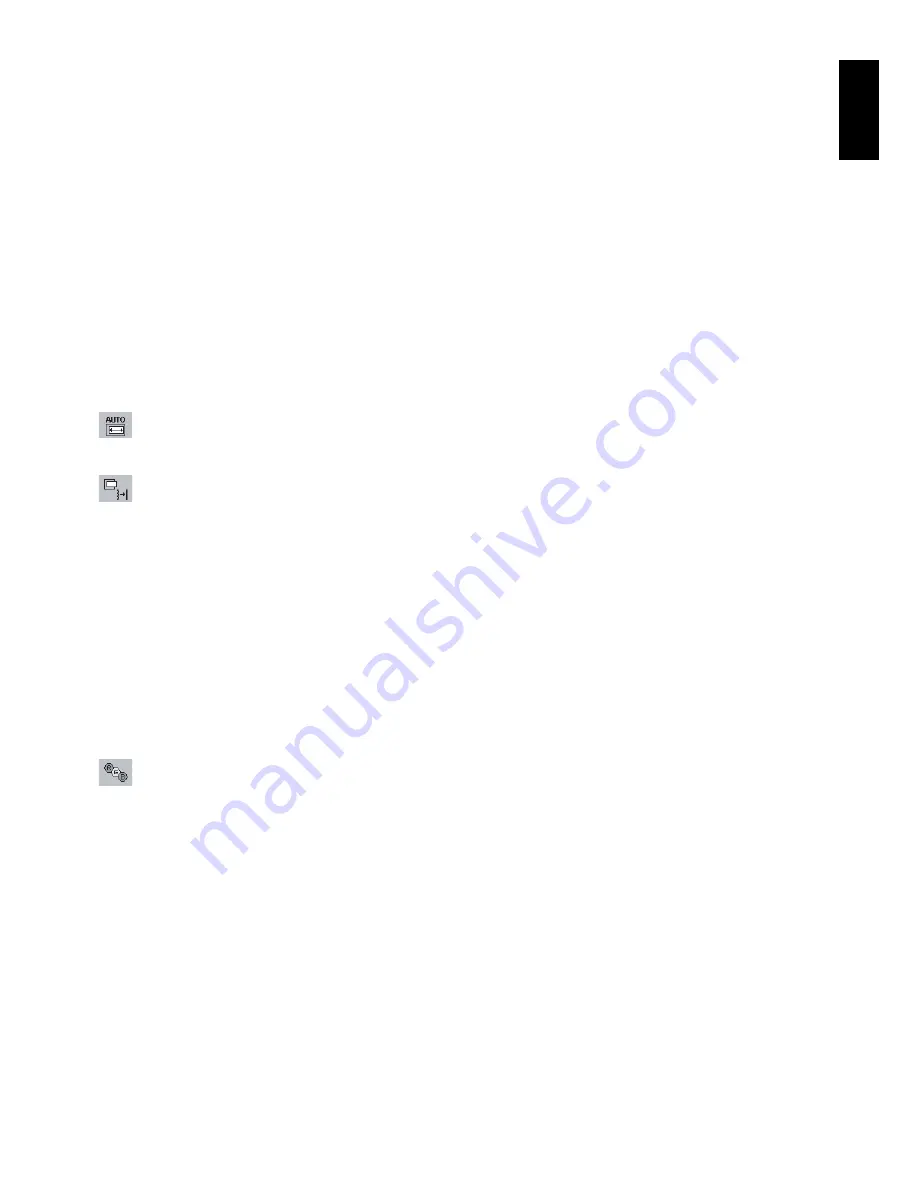
English
English-11
AUTO BRIGHTNESS
OFF:
No function.
(AUTO BRIGHTNESS)
1:
Automatically adjusts the brightness to the optimal setting by detecting the brightness
level of the environment*
1
.
(AUTO BRIGHTNESS)
2:
Automatically adjusts the brightness to the optimal brightness setting based on the white
display area.
The environmental brightness sensor (Ambibright sensor) has no function.
(AUTO BRIGHTNESS)
3:
Automatically adjusts the brightness to the optimal setting based on the white display area
and by using the AmbiBright sensor to detect the brightness level of the environment.
*1: Please refer to Page 17 for full “Auto Brightness” information.
NOTE:
This function is disabled when DV mode is set for Dynamic.
DV MODE
Dynamic Visual Mode allows you to select setting for Movie, Photo, Dynamic and etc.
STANDARD:
Standard setting.
TEXT:
Setting that makes letters and lines crisp, best suited for regular word processing and spread sheet.
MOVIE:
Setting that boosts dark tones, best suited for movies.
GAMING:
Setting that boosts whole tones, best suited for games that provide images with more power.
PHOTO:
Setting that gives contrast, best suited for natural images and still images.
DYNAMIC:
Setting that makes brightness dark by detecting black area. It gives high contrast.
Auto Adjust (Analog input only)
Automatically adjusts the Image Position, Horizontal Size and Fine settings.
Image Controls (Analog input only)
LEFT / RIGHT
Controls Horizontal Image Position within the display area of the LCD.
DOWN / UP
Controls Vertical Image Position within the display area of the LCD.
H.SIZE
Adjusts the horizontal size by increasing or decreasing this setting.
FINE
Improves focus, clarity and image stability by increasing or decreasing this setting.
INPUT RESOLUTION (Analog Input Only)
Selects resolution’s priority of input signal to one of the following pair: 1360 x 768 or 1280 x 768 or 1024 x 768
(vertical resolution 768), 1680 x 1050 or 1400 x 1050 (vertical resolution 1050).
Colour Control System
Colour Control System:
Six colour presets select the desired colour setting (sRGB and NATIVE colour presets are
standard and cannot be changed).
1, 2, 3, 5:
Increases or decreases Red, Green or Blue colour depending upon which is selected. The change in
colour will appear on screen and the direction (increase or decrease) will be shown by the bars.
NATIVE:
Original colour presented by the LCD panel that is unadjustable.
sRGB:
sRGB mode dramatically improves the colour fidelity in the desktop environment by a single standard RGB
colour space. With this colour supported environment, the operator could easily and confidently communicate colour
without further colour management overhead in the most common situations.
NOTE:
When MOVIE, GAMING, or PHOTO is selected as the DV MODE, NATIVE is selected automatically as the
six colour preset and cannot be changed.
Содержание MultiSync E231W
Страница 1: ...MultiSync E231W User s Manual ...







































