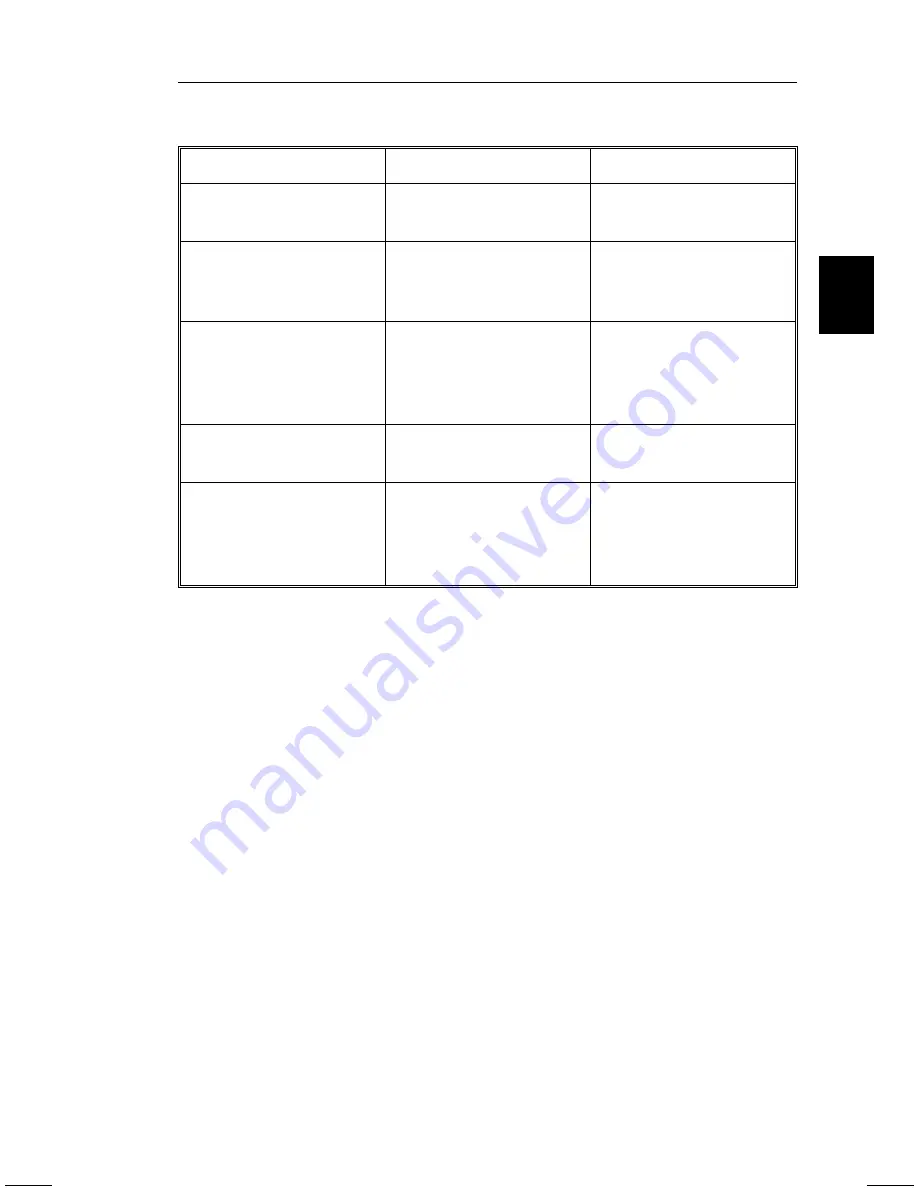
Main Menu
Sub-Menu
EXIT
Exits the OSM Controls. Exits to the OSM main
menu.
CONTROL
▼
/
▲
Moves the highlighted
area up/down to select
one of the controls
Moves the highlighted
area up/down to select
one of the controls.
CONTROL+/-
Moves the highlighted
area left/right to select
one of the controls
Moves the bar in the +
or – direction to increase
or decrease the
adjustment.
PROCEED
Has no function
Only executes control or
enters sub, sub-menu
RESET
Resets all the controls
within the highlighted
menu to the factory
setting
Resets the highlighted
control to the factory
setting.
NOTE: When RESET is pressed in the main and sub-menu, a warning
window will appear allowing you to cancel the reset function.
OSM Elements:
On-Screen Manager windows typically have the following elements:
Highlight: Indicates the selected menu or control in green. Inactive tab
is indicated in yellow.
Scroll Bar: Indicates direction of adjustment.
Accessing OSM: Press any of the control buttons +/-,
▼
/
▲
or the
PROCEED or EXIT button to view the current settings.
Turning off OSM:
–
When in the main menu: Press the EXIT button.
–
When in the sub-menu: Press the EXIT button twice.
–
When in the sub, sub-menu: Press the EXIT button three times.
On-Screen Manager (OSM )
E - 11
Содержание MultiSync E1100
Страница 1: ...MultiSync E1100 User s Manual ...
Страница 4: ...English Deutsch Français Italiano Español Appendix ...
Страница 5: ...English ...
Страница 26: ...Deutsch ...
Страница 48: ...Français ...
Страница 70: ...Español ...
Страница 91: ...Italiano ...
Страница 113: ...Appendix ...
Страница 115: ...C Cfor Human Potential JC 2144UMB R Printed in Japan 78131701 ...
















































