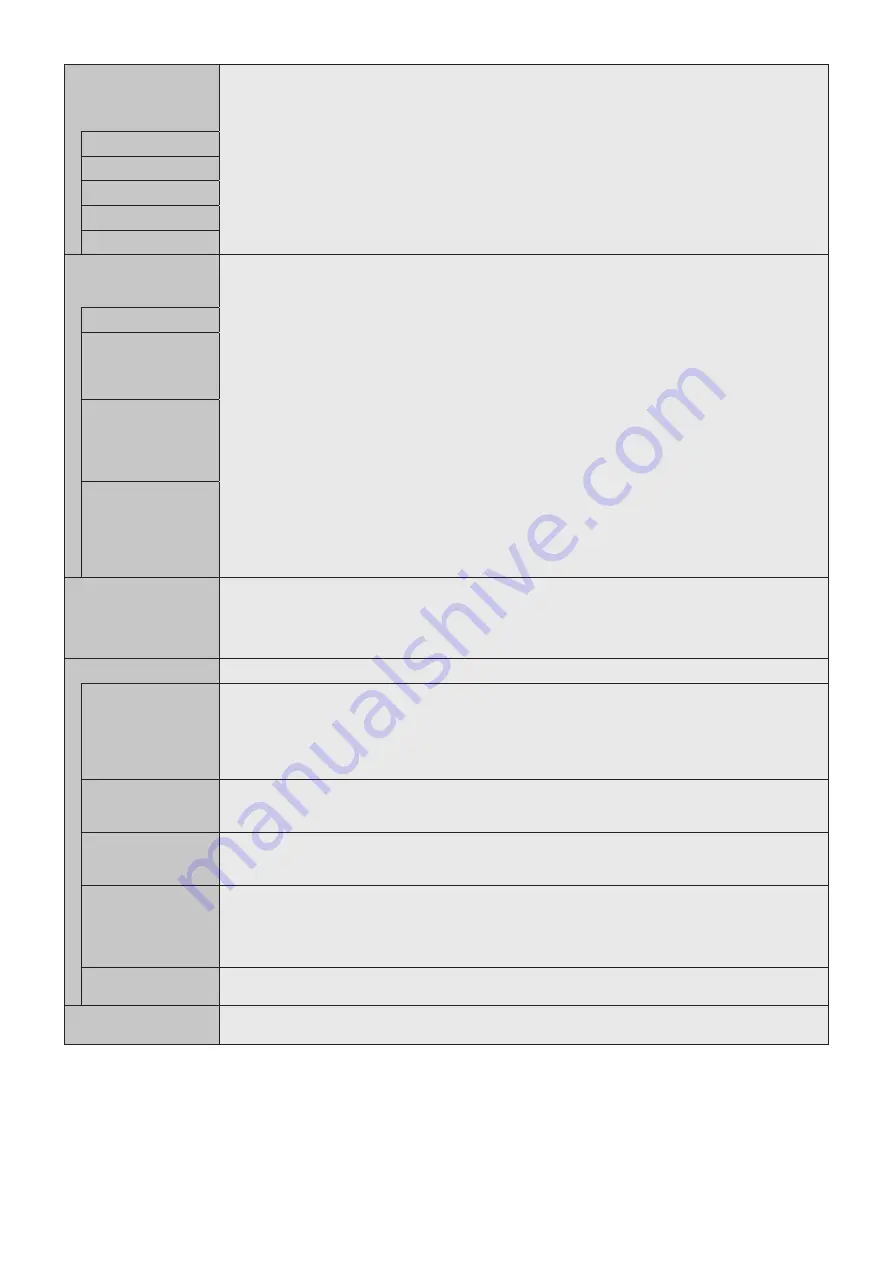
English-38
TEXT TICKER*
1,
*
2
NOTE: When TEXT TICKER is set, MULTI PICTURE MODE and STILL are not available.
TEXT TICKER is released if following menu is activated: MULTI PICTURE MODE, TILE MATRIX, SCREEN
SAVER, IMAGE FLIP, SUPER in INPUT CHANGE.
When this function is active, POINT ZOOM and STILL are not available.
MODE
Enables Text Ticker and allows you to set Horizontal or Vertical direction.
POSITION
Selects the location of the Text Ticker on the screen.
SIZE
Determines the size of the Text Ticker in relationship to the overall screen size.
DETECT
Enables auto-detection of the Text Ticker.
INPUT SELECT
Set input signal for PICTURE1, PICTURE2.
INPUT DETECT*
4
Selects the method of input detection the monitor uses when more than one signal source is connected.
NOTE: When SUPER is selected within INPUT CHANGE, this function cannot be changed.
INPUT DETECT is released if HUMAN SENSOR is activated while INPUT DETECT is active.
NONE
The Monitor will not search for signals at the other video input ports.
FIRST DETECT*
2,
*
3
When the current video input signal is not present, the monitor searches for a video signal from another video
input port. If a video signal is present in the other input, the monitor switches from the current video source to this
active video source automatically.
The monitor will not look for any other video signals while the current video source is present.
LAST DETECT*
2,
*
3
When the monitor is reproducing a signal from the current video source and a new second video source is
supplied to the monitor, the monitor will automatically switch to the new video source. When the current video
input signal is not present anymore, the monitor searches for a video signal from any other video input. If a video
signal is present in the other input, the monitor switches from the current video source to this active video source
automatically.
CUSTOM DETECT*
2
Sets the priority of input signals.
When CUSTOM DETECT is selected, the monitor searches on preset inputs only.
NOTE: Priority of an option input signal is only available in PRIORITY3, except for a slot 2 type PC option.
If you set DisplayPort1 to Priority 1 or 2 or 3, you cannot set OPTION (slot 2 type PC option (DP)) to any priority
settings. If you set OPTION (slot 2 type PC option (DP)) to Priority 1 or 2 or 3, you cannot set DisplayPort1 to any
priority settings.
INPUT CHANGE
Sets input change speed. If “QUICK” is set, speed of changing input is faster but this setting may cause image
distorted while switching signals.
Selecting SUPER enables high-speed switching between two preset signals.
NOTE: Depending on the Option Board you use, SUPER may not be available.
When “SUPER” is active, MULTI PICTURE MODE, TEXT TICKER, STILL, POINT ZOOM are not available.
TERMINAL SETTINGS
DisplayPort
Selects the DisplayPort mode [1.1a] or [1.2].
DisplayPort 1.1a is selected, SST is set automatically.
DisplayPort 1.2 is selected, set SST or MST.
DisplayPort 1.2 should be selected when using Multi-Stream Transport. Multi-Stream Transport requires a
corresponding display card. Contact your supplier for limitations of this function.
NOTE: MST is not available with DisplayPort IN2 signal input.
BIT RATE
DisplayPort 1.1a is selected at DisplayPort, HBR is set automatically.
DisplayPort1.2 and SST are selected at DisplayPort, set HBR or HBR2.
DisplayPort1.2 and MST are selected at DisplayPort, HBR2 is set automatically.
HDMI
Selects MODE1 or MODE2.
MODE1: Max resolution is 4096 x 2160 (30 Hz)
MODE2: Max resolution is 4096 x 2160 (60 Hz)
VIDEO LEVEL
RAW: For computer settings. Show all input signals of 0-255 gray levels.
EXPAND: For audio-visual equipment settings. Expands the input signals from 16-235 gray levels to 0-255 gray
levels.
AUTO: Automatically sets input signals by adjusting connected equipment.
NOTE: This function is available only in HDMI or DisplayPort or OPTION and is selected at INPUT SIGNAL.
SIGNAL FORMAT
Selects the color space setting for the HDMI/DisplayPort signal. If SLOT2 CH SETTING is 2CH, this function is
grayed out.
RESET
Resets MULTI INPUT options back to factory settings, except for INPUT DETECT (priority of input signals only),
INPUT CHANGE (INPUT1 and INPUT2), INPUT SELECT, PICTURE ASPECT and BIT RATE.
*1: This function is released when selecting SUPER in INPUT CHANGE, MOTION in SCREEN SAVER, TILE MATRIX and IMAGE FLIP except for NONE.
*2: When you select OPTION for multi picture input, this function depends on which Option Board you are using.
*3: Except for MP.
*4: Depending on the device, it may not be detected correctly.
















































