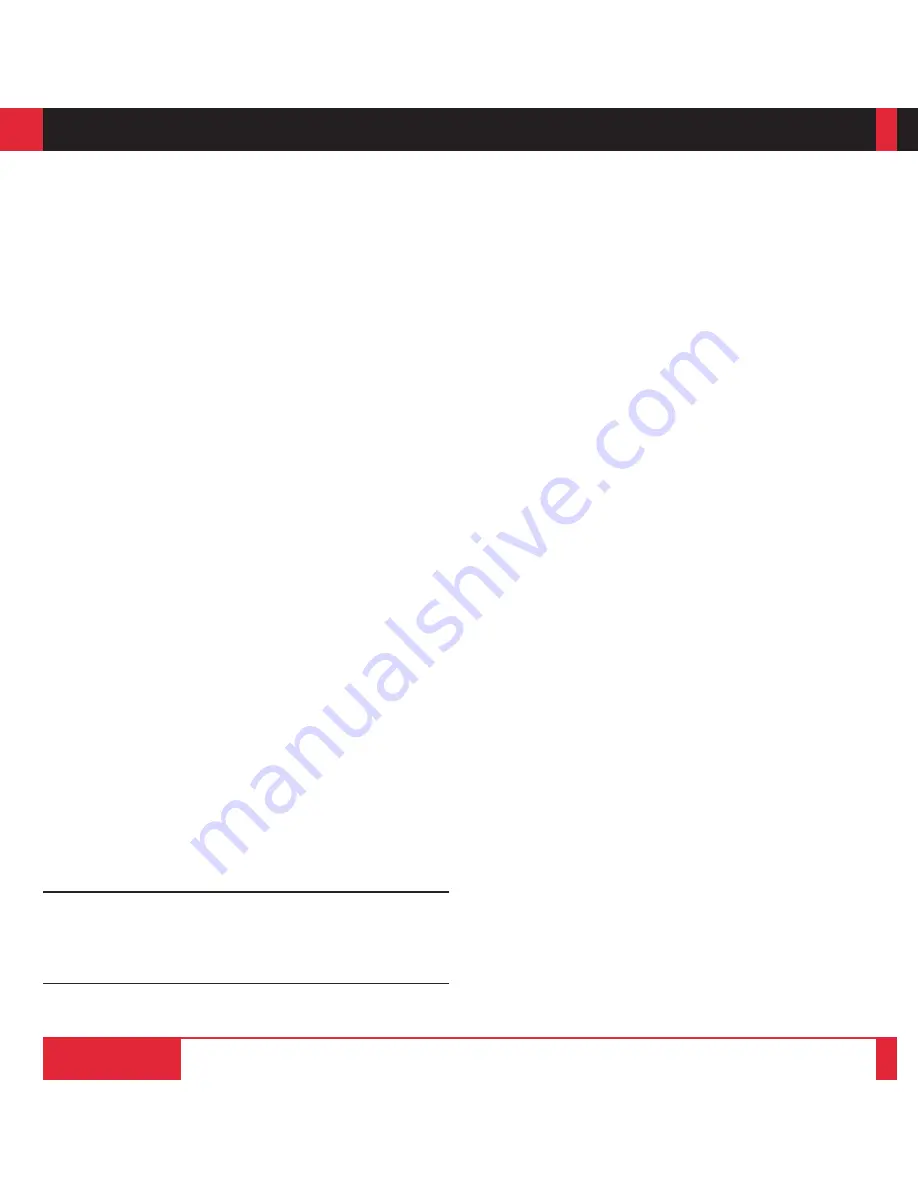
This section introduces you to your new MultiSync MT830 (SVGA)/
MT1030 (XGA) LCD Projector, provides a list of materials that comes
with your projector and describes the features and controls.
Congratulations On Your Purchase Of The MultiSync
MT830/1030 LCD Projector
The MultiSync MT830/1030 is one of the very best LCD projectors
available today. The multiple LCD panels enable you to project
precise images up to 300 inches across (measured diagonally) from
your PC or Macintosh computer (desktop or notebook), VCR, DVD
player, document camera, or even a laser disc player.
You can use the projector on a tabletop or cart, you can permanently
mount it on a ceiling*
1
, or you can use MultiSync MT830/1030 LCD
Projector to project images from behind the screen. The remote
control can be used wirelessly or with a cable, and you can even use
the remote control with the built-in remote mouse receiver to operate
the mouse on your PC or Mac. But best of all, the MultiSync MT830/
1030 is an NEC LCD projector. That means you can depend on years
of reliable performance and crystal-clear presentations!
I N T R O D U C T I O N
1
Features you’ll enjoy:
•
Simple set up and operation.
•
Hot air blown from the vents does not bother the audience during
your presentation since the vents are located on the front.
•
A high-performance 150 watt short arc high pressure lamp that is
guaranteed for 2000 hours of service or six months, whichever comes
first.
•
A wireless remote control that operates the projector from any
angle.
•
A laser pointer that' s built into the remote control.
•
The power zoom control enables you to adjust the image to be
between 20 and 300 inches (measured diagonally).
•
Keystone correction allows you to correct trapezoidal distortion
so that the image is square.
•
White balance control allows you to adjust the brightness and
contrast for each RGB color.
•
You can choose between video modes depending on your source:
"normal" for a typical picture, "natural" for true color reproduc-
tion, and "camera" for use with a document camera or low APL
picture.
•
The optional MT Viewer kit allows you to start your presentation
even when a PC is not available at the site.
•
The "image capture" enables you to use the entire picture as a
background image or to create slides (optional MT Viewer re-
quired).
•
An image can be projected from in front or behind a screen, and
the projector can even be installed on the ceiling.
•
NEC Technologies' exclusive AccuBlend™ intelligent pixel
blending technology - an extremely accurate image compression
technology - offers a crisp image with SXGA (1280
2
1024)
resolution*
3
. You can select any point on the screen with the
pointer and enlarge the selected area.
•
Supports most IBM VGA, SVGA, XGA*
2
, SXGA(with
AccuBlend)*
3
, Macintosh, or any other RGB signals within a hori-
zontal frequency range of 15.754 to 85 kHz and a vertical frequency
range of 50 to 85 Hz. This includes NTSC, PAL, SECAM and
NTSC4.43 standard video signals.
Note: Composite video standards are as follows:
NTSC:
U.S. TV standard for video in U.S. and Canada.
PAL:
TV standard used in western Europe.
SECAM:
TV standard used in France and Eastern Europe.
NTSC4.43: TV standard used in Middle East countries.
•
The remote control can be used with or without a cable, and you
can even use the remote to operate your PC or Macintosh mouse
wirelessly from across the room with the built-in remote mouse
receiver.
•
You can control your MultiSync MT830/1030 LCD Projector
with a PC.
•
The contemporary cabinet design is compact, easy to carry, and
complements any office, board room or auditorium.
•
Eight kinds of pointers are available for your presentation.
*
1
Installing the MultiSync MT830/1030 LCD Projector on the
ceiling must be done by authorized NEC technicians.C o n s u l t
your NEC dealer for more information.
*
2
An XGA image (1024
2
768) is converted into a 800
2
600 crisp
image with NEC technology's AccuBlend.
*
3
An SXGA image (1280
2
1024) is converted into a 1024
2
768
crisp image with NEC technology's AccuBlend.
INTRODUCTION
13
14























