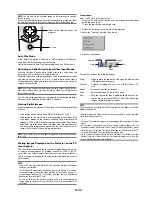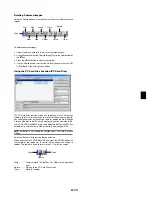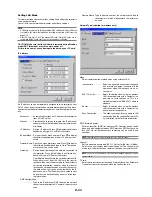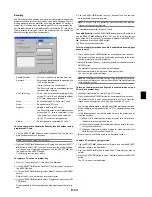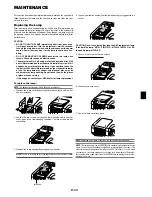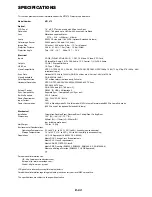E-45
Menu
Allows you to set preferences for the on-screen menu. Press "OK" to
save your changes for all the features of Page 1 and Page 2.
[Page1]
Selecting Menu Language [Language]:
You can choose one of seven languages for on-screen instructions.
The options are: English, German, French, Italian, Spanish, Swedish
and Japanese.
Selecting Menu Mode [Menu Mode]:
This feature allows you to select 3 menu modes: Advanced Menu,
Custom Menu and Basic Menu.
Advanced Menu ............ This is the menu that contains all the avail-
able menus and commands.
Basic Menu ................... This is the basic menu that contains mini-
mum essentials of menus and commands.
Custom Menu ............... This is the menu that you can customize us-
ing the Custom Menu Edit to fit your needs.
Customizing the Menu:
See page E-34 for instructions about how to customize the Menu.
Selecting Projecting Pointer Icon [Projector Pointer]:
This enables you to select from nine different Pointer icons for the
"Pointer" button on your remote control.
After moving your Pointer icon to the area you want on the screen,
press the Magnify button on the remote control to enlarge the se-
lected area on the screen. See page E-27 for more details.
NOTE:
There may be cases where the Pointer function is not available (ex. a
non-interlace signal at 15kHz such as video game.)
Selecting a Mouse Pointer Icon [Mouse Pointer]:
This option enables you to select one of nine different mouse point-
ers when using a USB mouse.
Selecting Menu Display Time:
This option allows you to select how long the projector waits after the
last touch of a button to turn off the menu.
The preset choices are "Manual", "Auto 5 sec", "Auto 15 sec", and
"Auto 45 sec". The "Auto 45 sec" is the factory preset.
Manual ........... The menu can be turned off manually.
Auto 5 sec ...... The menu will automatically be turned off in 5 sec-
onds if no buttons are pressed within 5 seconds.
Auto 15 sec .... The menu will automatically be turned off in 15 sec-
onds if no buttons are pressed within 15 seconds.
Auto 45 sec .... The menu will automatically be turned off in 45 sec-
onds if no buttons are pressed within 45 seconds.
[Page 2]
Turning On / Off Source Display [Source Display]:
This option turns on or off input name display such as RGB1/2, Video,
and No Input to be displayed in the top right corner of the screen.
Turning On / Off Message [Message]:
This option turns on and off messages for lamp life warning, 3-minute
before power off time, “Please clean filter” and “Please wait a moment”.
Selecting Menu Color [Menu Color Select]:
You can choose between two color modes for menu color: color and
monochrome.