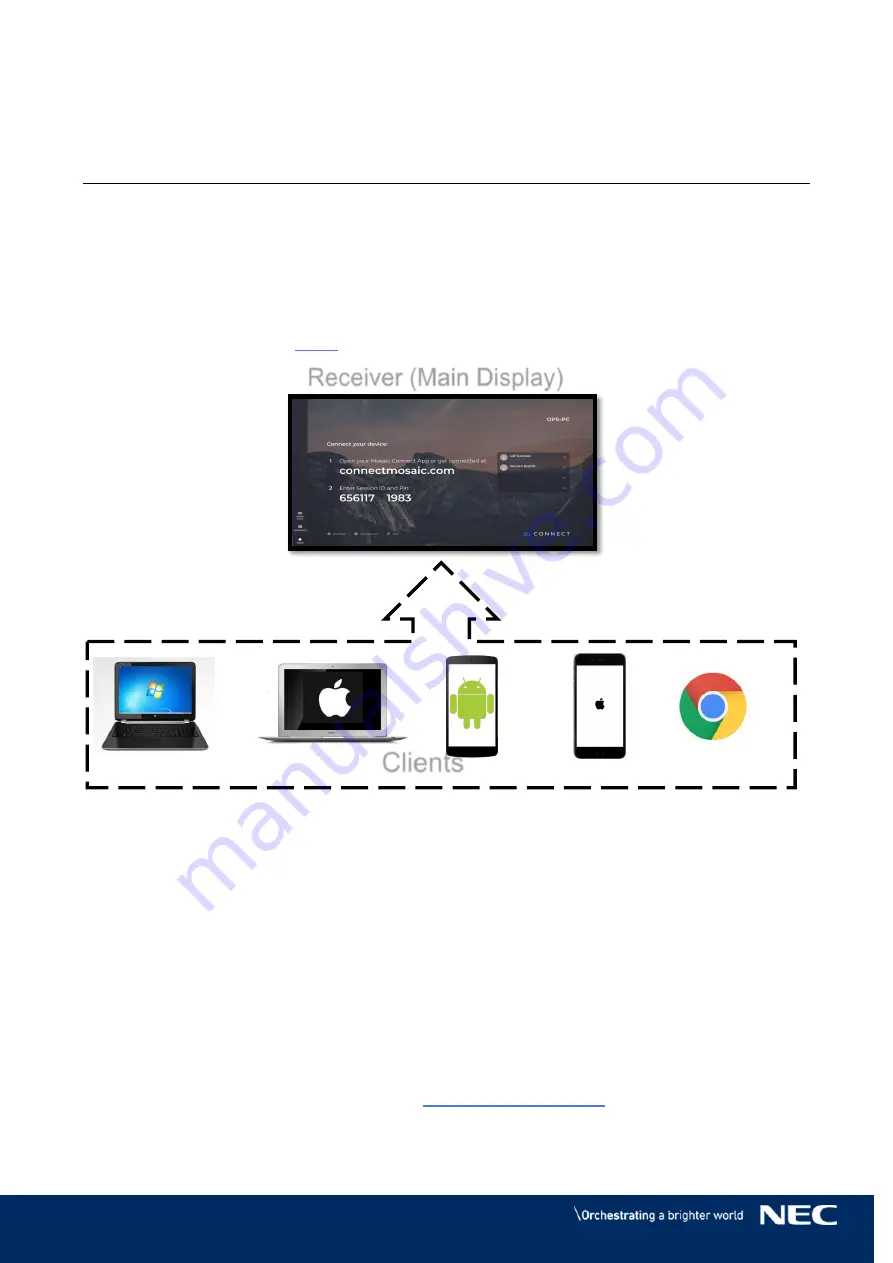
Mosaic Connect | Product Manual
Software Version 1.4
6
© NEC Display Solutions Europe 2019
3.
Getting started
3.1
Installation
To use the application, a user requires a software client and a receiver (either hardware
or software). The receiver application will be available on the main display(pre-installed)
and meeting attendees then can connect to the main display via respective clients (need
to install, please refer to
) and follow on-screen instructions.
Figure 3: Receiver and client connection
3.1.1
Receiver application
Mosaic connect receiver software application is available for Windows and Android
platform. It is already installed on InfinityBoard and CB series, can also be installed
directly using executable files and apks. Also it comes pre-installed with hardware box.
3.1.2
Client application
Mosaic Connect client application is available as Desktop, Mobile as well as Web. With
supports for Windows, Mac, Chrome, iOS, Android platforms. The Desktop Applications
and Guest App
can be downloaded via “
” and mobile application
can be found on the respective app stores. Web app is supported by Google Chrome.
Clients
Receiver (Main Display)


















