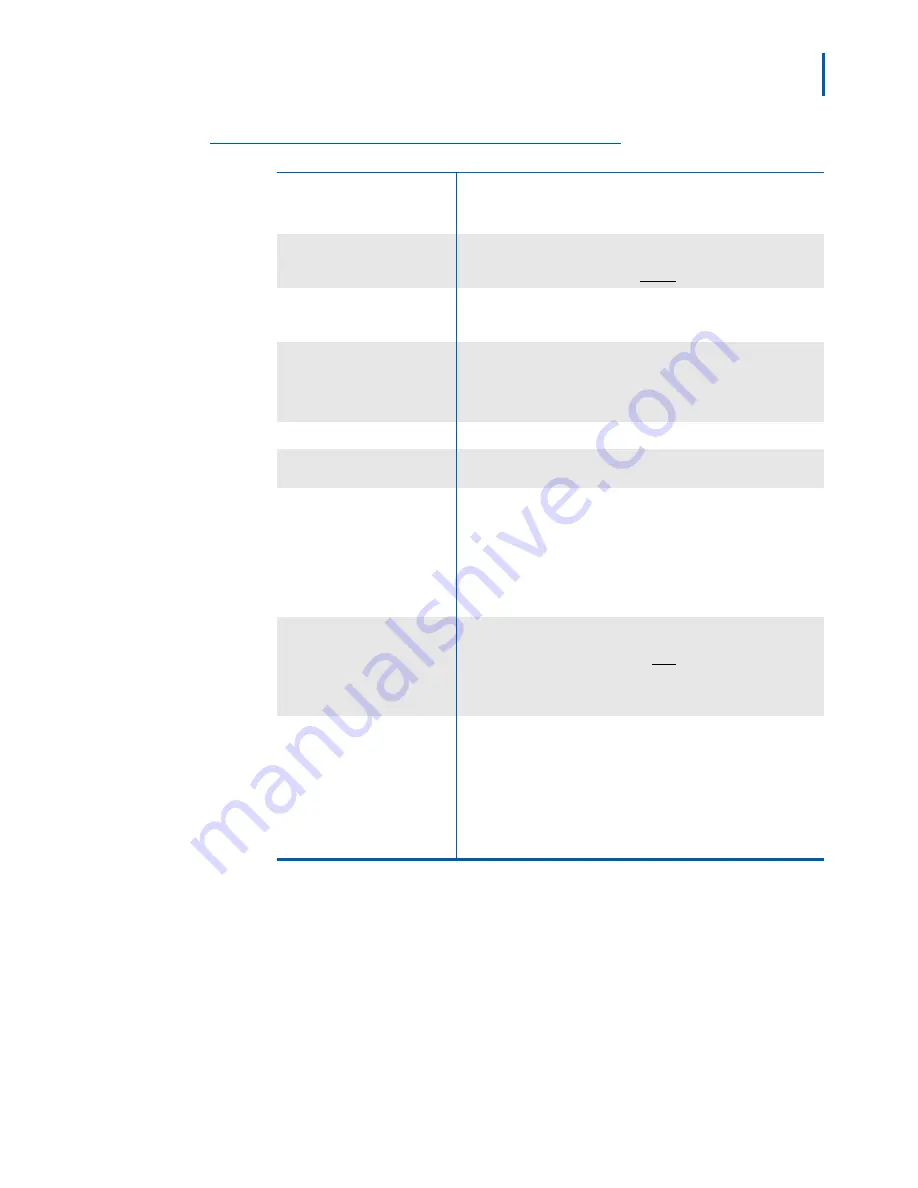
Getting Started 2-13
ML440 End User Guide - Revision 1
Table 2-11
Settings Screen Operation
Time & Date
Select the format you prefer for time and date display:
• Time format: Select 24 hour or AM/PM
• Date format: Select one of six standard data formats
Language
Select the handset's display language. As you highlight each
language, the display changes to that language. When you see the
language you want to use, press
Select
.
LED signal
Configure what color the STATUS LED turns when you miss a call,
have a new voice message, or need to recharge the battery. See
“LED States and Their Meaning” on page 2-8"
for more information.
Security
• Automatic keylock: Lock the keypad when the handset remains
idle for a designated period of time.
• Change PIN: Change the 4-digit PIN used for registration and
deregistration.
Handset name
Change the name the handset displays on the standby screen.
Reset settings
Reset all the options on this handset to factory default values (see
“Resetting Handsets” on page 4-4"
).
Status
The status screen displays the following information (you will have
to scroll down to see all the fields):
• The hardware version and software version of the base this
handset is registered to.
• The hardware version and the software version of this handset.
• The current band DECT radio band the handset is operating in.
Auto answer
Choose how you want the handset to answer incoming calls:
•
Normal
(default): you must press
Talk
to answer calls.
•
Any key
: you can press any key to answer calls.
•
Automatic
: the handset answers all calls after 5 seconds.
Silent charging
Choose how the handset responds to incoming calls while it is
charging:
•
Off
: The handset rings normally and displays the incoming call
screen.
•
Disconnect:
The handset does not respond to incoming calls at all.
•
Silent
: The handset does not ring, but it does display the incoming
call screen.
The audio screen is where the volume and ringer tone are set.
Table 2-
12
describes the functions and how to use them.
Содержание ML440
Страница 1: ...NEC NEC Corporation of America ML440 Revision 1 0 End User Guide April 2011 NDA 31193 Revision 1 DSX...
Страница 6: ...iv Figures ML440 End User Guide Revision 1...
Страница 8: ...vi Tables ML440 End User Guide Revision 1...
Страница 26: ...2 16 Getting Started ML440 End User Guide Revision 1...
Страница 40: ...4 6 Important Information ML440 End User Guide Revision 1...
Страница 42: ...ML440 End User Guide NEC NEC Corporation of America NDA 31193 Revision 1...






























