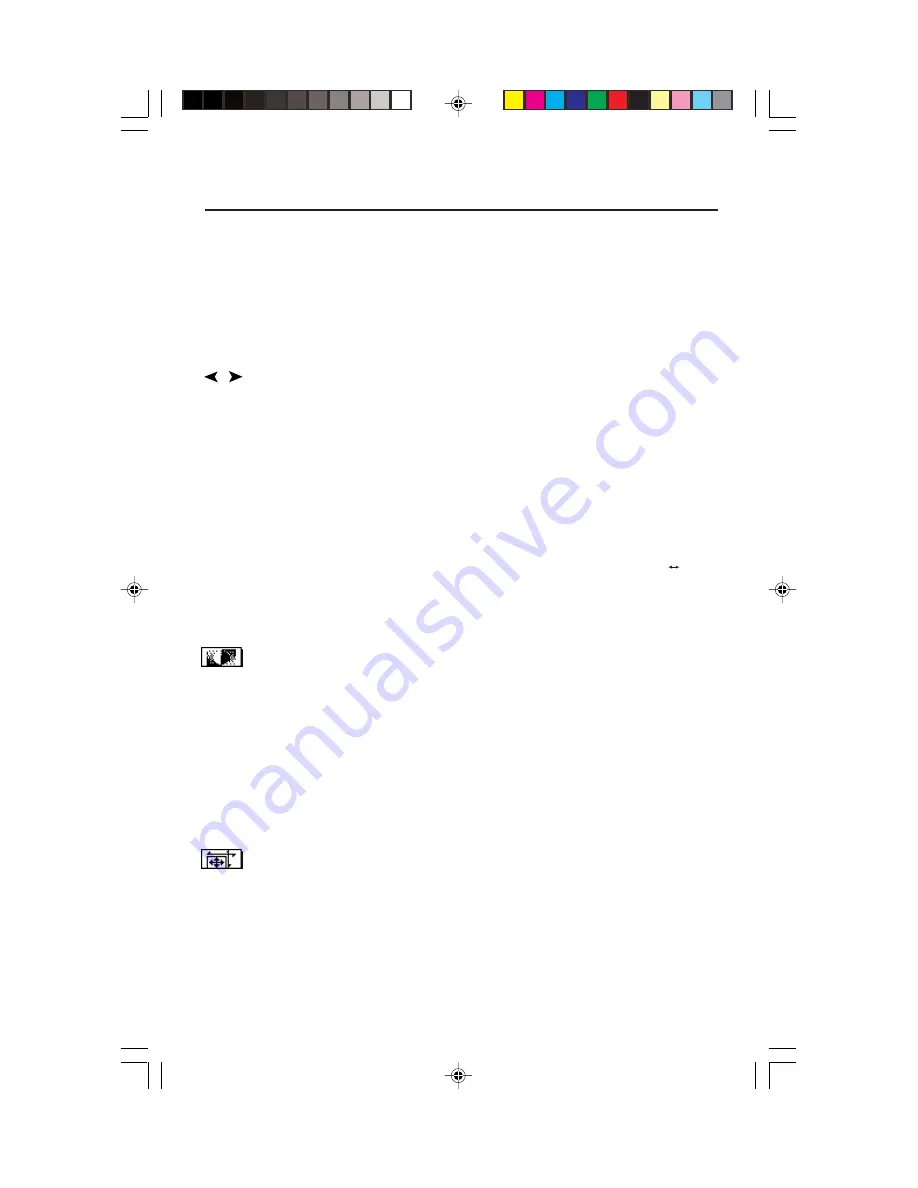
5
OSD (On-Screen Display) control buttons on the front of the monitor function
as follows:
Main Menu
Sub-Menu
EXIT
Exits the OSD menu.
Exits to the OSD controls
main menu.
Note
: Deactivates the OSD menu and activates the OSD menu when the OSD is
turned off.
CONTROL
Moves the highlighted
Moves the highlighted area
/
area left/right to select
left/right to select one of the
one of the sub-menus.
controls.
Note
: When the OSD menu is off, it acts as a
Hot key
for
Brightness
.
CONTROL
Has no function.
Moves the bar in the – or +
–/+
direction to decrease or
increase the adjustment.
Note
: Deactivates the OSD menu and to adjust
Contrast
with
Hot key
set “ON”.
SELECT
Enters sub-menu.
Has no function.
RESET
Resets all the controls within
Resets the highlighted control
the highlighted menu
to the factory setting.
to the factory setting.
Note
: Deactivates the OSD menu and Hot Key for input connector (INPUT 1 2).
Note
: When RESET is pressed in the main and sub-menu, a warning window will
appear allowing you to select the reset function.
Brightness/Contrast Controls
Brightness:
Adjusts the overall image and background screen brightness.
Contrast:
Adjusts the image brightness in relation to the background.
Degauss:
Eliminates the buildup of stray magnetic fields which alter the correct scan of the
electron beams and affect the purity of the screen colors, focus and convergence. When
activated, your screen image will jump and waver a bit as the screen is demagnetized.
Caution: Please allow a minimum of 20 minutes to elapse between uses of the Degauss
Control.
Constant Brightness:
Sustains the brightness and screen color levels consistently over the
normal life of the monitor. The
Constant Brightness
function requires a 30 minute warm-
up of the monitor before the feature is fully functional.
Size and Position Controls
Auto Adjust:
Automatically adjust the horizontal and vertical size and position settings for
the applicable timing signal.
NOTE: Auto Adjust
is unavailable with no image signal or narrow size of image signal input.
Left/Right:
Moves the image horizontally (left or right).
Down/Up:
Moves the image vertically (up or down).
Narrow/Wide:
Decreases or increases the horizontal size of the image.
Short/Tall:
Decreases or increases the vertical size of the image.
Controls
RDF225WGmanual051804.p65
5/18/04, 10:03 AM
5








































