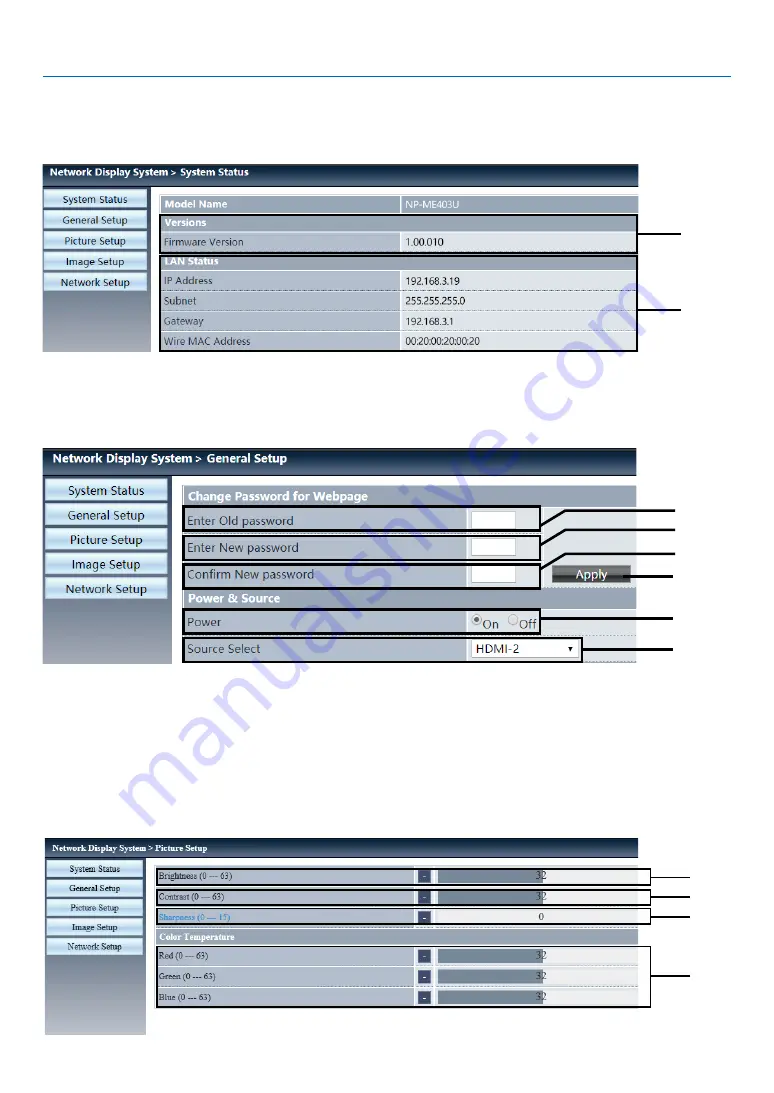
59
6. Network control
④
Image setup: Click this option to display the [image setup] page.
⑤
Network setup: Click this option to display [Network setup] page.
❸
[System status] page
①
②
①
Versions: Displays the firmware version of the projector.
②
LAN status: Displays the LAN. connection status.
4
[General setup] page
①
②
③
④
⑤
⑥
①
Enter old password: Enter the password for the configuration.
②
Enter new password: Enter a new password.
③
Confirm new password: Re-enter the new password to confirm.
④
Power & source: Update settings.
⑤
Power: Switch on the power of the projector on / off.
⑥
Source select: Switch the input source of the projector.
❺
[Picture setup] page
①
②
③
④
















































