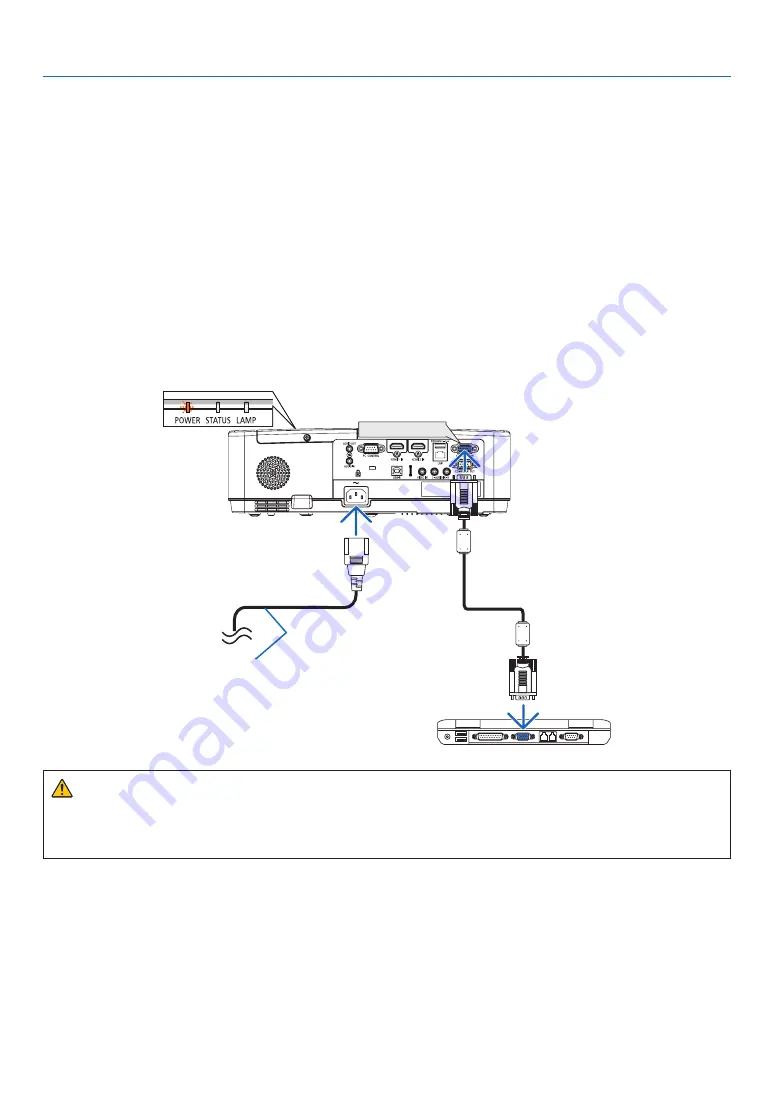
11
2. Projecting an Image (Basic Operation)
❷
Connecting Your Computer/Connecting the Power Cord
1. Connect your computer to the projector.
This section will show you a basic connection to a computer. For information about other connections, see
“6. Installation and Connections” on page
Connect the computer cable (VGA) between the projector’s COMPUTER IN terminal and the computer’s port (mini
D-Sub 15 Pin). Turn two thumb screws of both terminals to fix the computer cable (VGA).
2. Connect the supplied power cord to the projector.
First connect the supplied power cord’s three-pin plug to the AC IN of the projector, and then connect the other
plug of the supplied power cord in the wall outlet.
The projector’s power indicator will start blinking orange.
* This will apply for both indicators when [NORMAL] is selected for [STANDBY MODE]. See the Power Indicator
section. (
→
COMPUTER IN
Make sure that the prongs are fully
inserted into both the AC IN and the
wall outlet.
→
To wall outlet
CAUTION:
Parts of the projector may become temporarily heated if the projector is turned off with the POWER button or if
the AC power supply is disconnected during normal projector operation.
Be careful to handle the projector.
Содержание ME342U
Страница 146: ... NEC Display Solutions Ltd 2018 7N952821 ...






























