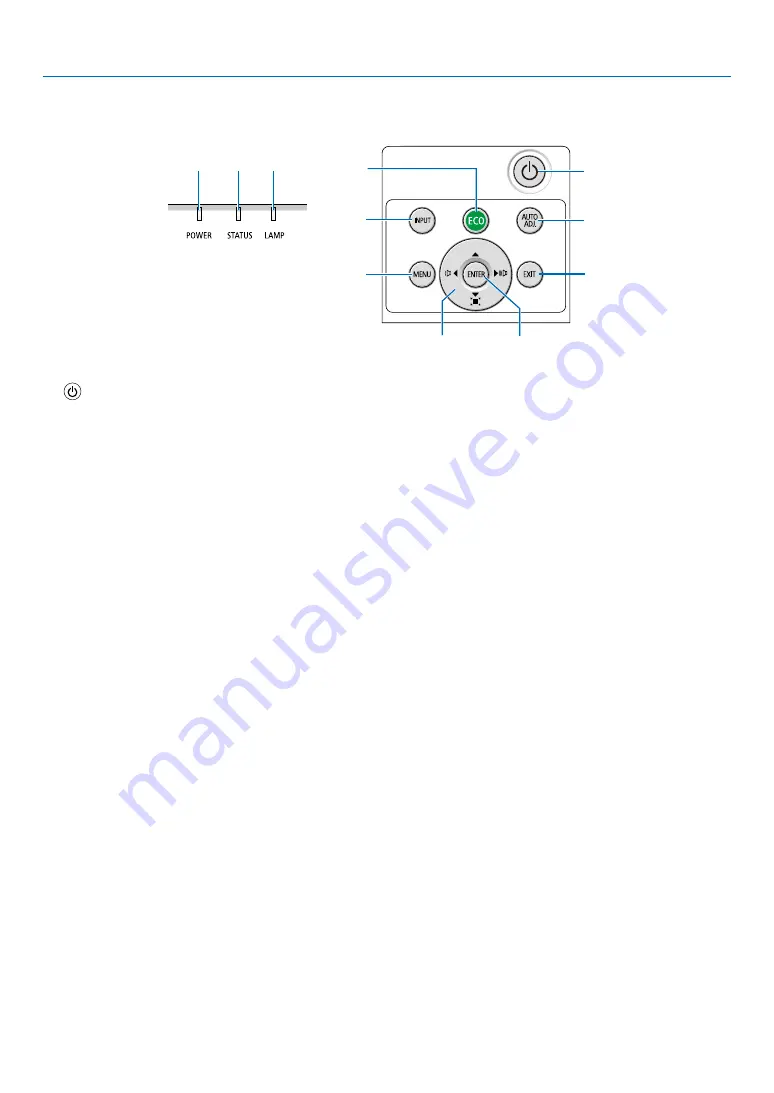
5
1. Introduction
Top Features
7
9
11
10
2
3
4
6
8
1
5
1.
(POWER) Button
(
→
,
2. POWER Indicator
(
→
,
11
,
3. STATUS Indicator
(
→
)
4. LAMP Indicator
(
→
)
5. ECO Button
(
→
)
6. INPUT Button
(
→
)
7. AUTO ADJ. Button
(
→
)
8. MENU Button
(
→
)
9. Volume Buttons
◀▶
/ Keystone Buttons
(
→
,
10. ENTER Button
11. EXIT Button






























