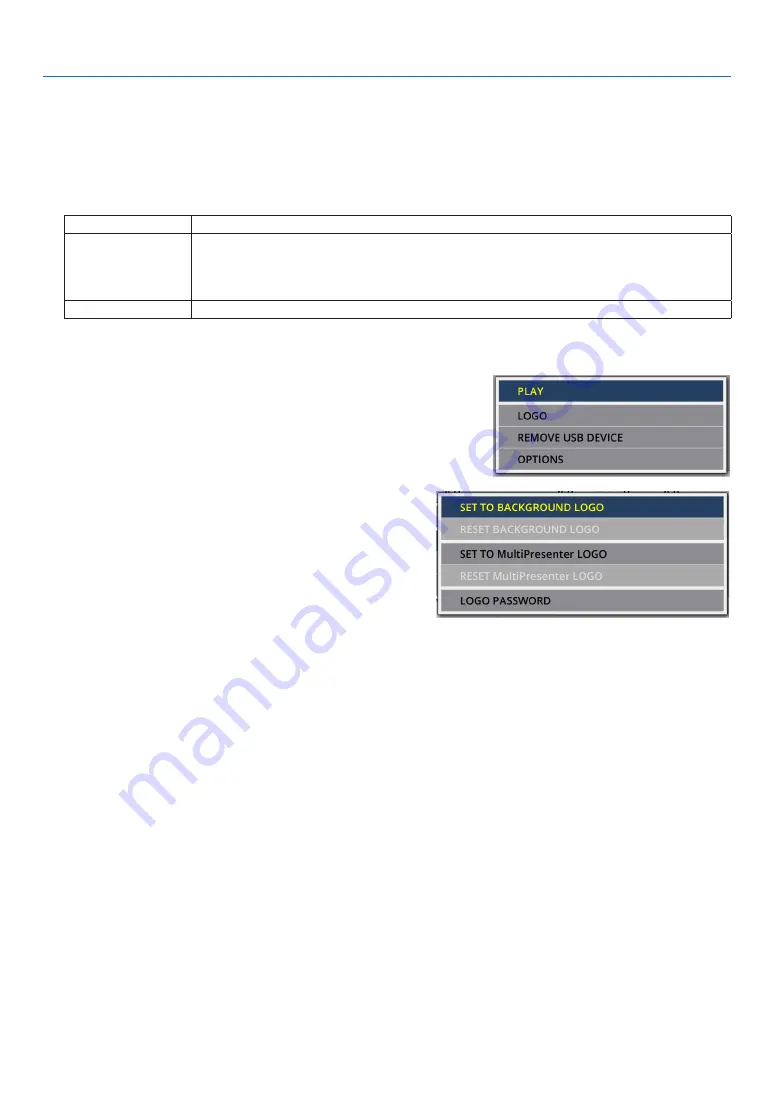
47
4. Using the VIEWER
6
Changing the logo data (background image)
• You can change the screen of the input terminal in a signal-less state (background logo) or the background image
of the MultiPresenter start-up screen (MultiPresenter logo).
• You can also set a password to prohibit third parties from changing the pictures.
• You can set pictures that satisfy all of the following conditions.
Format
JPEG or PNG pictures that can be displayed with the VIEWER
Resolution
Below the panel resolution of the projector
ME382U/ME342U: WUXGA (1920 × 1200)
ME372W/MC382W/MC332W: WXGA (1280 × 800)
ME402X/MC422X/MC372X/MC342X/MC302X: XGA (1024 × 768)
File size
1 megabyte or less
1. Display the file list screen.
2. Move the cursor to the picture to set in the
background logo or the MultiPresenter logo and
press the MENU button.
The pop-up menu will be displayed.
3. Move the cursor to [LOGO] and press the ENTER
button.
The sub-menu will be displayed.
①
Setting the background logo or MultiPresenter logo
1. Move the cursor to [SET TO BACKGROUND LOGO] or [SET TO MultiPresenter LOGO] in the sub-menu
and press the ENTER button.
• If a [LOGO PASSWORD] has been set, enter the [LOGO PASSWORD] when the [LOGO PASSWORD] input
screen appears.
• A screen to confirm whether to change the logo or not is displayed.
2. Move the cursor to [YES] and press the ENTER button.
②
Initializing the background logo or MultiPresenter logo
1. Move the cursor to [RESET BACKGROUND LOGO] or [RESET MultiPresenter LOGO] and press the ENTER
button.
• If a [LOGO PASSWORD] has been set, enter the [LOGO PASSWORD] when the [LOGO PASSWORD] input
screen appears.
• A screen to confirm whether to initialize the logo or not is displayed.
2. Move the cursor to [YES] and press the ENTER button.
Содержание MC302X
Страница 146: ... NEC Display Solutions Ltd 2018 7N952821 ...






























