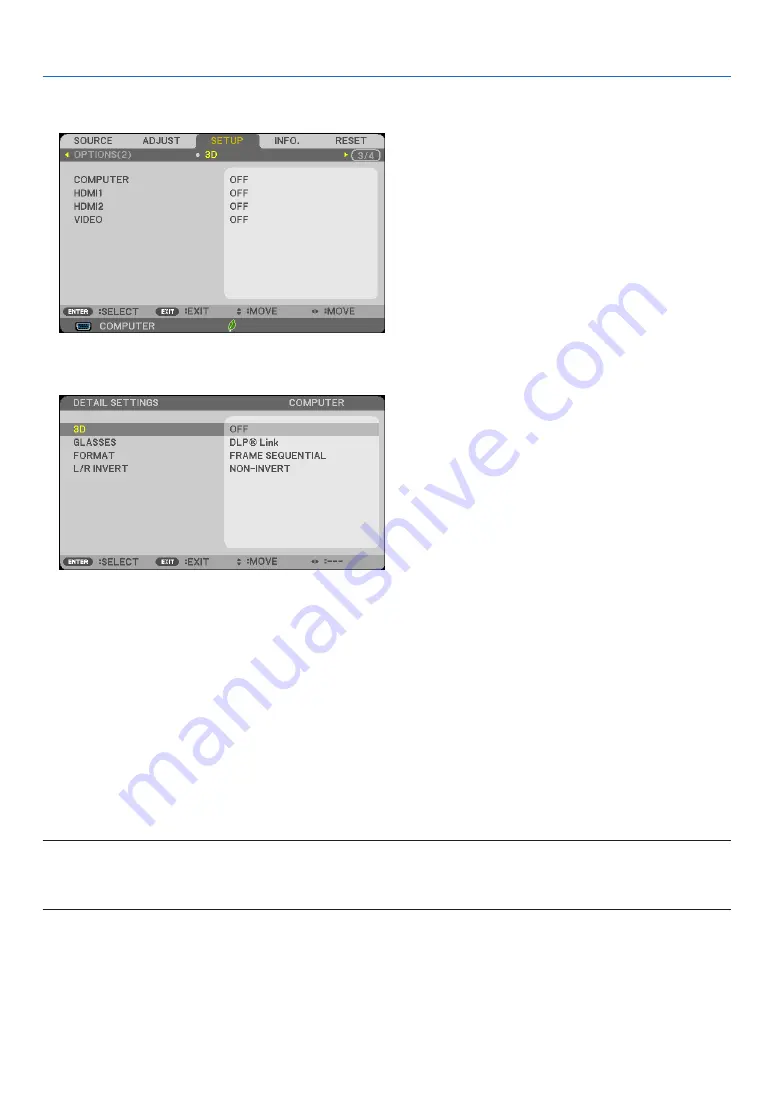
68
3. Convenient Features
3. Press the
▽
button once, and then press the
▷
button five times.
The [3D] menu will be displayed
4. Press the
▽
button to select a signal and press the ENTER button.
The 3D (DETAIL SETTINGS) screen will be displayed.
5. Press the
▽
button to select [3D] and press the ENTER button.
6. Press the
▽
button to select [ON].
The selected signal will be displayed in 3D.
7. Press the
▽
button to [GLASSES] and press the ENTER button.
The [GLASSES] setting screen will be displayed.
8. Press the
▽
button to select a compatible eyeglass method and press the ENTER button.
Set other 3D-related menu options such as [FORMAT] and [L/R INVERT] as necessary.
9. Press the MENU button once.
The menu will disappear.
Selecting input connected to a source of 3D images [COMPUTER/HDMI1/HDMI2/VIDEO]
This function switches the 3D mode between ON and OFF for each input.
NOTE:
To confirm that the supported 3D signal is accepted, use either way of the following:
• Make sure that [3D] is displayed in the top right of the screen after the source is selected.
• Display [INFO.]
→
[SOURCE]
→
[3D SIGNAL] and make sure that “SUPPORTED” is displayed.






























