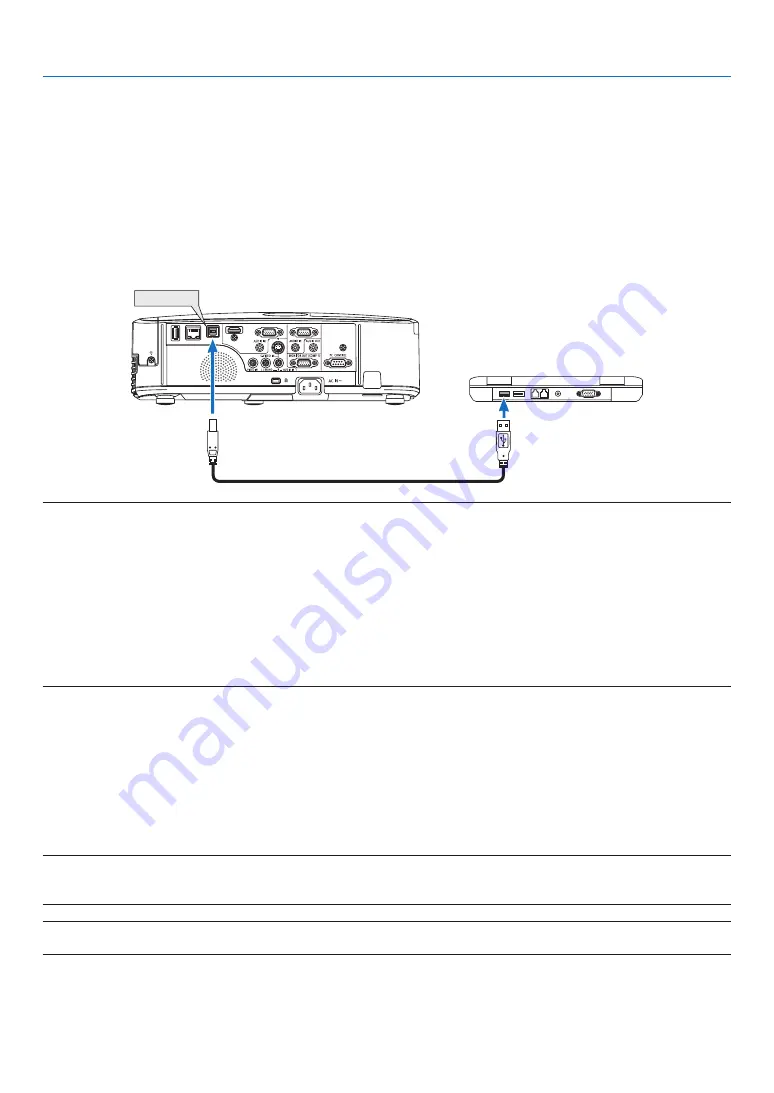
38
3. Convenient Features
Operating Your Computer’s Mouse Functions from the
Projector’s Remote Control via the USB Cable (Remote Mouse
Function)
The built-in remote mouse function enables you to operate your computer’s mouse functions from the supplied remote
control when the projector is connected to a computer via a commercially available USB cable (compatible with USB
2.0 specifications).
The Remote Mouse function works for the COMPUTER 1 or COMPUTER 2 input while the computer screen is dis-
played.
The Remote Mouse function will not work while you freeze or magnify an image.
- Using the USB cable to connect the projector and the computer will also start USB Display function.
USB (PC)
NOTE:
• A USB cable must support the USB 2.0 Specifications.
• The mouse function can be used with the following operating systems:
Windows 7, Windows XP, or Windows Vista
• In SP2 or older version of Windows XP, if the mouse cursor will not move correctly, do the following:
Clear the Enhance pointer precision check box underneath the mouse speed slider in the Mouse Properties dialog box [Pointer
Options tab].
• Wait at least 5 seconds after disconnecting the USB cable before reconnecting it and vice versa. The computer may not identify
the USB cable if it is repeatedly connected and disconnected in rapid intervals.
• Connect the projector to the computer with a USB cable after starting the computer. Failure to do so may fail to start the com-
puter.
Operating your computer’s mouse from the remote control
You can operate your computer’s mouse from the remote control.
PAGE
/
Button ���������������������������scrolls the viewing area of the window or to move to the previous or next slide in PowerPoint
on your computer�
Buttons ������������������������������moves the mouse cursor on your computer�
MOUSE L-CLICK/ENTER Button ������works as the mouse left button�
MOUSE R-CLICK Button ������������������works as the mouse right button�
NOTE:
• When you operate the computer using the
or
button with the menu displayed, both the menu and the mouse pointer
will be affected. Close the menu and perform the mouse operation.
TIP: You can change the Pointer speed on the Mouse Properties dialog box on the Windows. For more information, see the user
documentation or online help supplied with your computer.
USB cable (not supplied)
Содержание M271W
Страница 145: ... NEC Display Solutions Ltd 2012 7N951851 ...
















































