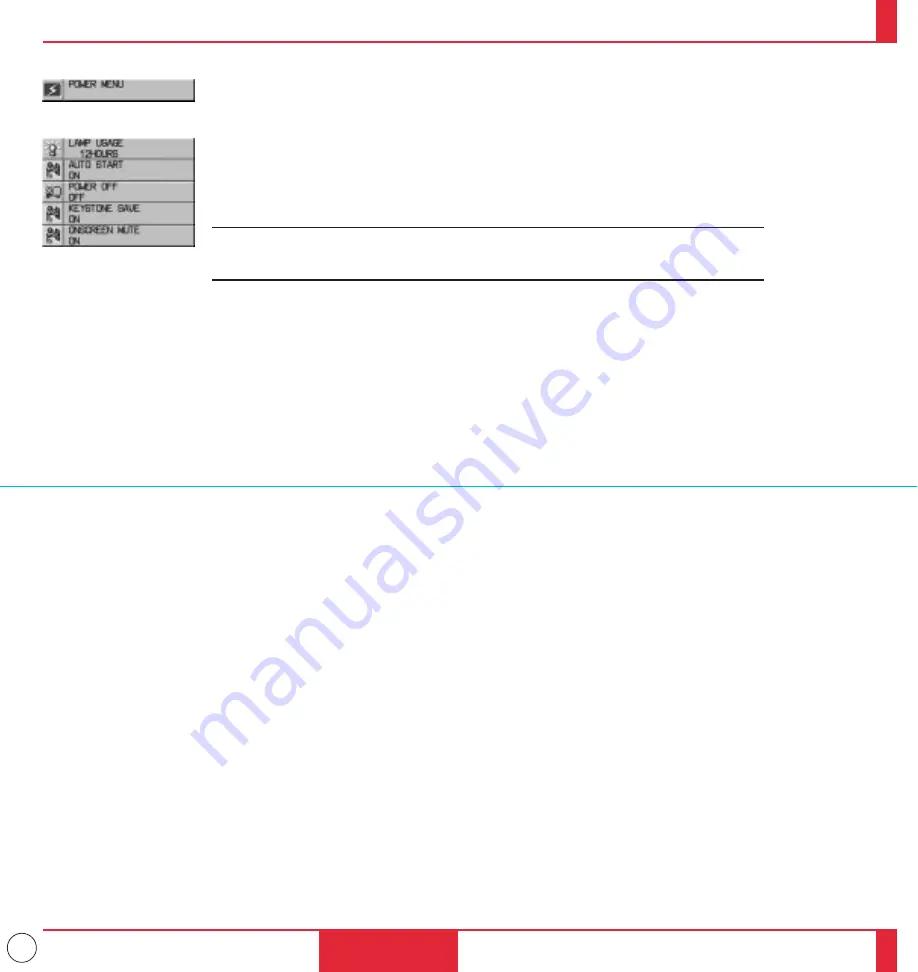
37
Provides access to Lamp Usage information and the Auto Start and Power Management fea-
tures. Use the “Select” button on the projector cabinet or (
▲
) (
▼
) buttons on your remote
control to access a submenu. Then press the Mouse pad (+) or (–) to choose a specific option.
Lamp Usage
This tells you how long the lamp has been in operation. It is recommended that you replace a
lamp after 2000 hours of service. After you install a new lamp, select this icon and press and
hold the “Power On” button on the remote control for ten seconds to reset the lamp clock back
to zero.
NOTE: The projector will turn off and go into stand by mode after 2100 hours of service. If
this happens, press the "Power Off" button on the remote control for ten seconds to reset the
lamp clock back to zero. Do this only after replacing the lamp.
Auto Start
Turns the LCD projector on automatically when the main power switch is turned on. This
eliminates the need to always use the “Power” button on the remote control or projector
cabinet. Press the Mouse pad (+) to turn this feature on and (–) to turn it off.
Power Management
When “Power Off” is on and there is no RGB video input for five minutes or more, the
projector will automatically turn itself off. Press the Mouse pad (+) to turn this feature on and
(–) to turn it off. This feature does not work with Video or S-Video sources.
Power Menu
OPERATION
71
72
Keystone Save
This enables you to save your current keystone settings. Saving your change once affects all
sources.
Use the Mouse pad (+) button to turn the feature on so you save the keystone adjustments;
(-) to turn the feature off so you can cancel them.
On Screen Mute
Use the Mouse pad (+) button to turn off the on screen ; (-) to restore it. The On screen Mute
feature is valid for turning on and switching inputs only.
















































