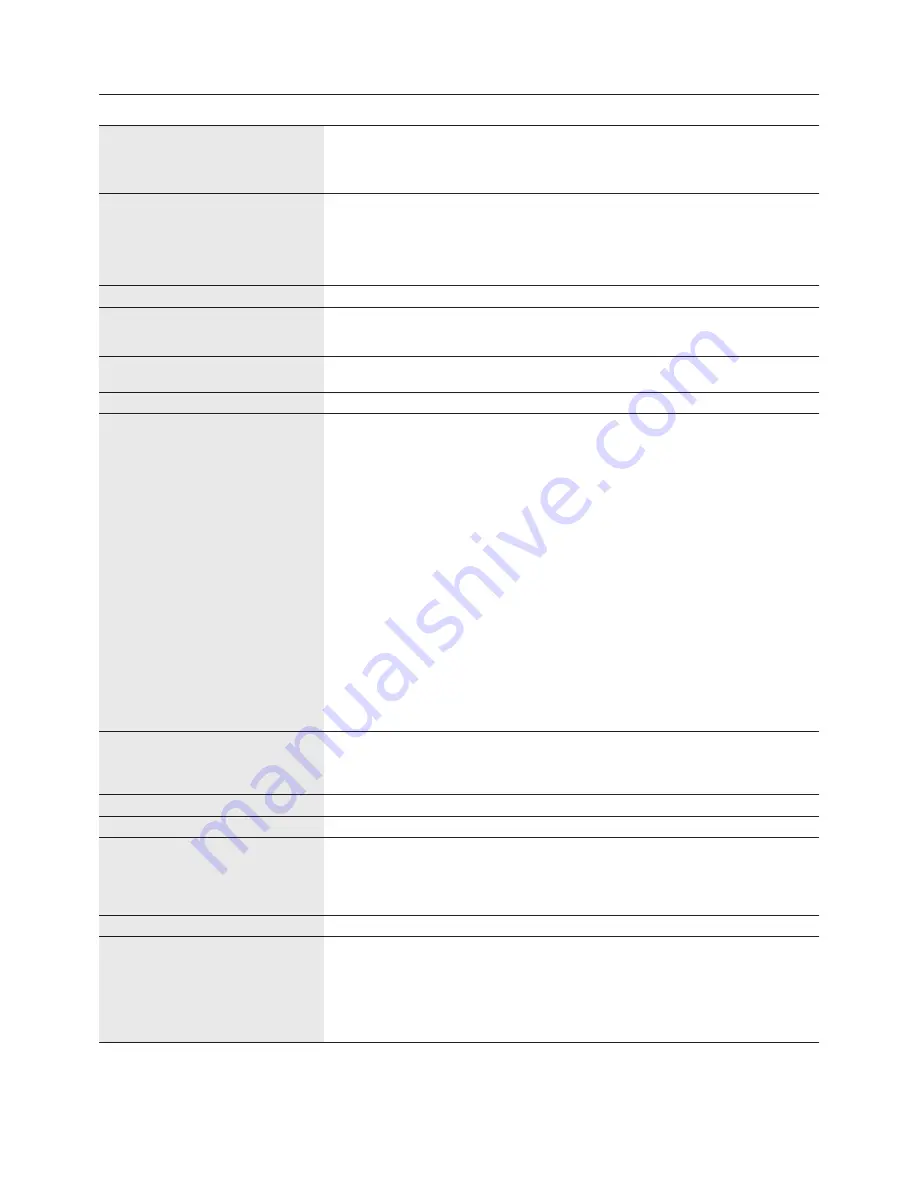
English-16
Specifications - LCD2490WUXi2
Monitor Specifications
MultiSync LCD2490WUXi2
Notes
LCD Module
Diagonal:
61.1 cm/24.1 inches
Active matrix; thin film transistor (TFT)
Viewable Image Size:
61.1 cm/24.1 inches
liquid crystal display (LCD); 0.270 mm dot
Native Resolution (Pixel Count):
1920 x 1200
pitch; 320 cd/m
2
(250 cd/m
2 *3
portrait) white
luminence; 1000:1 contrast ratio, typical.
Input Signal
Video:
ANALOG 0.7 Vp-p/75 Ohms
Digital Input: DVI (with HDCP)
Sync:
Separate sync.TTL Level
Horizontal sync. Positive/Negative
Vertical sync. Positive/Negative
Composite sync. Positive/Negative
Sync on Green (Video 0.7V p-p and Sync Negative 0.3V p-p)
Display Colours
16,777,216
Depends on display card used.
Synchronization Range
Horizontal:
31.5 kHz to 93.8 kHz, 118.4 kHz*
2
(Analog)
Automatically
31.5 kHz to 91.1 kHz, 118.4 kHz*
2
(Digital)
Automatically
Vertical:
50 Hz to 85 Hz
Automatically
Viewing Angle
Left/Right:
±89° (CR > 10)
Up/Down:
±89° (CR > 10)
Image Formation Time
16 ms (Typ.)
8 ms (Gray to gray Typ)
Resolutions Supported
640 x 480*
1
at 60 Hz to 85 Hz
(Some systems may not support
720 x 350*
1
at 70 Hz to 85 Hz
all modes listed).
720 x 400*
1
at 70 Hz to 85 Hz
800 x 600*
1
at 56 Hz to 85 Hz
832 x 624*
1
at 75 Hz
1024 x 768*
1
at 60 Hz to 85 Hz
1152 x 864*
1
at 70 Hz to 85 Hz
1152 x 870*
1
at 75 Hz
1152 x 900*
1
at 66 Hz
1280 x 960*
1
at 60 Hz to 85 Hz
1280 x 1024*
1
at 60 Hz to 85 Hz
1400 x 1050*
1
at 60 Hz to 75 Hz
1440 x 900*
1
at 60 Hz to 85 Hz
1600 x 1200*
1
at 60 Hz to 75 Hz (Analog), 1600 x 1200*
1
at 60 Hz (Digital)
1680 x 1050*
1
at 60 Hz to 75 Hz (Analog), 1680 x 1050*
1
at 60 Hz (Digital)
1920 x 1200 at 60 Hz...................................... NEC DISPLAY SOLUTIONS cites
1024 x 1280*
1
at 60 Hz
recommended resolution for optimal
1200 x 1920*
1
at 60 Hz
display performance.
480P (720 x 480*
1
at 60 Hz)
576P (720 x 576*
1
at 50 Hz)
720P (1280 x 720*
1
at 50 Hz to 60 Hz)
1080P (1920 x 1080*
1
at 50 Hz to 60 Hz)
Active
Landscape: Horiz.:
518 mm/20.4 inches
Display Area
Vert.:
324 mm/12.8 inches
Portrait: Horiz.:
324 mm/12.8 inches
Vert.:
518 mm/20.4 inches
Power Supply
AC 100-240 V ~ 50/60 Hz
Current Rating
1.1-0.55A (with option)
For reference 0.92A (without option)
Dimensions
Landscape:
554.2 mm (W) x 432.4 - 582.4 mm (H) x 306.0 mm (D)
21.8 inches (W) x 17.0 - 22.9 inches (H) x 12.0 inches (D)
Portrait:
359.8 mm (W) x 565.7 - 679.6 mm (H) x 306.0 mm (D)
14.2 inches (W) x 22.3 - 26.8 inches (H) x 12.0 inches (D)
Height Adjustment:
150 mm / 5.9 inches
Weight
12.0 kg (26.5 lbs)
Environmental Considerations
Operating Temperature:
5°C to 35°C/41°F to 95°F
Humidity:
30% to 80%
Altitude:
0 to 10,000 Feet/0 to 3,048 m
Storage Temperature:
-10°C to 60°C/14°F to 140°F
Humidity:
10% to 85%
Altitude:
0 to 40,000 Feet/0 to 12,192 m
*1 Interpolated Resolutions: When resolutions are shown that are lower than the pixel count of the LCD module, text may appear different. This is normal and
necessary for all current flat panel technologies when displaying non-native resolutions full screen. In flat panel technologies, each dot on the screen is actually
one pixel, so to expand resolutions to full screen, an interpolation of the resolution must be done.
*2 1200 x 1920 resolution only.
*3 Maximum brightness will be reduced to 250 cd/m
2
in portrait mode in order to maintain image quality and lifetime of monitor.
NOTE:
Technical specifications are subject to change without notice.














































