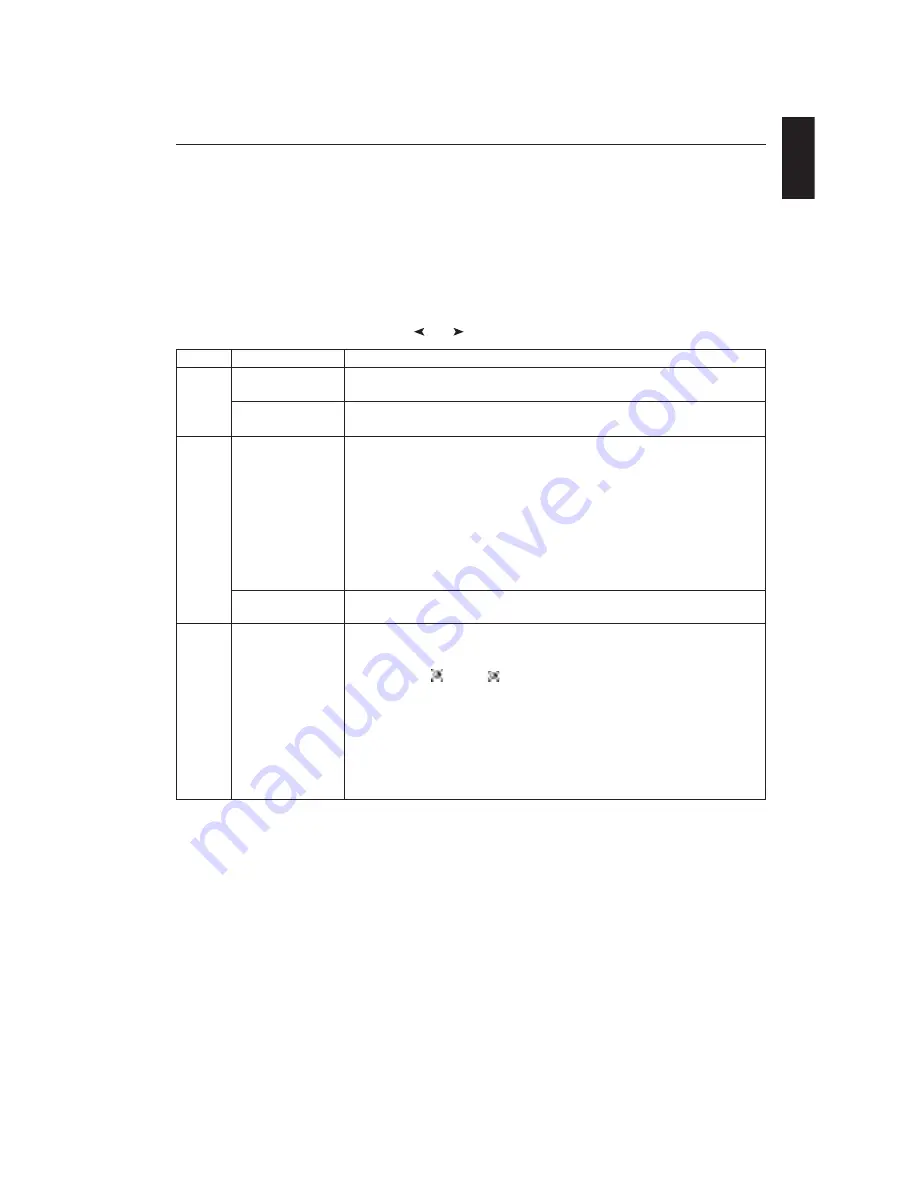
1-15
English
English-13
Appendix
If you need detailed information about the controls, please use the advanced menu.
<How to use the advanced menu>
•
Turn off your monitor.
•
Turn on your monitor by pushing the “POWER” and “SELECT” button at the same time for at least one second
simultaneously.
•
You will see the Advanced menu.
This menu is larger than the normal OSM.
<How to exit the advanced menu>
•
Turn off and restart your monitor in the normal way.
To make an adjustment, ensure that the tag is highlighted, then press “SELECT”.
To move to another tag, press “EXIT”, then press “
” or “
” to highlight another tag.
Tag1
Brightness
Adjusts the overall image and screen background brightness. Press “+” or “-” to adjust.
Tag2
H. Position
Controls Horizontal Image Position within the display area of the LCD.
Press “+” or “-” to adjust.
V. Position
Controls Vertical Image Position within the display area of the LCD.
Press “+” or “-” to adjust.
Tag3
Gamma Selection
Allows you to manually select the brightness level of greyscale. There are five selections:
NO CORRECTION, 2.2, OPTION, PROGRAMMABLE and CUSTOM.
NO CORRECTION: No Correction possible.
2.2: The value is fixed at 2.2.
OPTION: This setting is recommended for Video source. Grey area looks much brighter
than NO CORRECTION setting.
PROGRAMMABLE: The brightness of greyscale can be changed to your preference by
the application software.
CUSTOM: The gamma value is selected from the rate of 0.5 to 4.0 by 0.1 steps.
When the COLOUR PRESET is sRGB or AdobeRGB, the value is fixed at 2.2 and
NOT ADJUSTABLE.
Gamma Offset
GAMMA OFFSET digitally adjusts the black level when CUSTOM is selected in Gamma
Selection.
Tag4
Colour Control
Colour Control Systems:
Five colour temperature presets, in addition to sRGB,
AdobeRGB and PROGRAMMABLE.
R,Y,G,C,B,M:
Increases or decreases the Red, Yellow, Green, Cyan, Blue or Magenta
colour Saturation
and Hue
depending upon which is selected. The colour change
will appear on screen in the corresponding colours of the displayed image.
sRGB:
sRGB mode provides a standard colour space that is compatible with conventional
display monitors.
AdobeRGB:
Provides a standard colour space used in high-end graphics applications
including Digital Still Camera and imaging, provides the highest level of colour matching
to other output devices.
PROGRAMMABLE:
Selects the colour settings that have been configured by an optional
colour calibration software system.


















