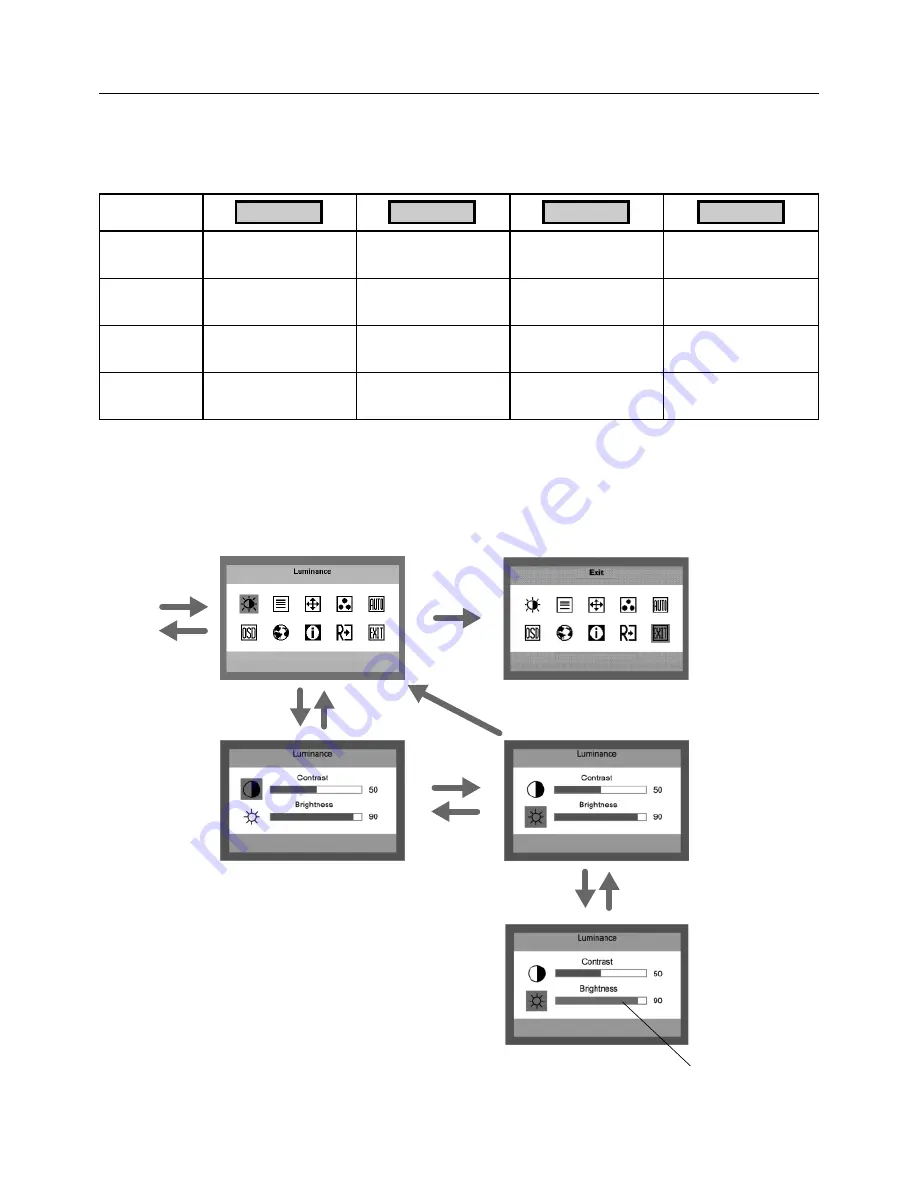
English-6
Controls
OSD (On-Screen Display) control buttons on the front of the monitor function
as follows:
1. Basic Key function
2. OSD Lock function
To lock the OSD, press and hold the MENU button while the monitor is off and then press power button to turn the monitor on.
To un-lock the OSD press and hold the MENU button while the monitor is off and then press power button to turn the monitor
on.
3. OSD structure
Active
Auto Adjustment function
(press over 2 seconds)
Shortcut to volume
adjust window.
Button
OSD Off
Shortcut to volume
adjust window.
OSD displayed.
OSD ON
(Icon selection stage)
Active
Auto Adjustment function
(press over 2 seconds)
Cursor moves left/down.
Cursor moves right/up.
OSD ON
(Adjustment stage)
Act Exit-key.
Adjust value decrease or
Cursor for adjust moves left.
Adjust value increase or
Cursor for adjust moves
right.
Go to Adjustment stage.
AUTO
– / <
+ / >
MENU
Main Menu
(Icon Select, Analog Input)
Sub Menu (Icon Select)
Press
“MENU”
key
Press
“- / <” or “+ / >”
Main Menu (Exit)
Press “AUTO” key
Press
“MENU” key
Adjust by using
“- / <” or “+ / >”
OSD Lock
Go to Icon selection
stage.
Active
Auto Adjustment function
(press over 2 seconds)
Shortcut to volume adjust
window.
Shortcut to volume adjust
window.
Message displayed
“OSD Loked”.
Press
“AUTO” key
Press
“AUTO” key
Press
“- / <” or “+ / >”
Press
“MENU” key
Press
“AUTO” key
Sub Menu (Adjust)
Содержание LCD19WMGX - AccuSync - 19" LCD Monitor
Страница 1: ...AccuSync LCD19WMGX User s Manual ...















