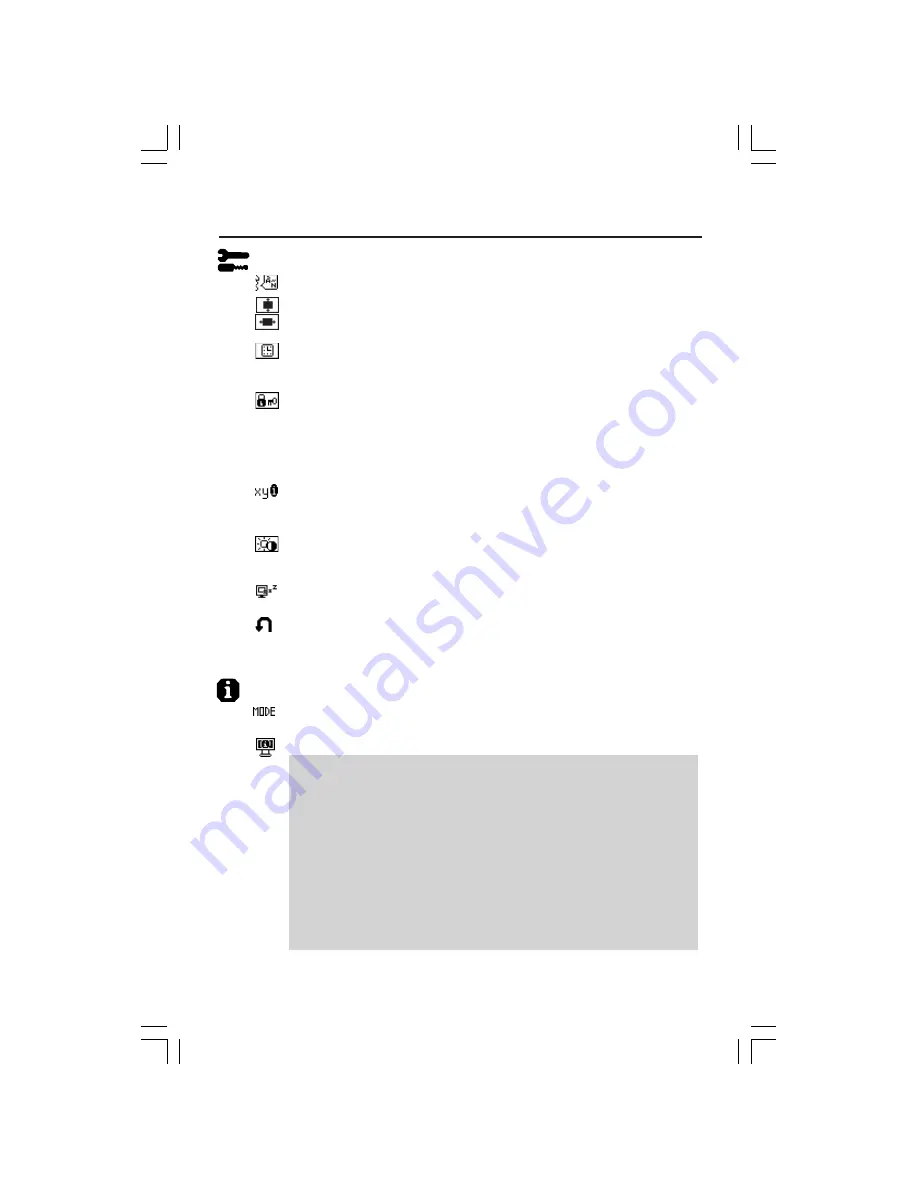
8
Controls
–continued
Tools
LANGUAGE:
OSM
®
control menus are available in seven languages.
OSM Position:
You can choose where you would like the OSM control
image to appear on your screen. Selecting OSM Location allows you to
manually adjust the position of the OSM control menu left, right, down or up.
OSM TURN OFF:
The OSM control menu will stay on as long as it is in use. In
the OSM Turn Off submenu, you can select how long the monitor waits after
the last touch of a button to shut off the OSM control menu.
OSM LOCK OUT:
This control completely locks out access to all OSM control
functions without Brightness and Contrast. When attempting to activate
OSM controls while in the Lock Out mode, a screen will appear indicating
the OSM controls are locked out. To activate the OSM Lock Out function,
press SELECT, then “+” key and hold down simultaneously. To de-activate the
OSM Lock Out, press SELECT, then “+” key and hold down simultaneously.
RESOLUTION NOTIFIER:
This optimal resolution is 1280 x 1024. If ON is
selected, a message will appear on the screen after 30 seconds, notifying you
that the resolution is not at 1280 x 1024.
HOT KEY:
You can adjust the brightness and contrast directly. When this
function is set to ON, you can adjust the brightness with < or >, contrast with +
or - key, while the OSM menu is off.
OFF TIMER:
Monitor will automatically power-down when the end user has
selected a pre-determined amount of time.
FACTORY PRESET:
Selecting Factory Preset allows you to reset all OSM control
settings back to the factory settings. The RESET button will need to be held
down for several seconds to take effect. Individual settings can be reset by
highlighting the control to be reset and pressing the RESET button.
Information
DISPLAY MODE:
Indicates the current display resolution and frequency setting
of the monitor.
MONITOR INFO.:
Indicates the model and serial numbers of your monitor.
OSM
®
Warning:
OSM Warning menus disappear with Exit button.
NO SIGNAL:
This function gives a warning when there is no signal present.
After power is turned on or when there is a change of input signal or video
is inactive, the
No Signal
window will appear.
RESOLUTION NOTIFIER:
This function gives a warning of use with opti-
mized resolution. After power is turned on or when there is a change of
input signal or the video signal doesn’t have proper resolution, the
Resolution Notifier
window will open. This function can be disabled in
the TOOL menu.
OUT OF RANGE:
This function gives a recommendation of the optimized
resolution and refresh rate. After the power is turned on or there is a
change of input signal or the video signal doesn’t have proper timing, the
Out Of Range
menu will appear.
LCD1960NXimanual1215.p65
12/16/03, 8:02 AM
8
Содержание LCD1960NXI - MultiSync - 19" LCD Monitor
Страница 1: ...MultiSync LCD1960NXi TM ...











































