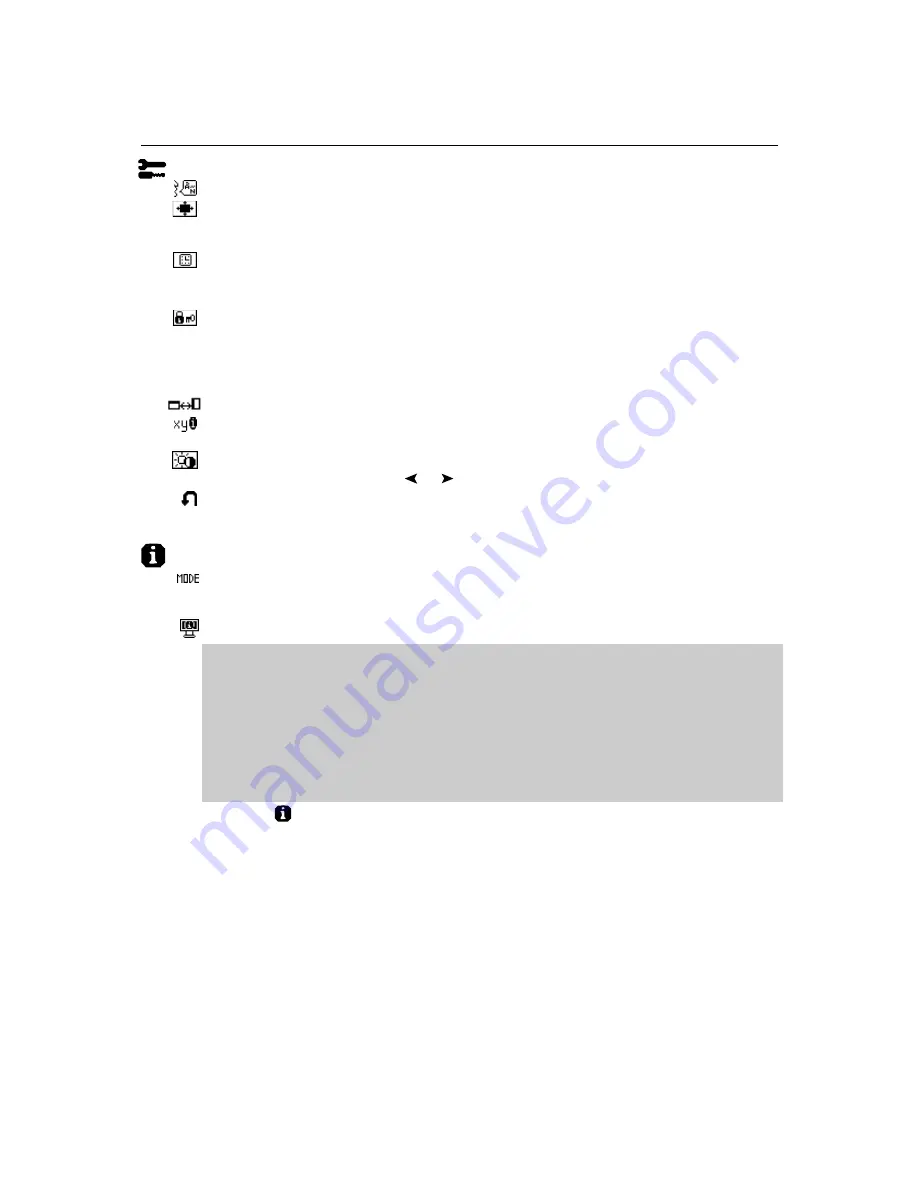
13
Controls
–continued
*
: Trademarks apply to appropriate countries.
Tools 2
LANGUAGE:
OSM
®
* control menus are available in seven languages.
OSM POSITION:
You can choose where you would like the OSM control image to appear on
your screen. Selecting OSM Location allows you to manually adjust the position of the OSM
control menu left, right, down or up.
OSM TURN OFF:
The OSM control menu will stay on as long as it is use. In the OSM Turn Off
submenu, you can select how long the monitor waits after the last touch of a button to shut off the
OSM control menu. The preset choices are 10, 20, 30, 45, 60 and 120 seconds.
OSM LOCK OUT:
This control completely locks out access to all OSM control functions. When
attempting to activate OSM controls while in the Lock Out mode, a screen will appear indicating the
OSM controls are locked out. To activate the OSM Lock Out function, press SELECT, then + key and
hold down simultaneously. To de-activate the OSM Lock Out, press SELECT, then + key and hold
down simultaneously.
OSM ROTATION:
To rotate OSM between Landscape and Portrait modes.
RESOLUTION NOTIFIER:
This optimal resolution is 1280 x 1024. If ON is selected, a message
will appear on the screen after 30 seconds, notifying you that the resolution is not at 1280 x 1024.
HOT KEY:
You can adjust the brightness and contrast directly.When this function is set to ON,
you can adjust the brightness with or , contrast with + or - key, while the OSM menu is off.
FACTORY PRESET:
Selecting Factory Preset allows you to reset all OSM control settings back to
the factory settings. Individual settings can be reset by highlighting the control to be reset and
pressing the RESET button.
Information
DISPLAY MODE:
Provides information about the current resolution display and technical data
including the preset timing being used and the horizontal and vertical frequencies. Increases or
decreases the current resolution.
MONITOR INFO:
Indicates the model and serial numbers of your monitor.
OSM
®
* Warning:
OSM Warning menus disappear with Exit button.
NO SIGNAL:
This function gives a warning when there is no Horizontal or Vertical Sync. After
power is turned on or when there is a change of input signal, the
No Signal
window will appear.
RESOLUTION NOTIFIER:
This function gives a warning of use with optimized resolution. After power is
turned on or when there is a change of input signal or the video signal doesn’t have proper resolution,
the
Resolution Notifier
window will open. This function can be disabled in the TOOL menu.
OUT OF RANGE:
This function gives a recommendation of the optimized resolution and
refresh rate. After the power is turned on or there is a change of input signal or the video
signal doesn’t have proper timing, the
Out Of Range
menu will appear.
NOTE:
If “ CHANGE DVI SELECTION” is displayed, switch to DVI SELECTION.
For advanced user menu see “Appendix” page 18.
Содержание LCD1880SX - MultiSync - 18.1" LCD Monitor
Страница 1: ...1 MultiSync LCD1880SX User s Manual...
Страница 22: ...MultiSync LCD1880SX Manuel Utilisateur...














































