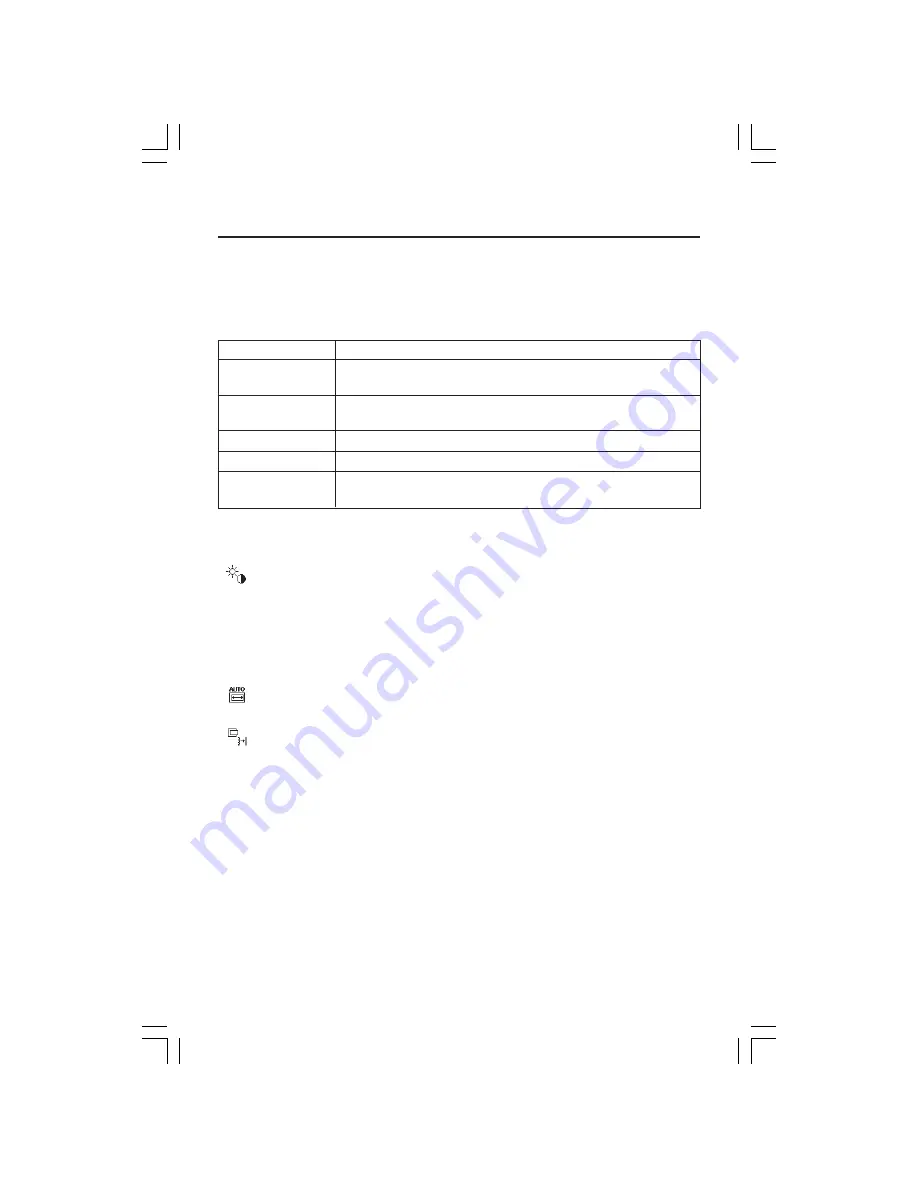
9
Controls
OSM
®
(On-Screen Manager) control buttons on the front of the monitor function
as follows:
To access OSM menu, press any of the control buttons (
MENU/EXIT,
Left, Right, Down, Up).
To change signal input, press the SELECT button.
NOTE: OSM must be closed in order to change signal input.
NOTE: When
RESET
is pressed in the main and sub-menu, a warning window will appear
allowing you to cancel the
RESET
function by pressing the MENU/EXIT button.
Button
Menu
MENU/EXIT
Exits the OSM controls.
Exits to the OSM main menu.
Left/Right
Moves the highlighted area left/right to select control menus.
Moves the bar left/right to increase or decrease the adjustment.
Down/Up
Moves the highlighted area down/up to select one of the controls.
SELECT
Active Auto Adjust function. Enter the OSM sub menu.
RESET
Resets the highlighted control menu to the factory setting.
Brightness/Contrast Controls
BRIGHTNESS
Adjusts the overall image and background screen brightness.
CONTRAST
Adjusts the image brightness in relation to the background.
AUTO Contrast
(Analog input only)
Adjusts the image displayed to optimal settings.
Auto Adjust
(Analog input only)
Automatically adjusts the Image Position, H. Size and Fine settings.
Image Controls
(Analog input only)
LEFT / RIGHT
Controls Horizontal Image Position within the display area of the LCD.
DOWN / UP
Controls Vertical Image Position within the display area of the LCD.
H.SIZE
Adjust this setting to increase or decrease the horizontal size
FINE
Adjust this setting to improve focus, clarity, and image stability.
LCD1770VX042205.pmd
4/26/05, 9:49 AM
9
Содержание LCD1770VX - MultiSync - 17" LCD Monitor
Страница 1: ...User s Manual MultiSync LCD1770VX ...
Страница 49: ...LCD1770VX042205 pmd 4 26 05 9 50 AM 47 ...
Страница 50: ...LCD1770VX042205 pmd 4 26 05 9 50 AM 48 ...











































