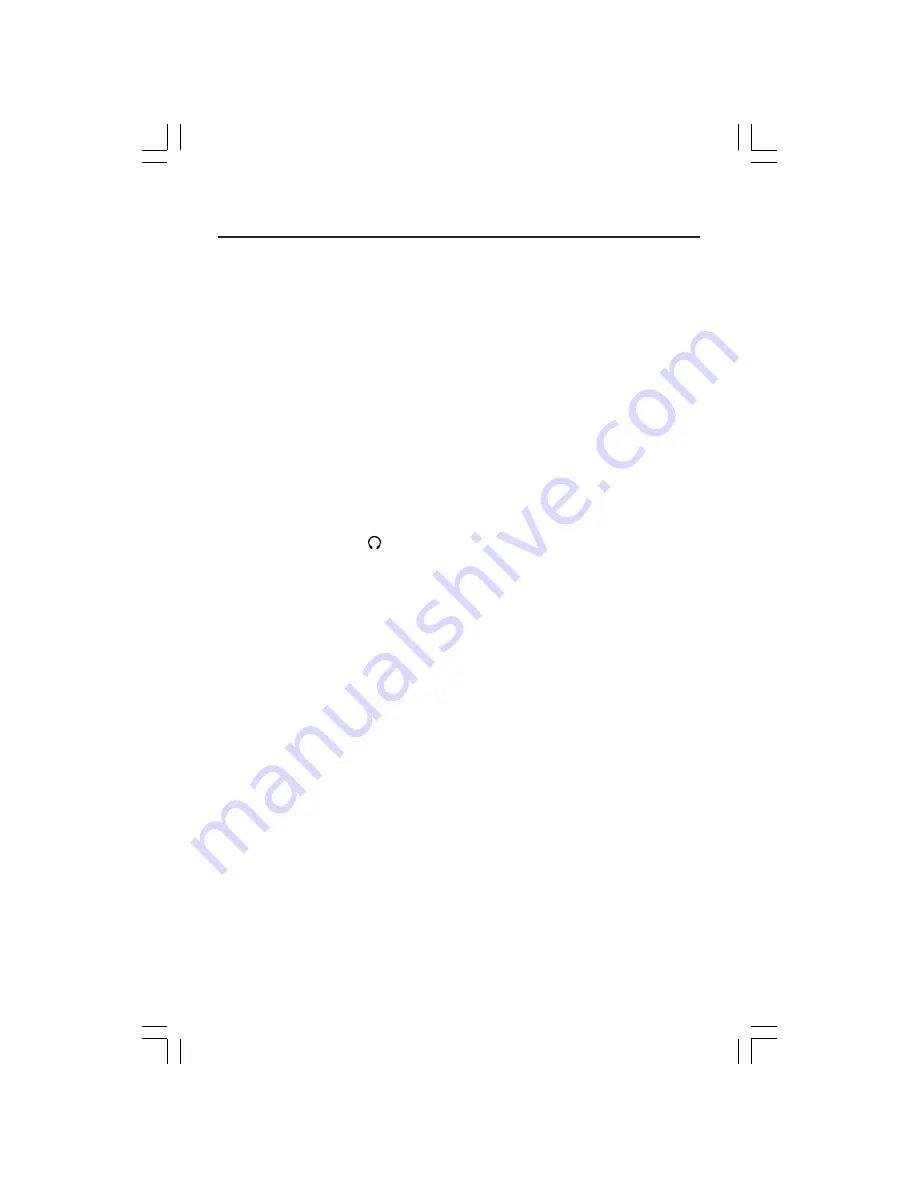
3
Quick Start
To attach the MultiSync
®
LCD monitor to your system, follow these instructions:
1. Turn off the power to your computer.
2. Connect the audio cable to “AUDIO INPUT” on the back of the monitor and the other
end to the “Audio out” terminal of the computer
(Figure A.1)
.
3.
For the PC or MAC with DVI digital output:
Connect the DVI signal cable (not included)
to the connector of the display card in your system (
Figure B.1
). Tighten all screws.
For the PC with Analog output:
Connect the 15-pin mini D-SUB signal cable to the
connector of the display card in your system (
Figure B.2
). Tighten all screws.
For the MAC:
Connect the MultiSync Macintosh cable adapter to the computer, then
attach the 15-pin mini D-SUB signal cable to the MultiSync Macintosh cable adapter
(
Figure C.1
). Tighten all screws.
NOTE: To obtain the MultiSync LCD1760VM
TM
Macintosh cable adapter, call
NEC-Mitsubishi Electronics Display of America, Inc. at (800) 632-4662.
4. Remove cable cover. Connect the 15-pin mini D-SUB of the video signal cable and
DVI signal cable (not included) to the appropriate connector on the back of the
monitor (
Figure D.1
).
5. Headphones may be connected to the “Headphones” output on the front of the
monitor’s bezel marked “ ” (
Figure E.1
). While the headphones are connected, the
sound from the speakers will be disabled. Headphones can be purchased from your
local electronics store.
6. Connect one end of the power cord to the monitor and the other end to the power outlet.
Collect cables and keep them at backside of the stand (
Figure D.2
). And cover the
cables by the optional Cable management Cover (
Figure D.3
).
Please check Tilt, Rise and Lower monitor screen when you manage cables.
NOTE: If you use this monitor at AC125-240V, please refer to Recommended Use
section of this manual for proper selection of power cord.
7. The Vacation Switch on the right side of the monitor must be turned on (
Figure F.1
).
Turn on the monitor with the Power Button and the computer.
NOTE: The Vacation Switch is a true on/off switch. If this switch is on the OFF position,
the monitor cannot be turned on using the front button. DO NOT switch on/
off repeatedly.
8. Analog input only. No-touch Auto Adjust automatically adjusts the monitor to optimal
settings upon initial setup for most timings. For further adjustments, use the following
OSM
®
controls:
• Auto Adjust Contrast
• Auto Adjust
Refer to the Controls section of this User’s Manual for a full description of these
OSM controls.
NOTE:
For download information on the Windows
®
95/98/Me/2000/XP INF file for
your MultiSync LCD
1760VM
monitor, refer to the
References
section of this User’s
Manual.
NOTE:
If you have any problems, please refer to the
Troubleshooting
section of this
User’s Manual.
LCD1760VM0527.p65
6/2/03, 11:21 AM
3




















