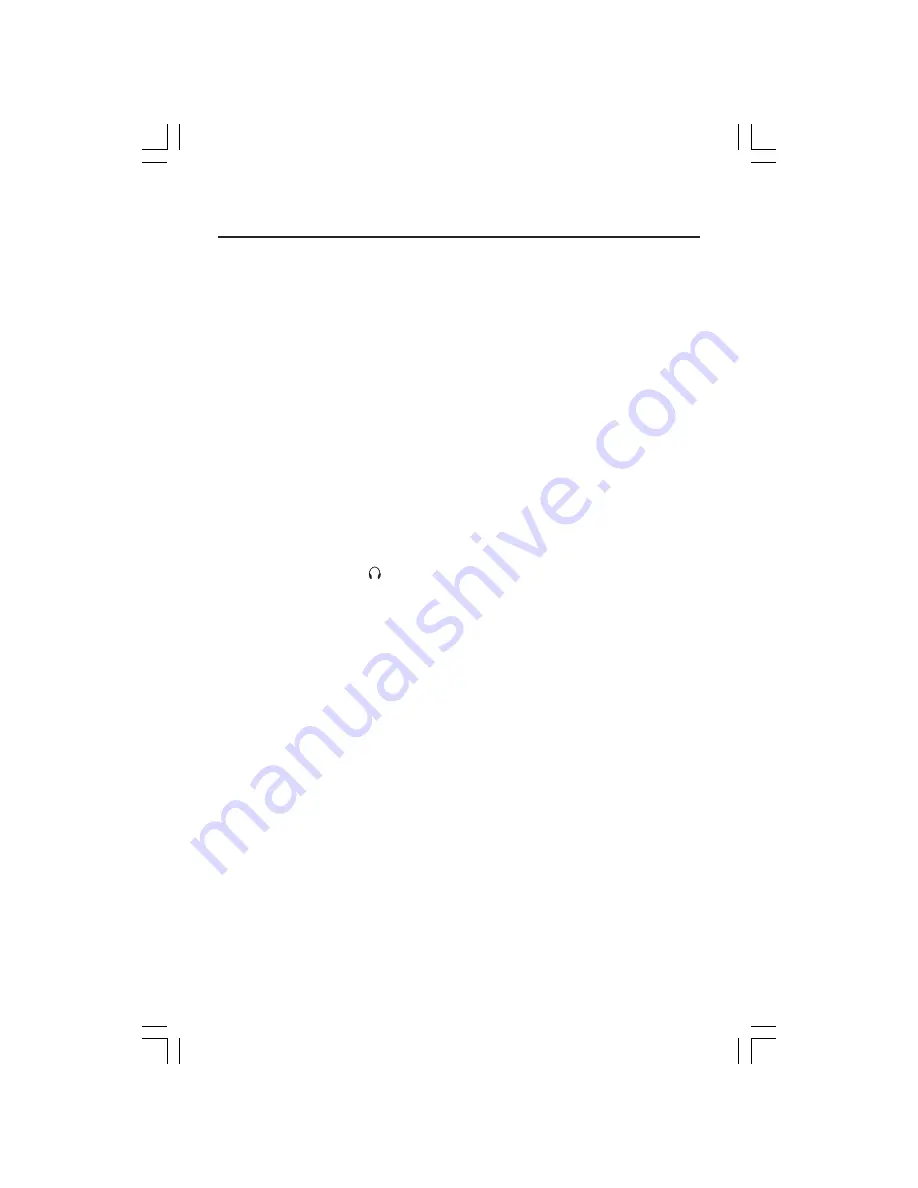
3
Quick Start
To attach the MultiSync
®
LCD monitor to your system, follow these instructions:
1. Turn off the power to your computer.
2. Connect the audio cable to “AUDIO INPUT” on the back of the monitor and the other
end to the “Audio out” terminal of the computer
(Figure A.1)
.
3. Remove cable cover. For the PC or MAC with DVI digital output: Connect the DVI
signal cable (not included) to the connector of the display card in your system
(Figure
B.1)
. Tighten all screws.
For the PC with Analog output: Connect the 15-pin mini D-SUB signal cable to the
connector of the display card in your system
(Figure B.2)
. Tighten all screws.
For the MAC: Connect the MultiSync Macintosh cable adapter to the computer, then
attach the 15-pin mini D-SUB signal cable to the MultiSync Macintosh cable adapter
(Figure C.1)
. Tighten all screws.
NOTE: To obtain the MultiSync LCD1560M
TM
Macintosh cable adapter, call NEC-
Mitsubishi Electronics Display of America, Inc. at (800) 632-4662.
4. Connect the 15-pin mini D-SUB of the video signal cable and DVI signal cable (not
included) to the appropriate connector on the back of the monitor
(Figure D.1)
.
5. Connect one end of the power cord to the monitor and the other end to the power
outlet. Place the Audio Cable, Video Signal Cable and power cord under Cable cover
(Figure D.1)
. Replace cable cover.
6. Headphones may be connected to the “Headphones” output on the front of the
monitor’s bezel marked “ ”
(Figure E.1)
. While the headphones are connected, the
sound from the speakers will be disabled. Headphones can be purchased from your
local electronics store.
NOTE: Adjust position of cable that place under cable cover, to avoid damage for cable
or monitor.
NOTE: If you use this monitor at AC125-240V, please refer to Recommended Use
section of this manual for proper selection of power cord.
7. Using the USB cable, connect the B type connector to the USB upstream port on the
right side of the monitor and A type connector to the downstream port on the
computer
(Figure F.1)
. If you are using the cord from the USB device, use one of the
downstream port on the side of the monitor.
8. The vacation switch on the right side of the monitor must be turned on
(Figure G.1)
.
Turn on the monitor with the front power button and the computer.
NOTE: The vacation switch is a true on/off switch. If this switch is on the OFF position,
the monitor cannot be turned on using the front button. DO NOT switch on/off
repeatedly.
9. Analog input only. No-touch Auto Adjust automatically adjusts the monitor to optimal
settings upon initial setup for most timings. For further adjustments, use the following
OSM
®
controls:
• Auto Adjust Contrast
• Auto Adjust
Refer to the Controls section of this User ’s Manual for a full description of these
OSM controls.
NOTE:
For download information on the Windows
®
95/98/Me/2000/XP INF file for your MultiSync
LCD
1560M
monitor, refer to the
References
section of this User’s Manual.
NOTE:
If you have any problems, please refer to the
Troubleshooting
section of this User’s Manual.
Содержание LCD1560M - MultiSync - 15" LCD Monitor
Страница 1: ...MultiSync LCD1560M TM ...
Страница 6: ...4 Quick Start continued Figure B 2 Figure A 1 C 1 ...
Страница 49: ...Notes ...
Страница 50: ...Notes ...






































