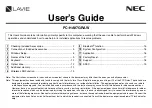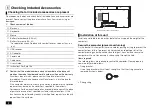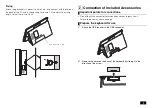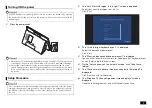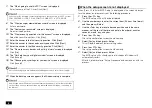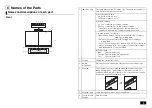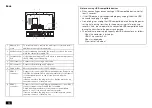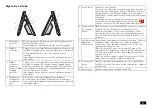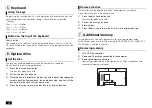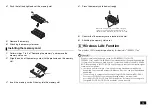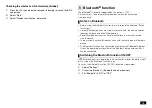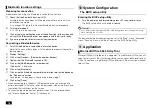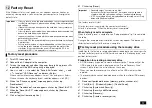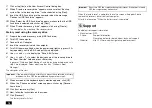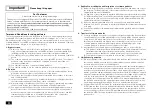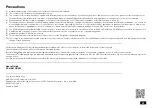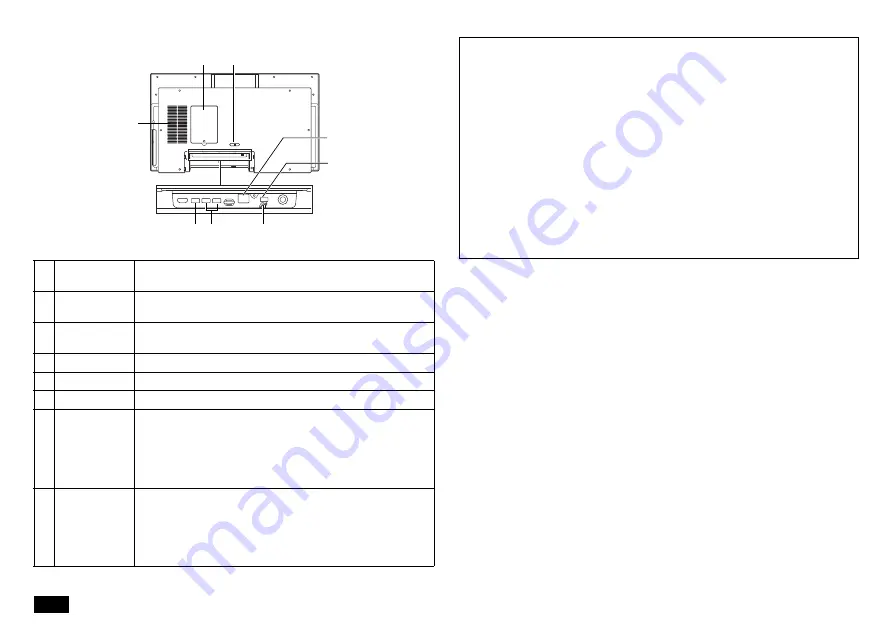
10
Back
1
Memory slot
cover
To increase memory, remove the memory slot cover and install
additional memory (sold separately).
2
Ventilation holes Holes for releasing heat inside the body. Do not block the holes
while the computer is turned ON.
3
Fall prevention
hole
Hole used when fixing the PC with a wire to personal injury due to
the PC falling over or dropping.
4
LAN connector
Connector for connecting a LAN cable.
5
DC connector
Connector for attaching an AC adapter.
6
Cable holder
Secures the power cord of the AC adapter.
7
USB3.0
connector
Connector for connecting USB compatible devices. Supports up
to USB 3.0 standard. Check with the manufacturer or distributor
of the peripheral device to see if it can be used with this
computer.
If there is a mark on the plug, insert it so that the mark can be
seen from the back of the main unit.
8
USB3.1
connector
Connector for connecting USB compatible devices. The USB 3.1
connector supports up to the USB 3.1 standard.
Check with the manufacturer or distributor of the peripheral
device to see if it can be used with this computer.
If there is a mark on the plug, insert such that the mark can be
seen from the back of the main unit.
1
3
2
4
5
7
8
6
Notes on using USB compatible devices
• When connecting or disconnecting a USB compatible device, wait at
least 3 seconds.
• If the USB device is not recognized properly, unplug it from the USB
connector and plug it in again.
• Do not plug in or unplug the USB compatible device during the power
saving state, during transition to the power saving state, or during
recovery. Also, do not operate the connected USB compatible device
during the transition to the power saving mode.
• The maximum power supply capacity per USB connector is as follows.
- When the computer is turned on:
USB3.1
connector: 0.9A
- When in sleep mode:
A few tens of mA about