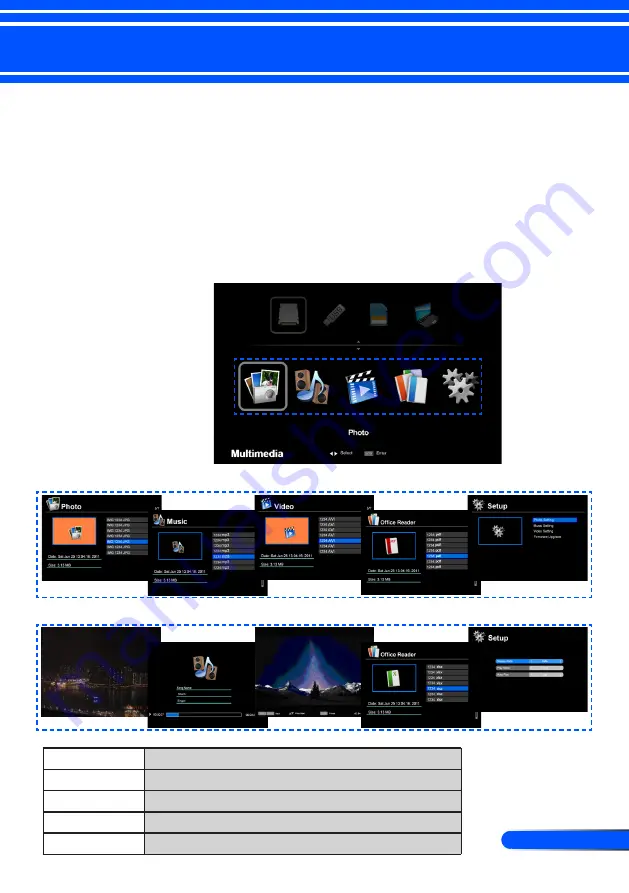
35
... English
User Controls
Multimedia is an interactive PC-less presentation solution. It
equipped several mode (Photo, Video, Music, Office Reader, and
Setting) with user-friendly user interface.
To display the main menu of the Multimedia, press the USB-
A, USB-B or SD button on the remote control or press the
SOURCE button.
Using Multimedia
Layer1: Main Menu
Layer2: Sub Menu
Layer3: Setting
Photo
Min:64x64, Max: Over 4000x4000
Music
File size: Max. 2GB
Video
File size: Max. 2GB
OfficeReader
Support Word/Excel/PowerPoint/Adobe PDF playback
Settings
Photo/Music/Video/Office Reader settings
Содержание L50W
Страница 1: ...Projector L50W User s Manual Model No NP L50W ...
Страница 63: ... NEC Display Solutions Ltd 2011 7N951673 ...
















































