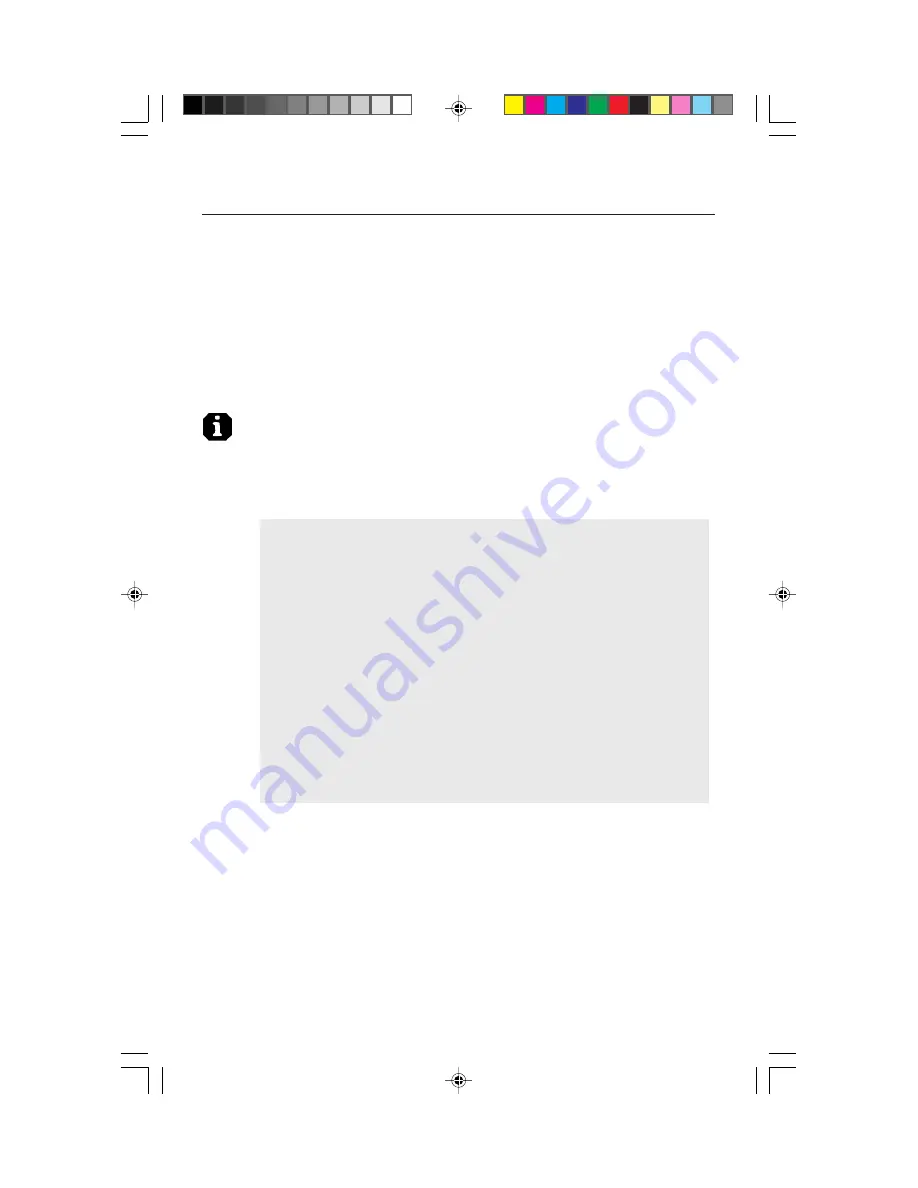
11
Controls cont.
DVI SELECT:
This function selects the DVI input mode. When the DVI selection
has been changed, you must restart your computer.
DIGITAL:
DVI digital input is available.
ANALOG:
DVI analog input is available.
FACTORY PRESET:
Selecting Factory Preset allows you to reset all OSM control
settings back to the factory settings. The RESET button will need to be held down
for several seconds to take effect. Individual settings can be reset by highlighting
the control to be reset and pressing the RESET button.
RESOLUTION NOTIFIER:
This optimal resolution is 1024 x 768. If ON is
selected, a message will appear on the screen after 2 minutes, notifying you that
the resolution is not at 1024 x 768.
Information
DISPLAY MODE:
Provides information about the current resolution display and
technical data including the preset timing being used and the horizontal and
vertical frequencies.
MONITOR INFO:
Indicates the model and serial numbers of your monitor.
OSM
™
Warning No Signal:
This function gives a warning when there is no
signal present. After power is turned on or when there is a change of input
signal or video is inactive, the
No Signal
windoe will appear. The PROCEED
button opens the DVI SELECTION CONTROL, as indicated in the section for
DVI selection.
Resolution Notifier:
This function gives a warning of use with optimized
resolution. After power is turned on or when there is a change of input signal
or the video signal doesn’t have proper resolution, the
Resolution Notifier
window will open. This function can be disable in the TOOL menu.
Out of Range:
This function gives a recommendation of the optimized
resolution and refresh rate. After the power is turned on or there is a change
of input signal or the video signal doesn’t have proper timing, the
Out Of
Range
menu will appear. The PROCEED button opens the DVI SELECTION
CONTROL, as indicated in the section for DVI selection.
Check Cable:
This function will advise you to check all Video Inputs on the
monitor and computer to make sure they are properly connected.
1525X.wpc
11/5/99, 12:56 PM
13












































