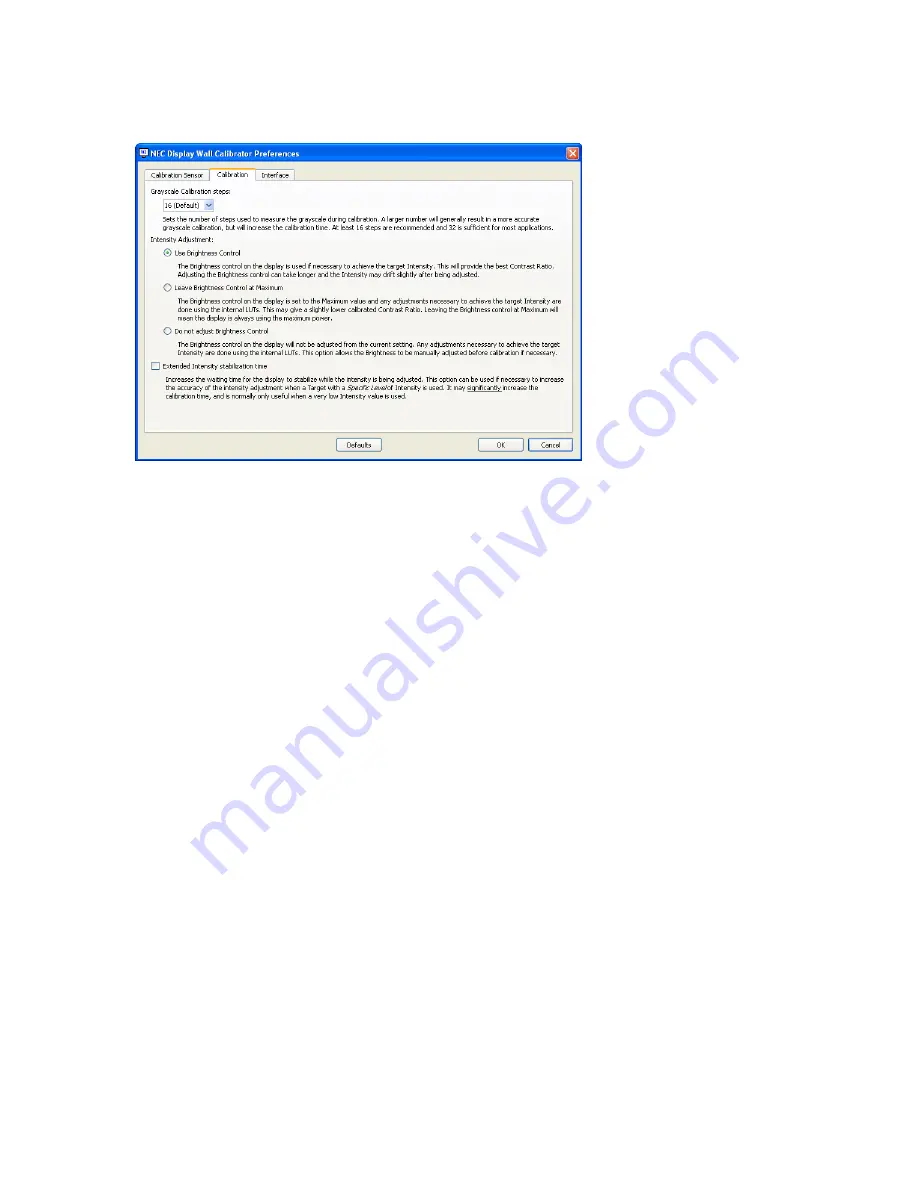
Calibration and Profile Steps
- Selects the number of measurement steps to take when calibrating the
display. A larger number of steps will generally result in a more accurate grayscale calibration, but will increase
the calibration time. 16 steps is the recommended setting for most applications.
Intensity Adjustment
- Sets how a particular Intensity value is achieved during the calibration process if
necessary.
Options are:
Use Brightness Control
- The Brightness control on the display is used if necessary to achieve the
target Intensity. This will provide the best possible Contrast Ratio and also lowest power consumption
(assuming the target Intensity used results in the brightness control being reduced from maximum).
Adjusting the Brightness control can increase the calibration time slightly, and the Intensity may drift
slightly after being adjusted. Because the range of the Brightness control is limited, any additional
adjustments necessary to achieve the target Intensity are done using the internal LUTs.
Leave Brightness Control at Maximum
- The Brightness control on the display is set to the
maximum value and any adjustments necessary to achieve the target Intensity are done using
the internal LUTs. This may give a slightly lower calibrated Contrast Ratio, and the display power
consumption will always highest. The calibration time is fastest for this method.
Do not adjust Brightness Control
- The Brightness control on the display will not be adjusted
from the current setting. Any adjustments necessary to achieve the target Intensity are done using the
internal LUTs if possible. This option allows the Brightness to be manually adjusted before calibration if
necessary. Since the Brightness control is not adjusted, the Intensity can not be increased if necessary
during calibration.
Extended luminance stabilization time
- Increases the waiting time for the display to stabilize while the
luminance is being adjusted by using the Brightness control. This option can be used if necessary to increase
the accuracy of the luminance adjustment when a Target with a Specific Level of Intensity is being used. It may
significantly increase the calibration time, and is normally only useful when a very low intensity value is used.
Try selecting this option if the Intensity measured after calibration is significantly different than the Target value
due to the display stabilizing during the calibration and profiling steps.
•
•
•
NEC Display Wall Calibrator - UsEr’s GUiDE |
Preferences dialog - Calibration tab
Содержание KT-X46UN
Страница 1: ...Version 1 0 00 User s Guide...
















































