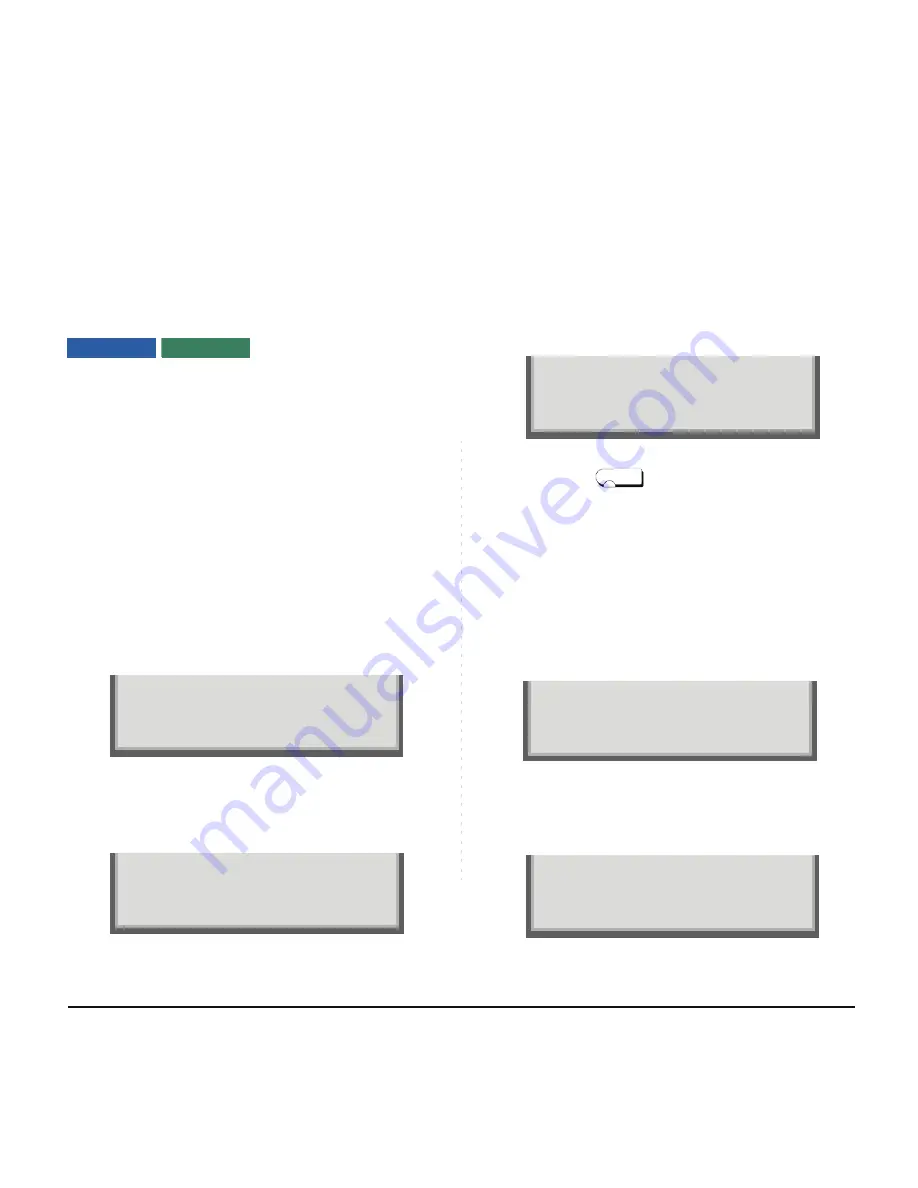
105
TO ANSWER AN EXTERNAL CALL
When calling party telephone number is registered in
Personal Directory, the corresponding name informa-
tion will be displayed on LCD of DT730 Series while
you are hearing a ringing tone or are engaged in a
conversation. According to the initial settings, the dis-
play may differ from the above example. For more
information, contact the system administrator.
STEP 1: You hear the ringing tone. Call indicator flash-
es red while hearing ring tone.
• When calling party telephone number is registered in Per-
sonal Directory
• When calling party telephone number is not registered in
Personal Directory
• When caller ID is not received
STEP 2: Press
key or touch the appropriate
Line Key.
STEP 3: Lift the handset to answer the call.
(while in a conversation)
• When calling party telephone number is registered in Per-
sonal Directory
• When calling party telephone number is not registered in
Personal Directory
Note:
Personal Directory Name Display function is
available only for DT730 Series.
DT730/710 DT330/310
TOM JONES
Name Information registered
in Personal Directory
MIC DND >>>
01234567
MIC DND >>>
Calling Party
Telephone Number
1:25 PM MON 12 JUL 2010
DDD
3
Trunk
Trunk
Number
Type
MIC DND >>>
Answer
TOM JONES
Name Information
Personal Directory
MIC DND >>>
registered in
00:05
Elapsed
Time
Calling Party
MIC DND >>>
Telephone Number
00:05
Elapsed
Time
01234567
Содержание ITL-8LD-1 - DT730 - 8 Button DESI Less Display IP...
Страница 1: ...DT730 DT710 DT330 DT310 USER S GUIDE NEC Corporation 2011 August NWA 039300 001 ISSUE 5 0...
Страница 8: ...This page is for your notes...
Страница 48: ...40 This page is for your notes...
Страница 106: ...98 This page is for your notes...
Страница 190: ...182 This page is for your notes...
Страница 242: ...234 This page is for your notes...
Страница 264: ...256 This page is for your notes...
Страница 271: ...Printed in Japan 1108 050...
Страница 272: ......
















































