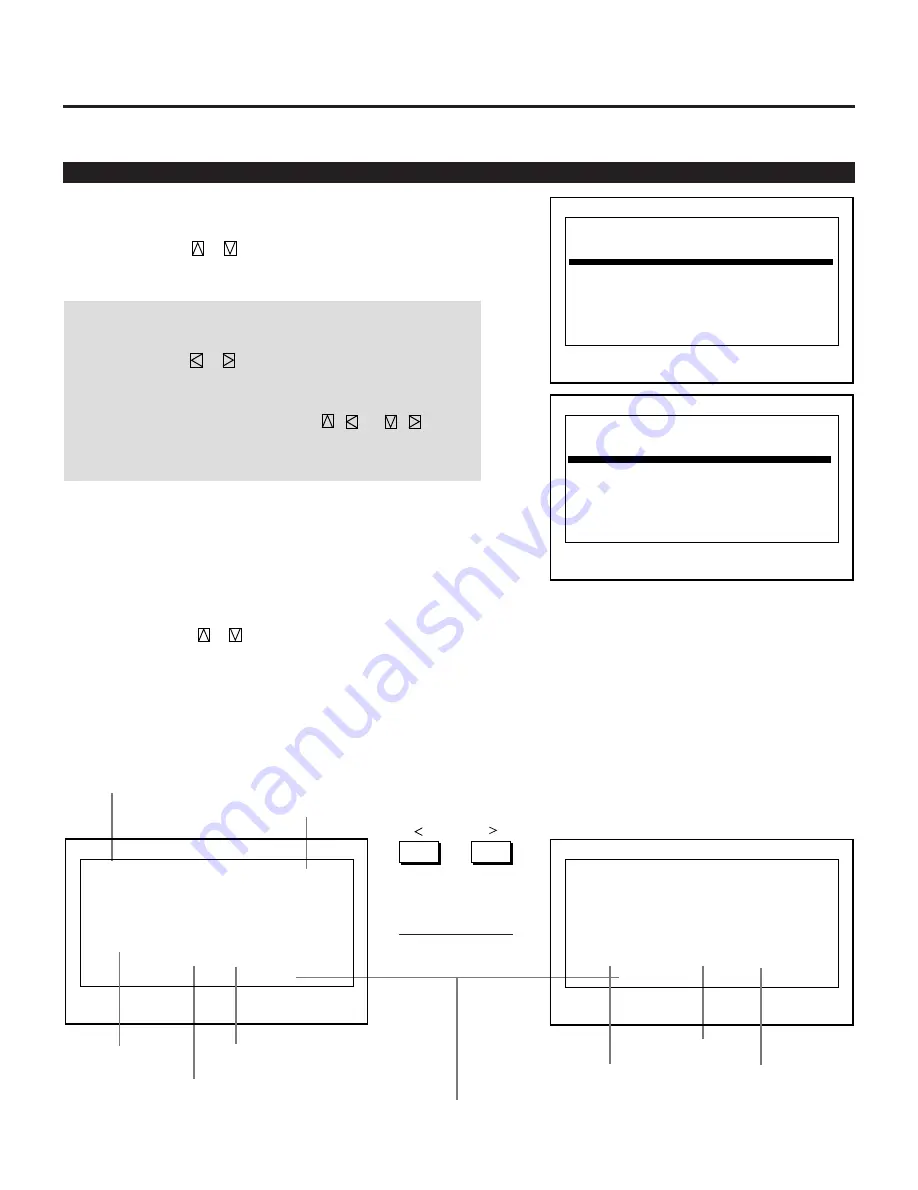
30
3.OPERATION
Basic Operation (Operate Menu)
Source Select
Enables you to select a source such as a VCR, laser disk player,
DVD player, or computer.
• Use the CURSOR
or
button to highlight the source to be
switched to and press the ENTER to the selected source.
NOTE:
• The Source Select menu has 10 pages. Each page consists of two
sheets. Press the
or
button to go on to the next sheet or
the previous sheet.
• To advance to the next page or to the previous page, hold down
the CTL button then press the CURSOR
/
or
/
. To
directly access the page, hold down the CTL button then any one
of the INPUT buttons.
P O 1 / 1 0 - 1
N o N a m e
0 1
0 2
N T S C
0 3 7 8 K
0 4
0 5 N T S C
0 6 N o 4 0
0 7 N o 3 9
0 8 3 1 . 4 5 K
0 9 A
1 0
S o u r c e S e l e c t
O u t p u t D a t a : L i s t N o . x x x
S t a n d A l o n e
S o u r c e
V I D E O
R G B
V I D E O
R G B
R G B
R G B
V I D E O
V I D E O
I n p u t
A
A
C
A
A
A
C
B
O p t i o n
P O 1 / 1 0 - 2
N o D a t e
0 1
0 2
0 3
0 4
0 5
0 6
0 7
0 8 J a n / 0 1 / 1 9 9 8
0 9 J a n / 0 1 / 2 0 0 0
1 0 J a n / 0 1 / 2 0 4 0
S o u r c e S e l e c t
S t a n d A l o n e
f h f v K e y
1 5 . 7 4
7 8 . 3 6
1 5 . 7 4
3 7 . 9 3
3 7 . 5 5
3 1 . 4 8
1 5 . 3 5
1 5 . 3 7
6 0 . 0 7
7 2 . 2 8
6 0 . 0 7
6 0 . 5 2
7 5 . 1 0
5 9 . 9 6
5 1 . 8 5
5 1 . 9 2
C T L + 1 0
C T L + 5
O u t p u t D a t a : L i s t N o . x x x
To select a source using the INPUT buttons on the remote
control when no menus are displayed:
1) Press the INPUT "0" button.
• The Select Terminal menu is displayed.
2) Use the CURSOR
or
button to select an input terminal you
wish to input.
3) Press the ENTER button to execute selection and to switch to the
selected input. To cancel, press any one of the INPUT buttons.
䊴 䊳
Signal name
Input terminal
Entry date
Rgistered input module
Connect condition of the Switcher
Vertical Frequency
Horizontal Frequency
Page / total pages – sheet No.
INPUT SELECT List Format
Output data for the signal currently projected.
P O 1 / 1 0 - 1
N o N a m e
0 1
0 2 N T S C
0 3 7 8 K
0 4
0 5 N T S C
0 6 N o 4 0
0 7 N o 3 9
0 8 3 1 . 4 5 K
0 9 A
1 0
S o u r c e S e l e c t
O u t p u t D a t a : L i s t N o . x x x
S t a n d A l o n e
S o u r c e
V I D E O
R G B
V I D E O
R G B
R G B
R G B
V I D E O
V I D E O
I n p u t
A
A
C
A
A
A
C
B
O p t i o n
P O 1 / 1 0 - 2
N o D a t e
0 1
0 2
0 3
0 4
0 5
0 6
0 7
0 8 J a n / 0 1 / 1 9 9 8
0 9 J a n / 0 1 / 2 0 0 0
1 0 J a n / 0 1 / 2 0 4 0
S o u r c e S e l e c t
S t a n d A l o n e
f h f v K e y
1 5 . 7 4
7 8 . 3 6
1 5 . 7 4
3 7 . 9 3
3 7 . 5 5
3 1 . 4 8
1 5 . 3 5
1 5 . 3 7
6 0 . 0 7
7 2 . 2 8
6 0 . 0 7
6 0 . 5 2
7 5 . 1 0
5 9 . 9 6
5 1 . 8 5
5 1 . 9 2
C T L + 1 0
C T L + 5
O u t p u t D a t a : L i s t N o . x x x
Содержание HIVID 6500
Страница 81: ...81 ...
Страница 82: ...NEC Corporation Printed in Japan 78409611 ...






























